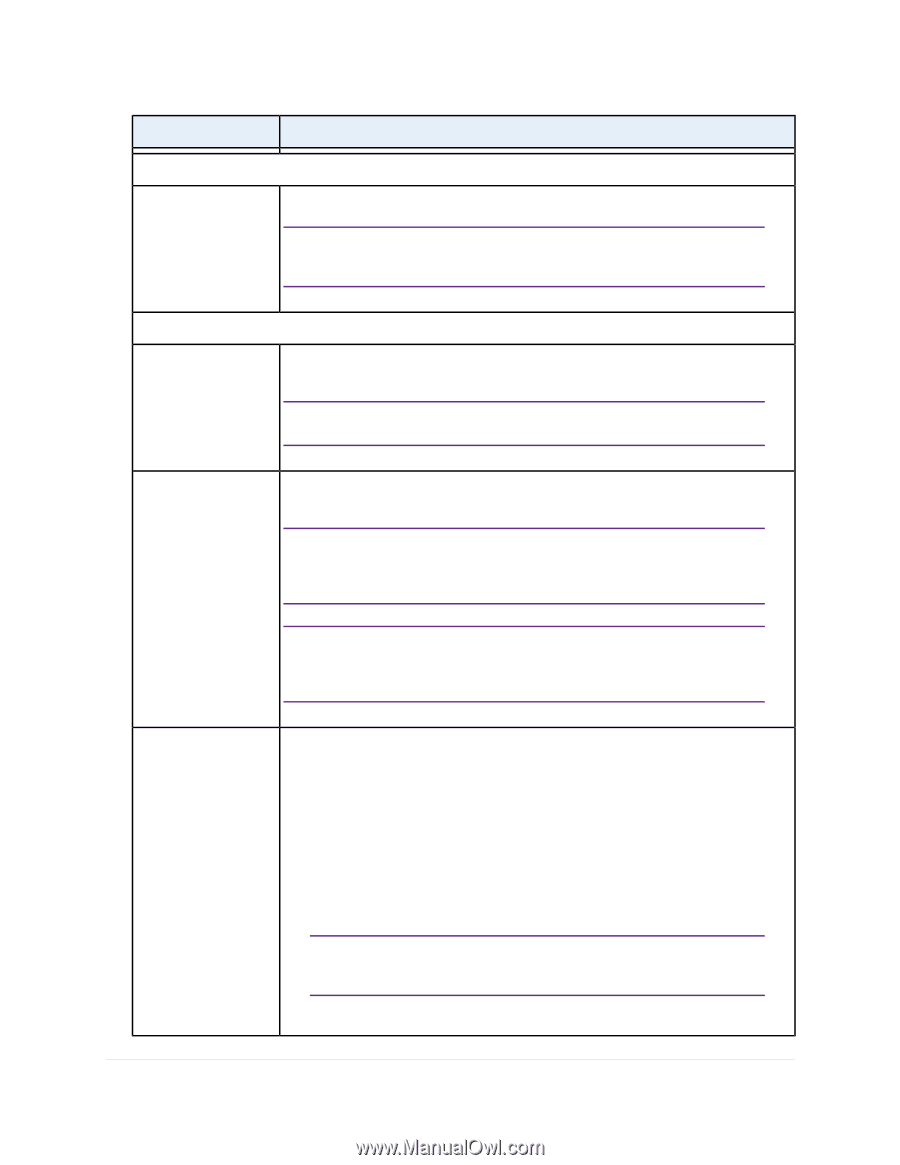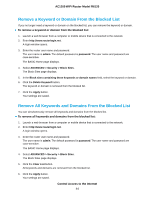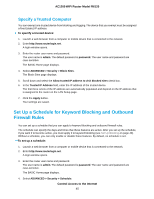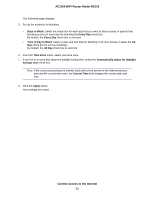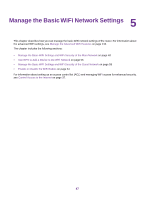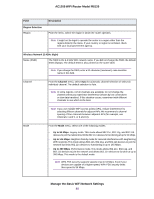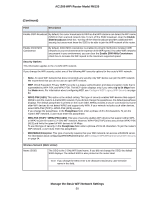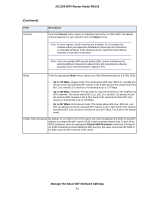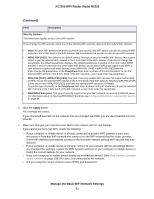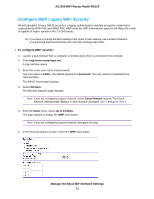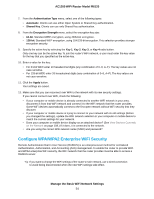Netgear R6120 User Manual - Page 49
Manage the Basic WiFi Network Settings, AC1200 WiFi Router Model R6120, Description, Field - speed
 |
View all Netgear R6120 manuals
Add to My Manuals
Save this manual to your list of manuals |
Page 49 highlights
AC1200 WiFi Router Model R6120 Field Region Selection Region Description From the menu, select the region in which the router operates. Note It might not be legal to operate the router in a region other than the regions listed in the menu. If your country or region is not listed, check with your local government agency. Wireless Network (2.4GHz b/g/n) Name (SSID) The SSID is the 2.4 GHz WiFi network name. If you did not change the SSID, the default SSID displays. The default SSID is also printed on the router label. Note If you change the SSID, enter a 32-character (maximum), case-sensitive name in this field. Channel From the Channel menu, select Auto for automatic channel selection or select an individual channel. The default selection is Auto. Note In some regions, not all channels are available. Do not change the channel unless you experience interference (shown by lost connections or slow data transfers). If this situation occurs, experiment with different channels to see which is the best. Note If you use multiple WiFi access points (APs), reduce interference by selecting different channels for adjacent APs. We recommend a channel spacing of four channels between adjacent APs (for example, use Channels 1 and 5, or 6 and 10). Mode From the Mode menu, select one of the following modes: • Up to 54 Mbps. Legacy mode. This mode allows 802.11n, 802.11g, and 802.11b devices to join the network but limits 802.11n devices to functioning at up to 54 Mbps. • Up to 145 Mbps. Neighbor-friendly mode for reduced interference with neighboring WiFi networks. This mode allows 802.11n, 802.11g, and 802.11b devices to join the network but limits 802.11n devices to functioning at up to 145 Mbps. • Up to 300 Mbps. Performance mode. This mode allows 802.11n, 802.11g, and 802.11b devices to join the network and allows 802.11n devices to function at up to 300 Mbps. This mode is the default mode. Note WPA-PSK security supports speeds of up to 54 Mbps. Even if your devices are capable of a higher speed, WPA-PSK security limits their speed to 54 Mbps. Manage the Basic WiFi Network Settings 49