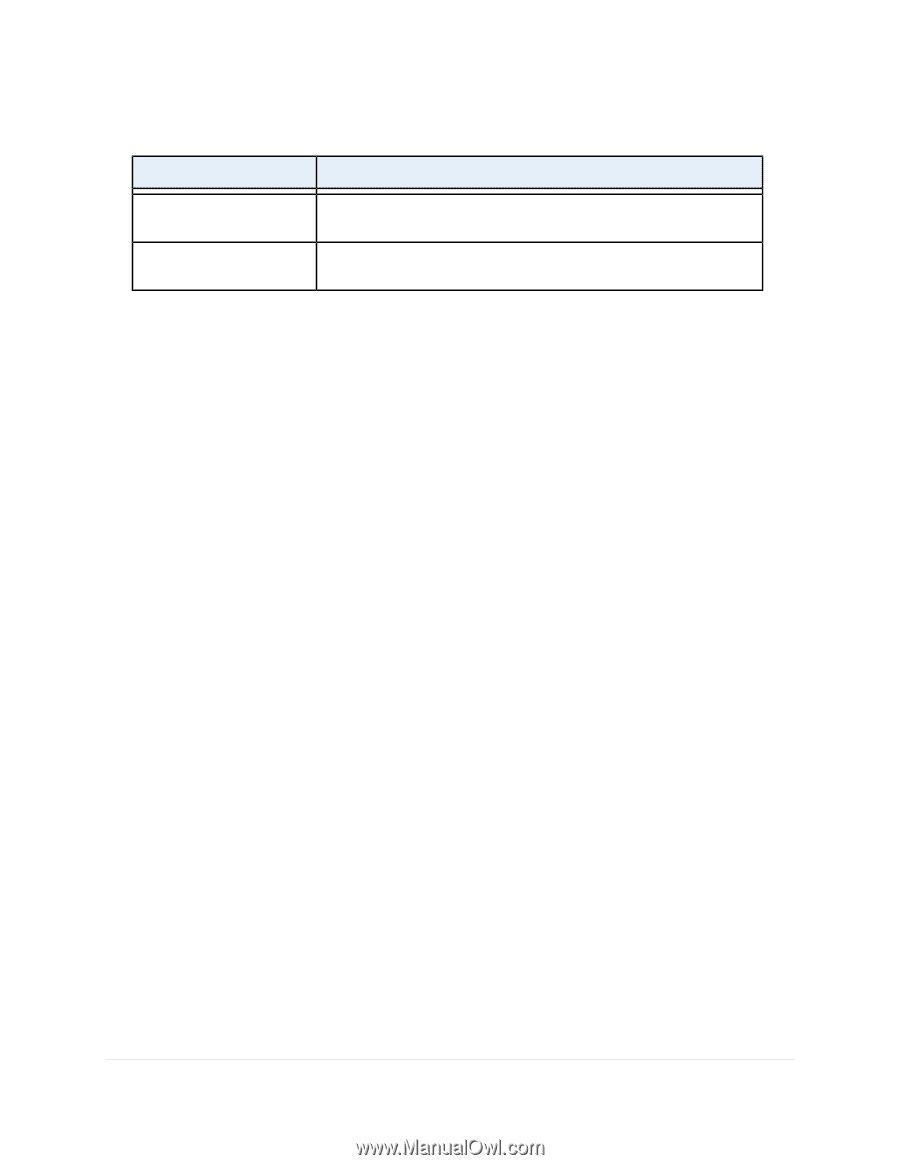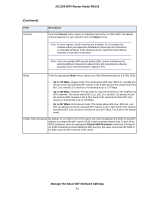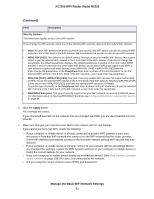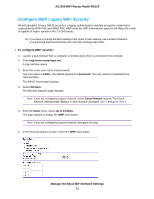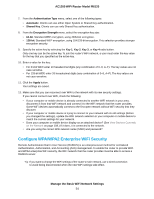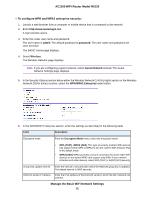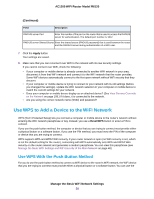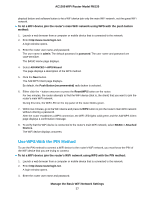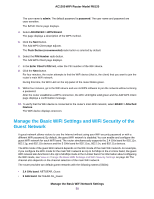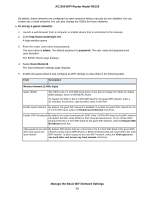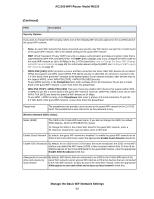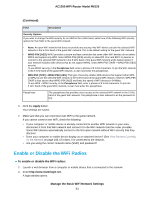Netgear R6120 User Manual - Page 56
Use WPS to Add a Device to the WiFi Network, Use WPS With the Push Button Method
 |
View all Netgear R6120 manuals
Add to My Manuals
Save this manual to your list of manuals |
Page 56 highlights
AC1200 WiFi Router Model R6120 (Continued) Field Description RADIUS server Port Enter the number of the port on the router that is used to access the RADIUS server for authentication. The default port number is 1812. RADIUS server Shared Secret Enter the shared secret (RADIUS password) that is used between the router and the RADIUS server during authentication of a WiFi user. 7. Click the Apply button. Your settings are saved. 8. Make sure that you can reconnect over WiFi to the network with its new security settings. If you cannot connect over WiFi, check the following: • If your computer or mobile device is already connected to another WiFi network in your area, disconnect it from that WiFi network and connect it to the WiFi network that the router provides. Some WiFi devices automatically connect to the first open network without WiFi security that they discover. • If your computer or mobile device is trying to connect to your network with its old settings (before you changed the settings), update the WiFi network selection in your computer or mobile device to match the current settings for your network. • Does your computer or mobile device display as an attached device? (See View Devices Currently on the Network on page 108.) If it does, it is connected to the network. • Are you using the correct network name (SSID) and password? Use WPS to Add a Device to the WiFi Network WPS (Wi-Fi Protected Setup) lets you connect a computer or mobile device to the router's network without entering the WiFi network passphrase or key. Instead, you use a Reset/WPS button or enter a PIN to connect. If you use the push button method, the computer or device that you are trying to connect must provide either a physical button or a software button. If you use the PIN method, you must know the PIN of the computer or device that you are trying to connect. WPS supports WPA and WPA2 WiFi security. If your router network is open (no WiFi security is set, which is not the default setting for the router), connecting with WPS automatically sets WPA and WPA2 WiFi security on the router network and generates a random passphrase. You can view this passphrase (see Manage the Basic WiFi Settings and WiFi Security of the Main Network on page 48). Use WPS With the Push Button Method For you to use the push button method to connect a WiFi device to the router's WiFi network, the WiFi device that you are trying to connect must provide either a physical button or a software button. You can use the Manage the Basic WiFi Network Settings 56