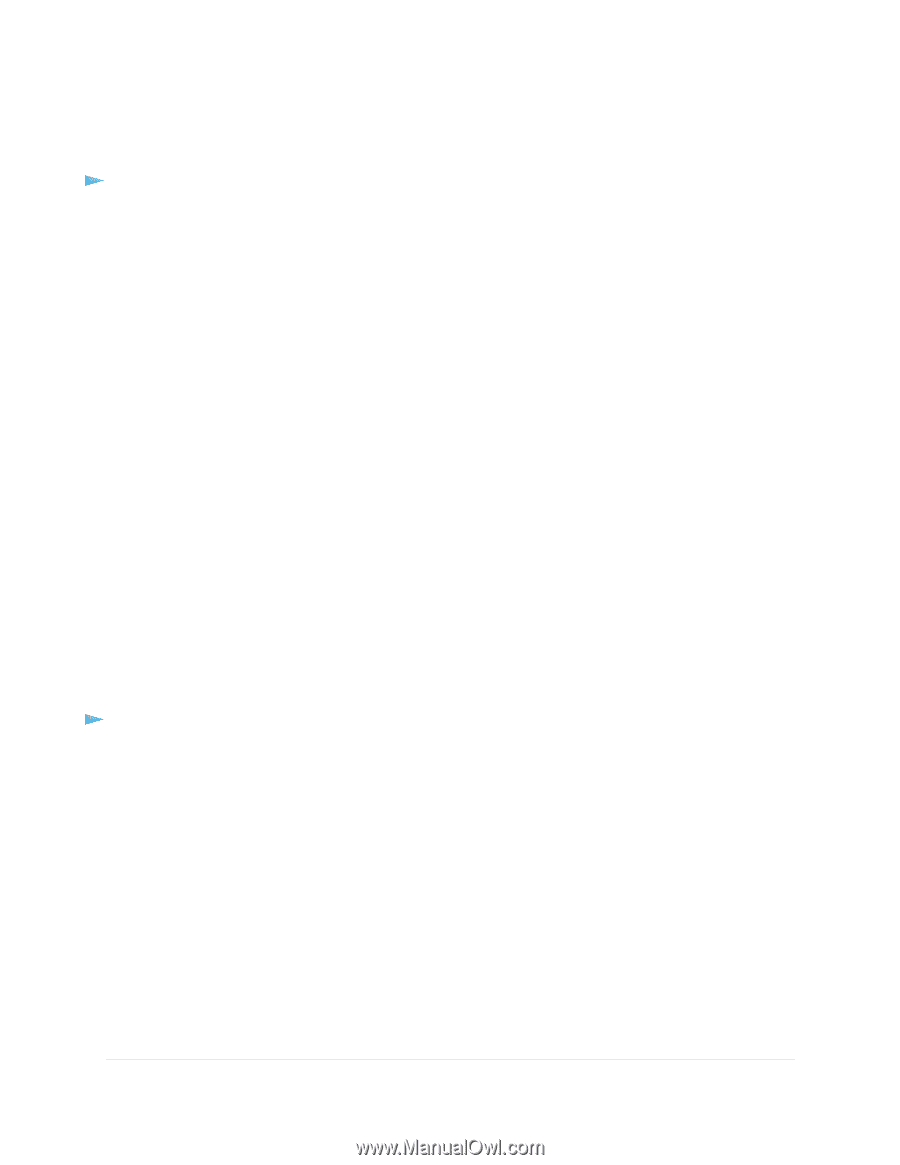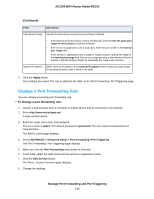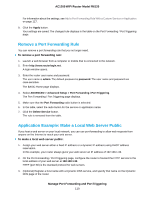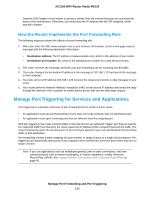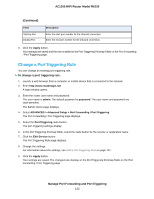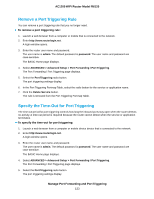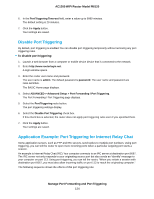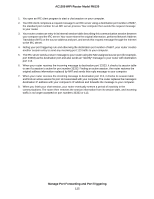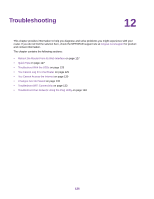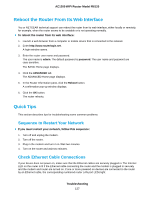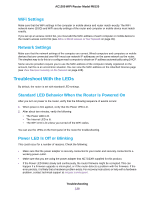Netgear R6120 User Manual - Page 123
Remove a Port Triggering Rule, Specify the Time-Out for Port Triggering
 |
View all Netgear R6120 manuals
Add to My Manuals
Save this manual to your list of manuals |
Page 123 highlights
AC1200 WiFi Router Model R6120 Remove a Port Triggering Rule You can remove a port triggering rule that you no longer need. To remove a port triggering rule: 1. Launch a web browser from a computer or mobile that is connected to the network. 2. Enter http://www.routerlogin.net. A login window opens. 3. Enter the router user name and password. The user name is admin. The default password is password. The user name and password are case-sensitive. The BASIC Home page displays. 4. Select ADVANCED > Advanced Setup > Port Forwarding / Port Triggering. The Port Forwarding / Port Triggering page displays. 5. Select the Port Triggering radio button. The port triggering settings display. 6. In the Port Triggering Portmap Table, select the radio button for the service or application name. 7. Click the Delete Service button. The rule is removed from the Port Triggering Portmap Table. Specify the Time-Out for Port Triggering The time-out period for port triggering controls how long the inbound ports stay open when the router detects no activity. A time-out period is required because the router cannot detect when the service or application terminates. To specify the time-out for port triggering: 1. Launch a web browser from a computer or mobile device device that is connected to the network. 2. Enter http://www.routerlogin.net. A login window opens. 3. Enter the router user name and password. The user name is admin. The default password is password. The user name and password are case-sensitive. The BASIC Home page displays. 4. Select ADVANCED > Advanced Setup > Port Forwarding / Port Triggering. The Port Forwarding / Port Triggering page displays. 5. Select the Port Triggering radio button. The port triggering settings display. Manage Port Forwarding and Port Triggering 123