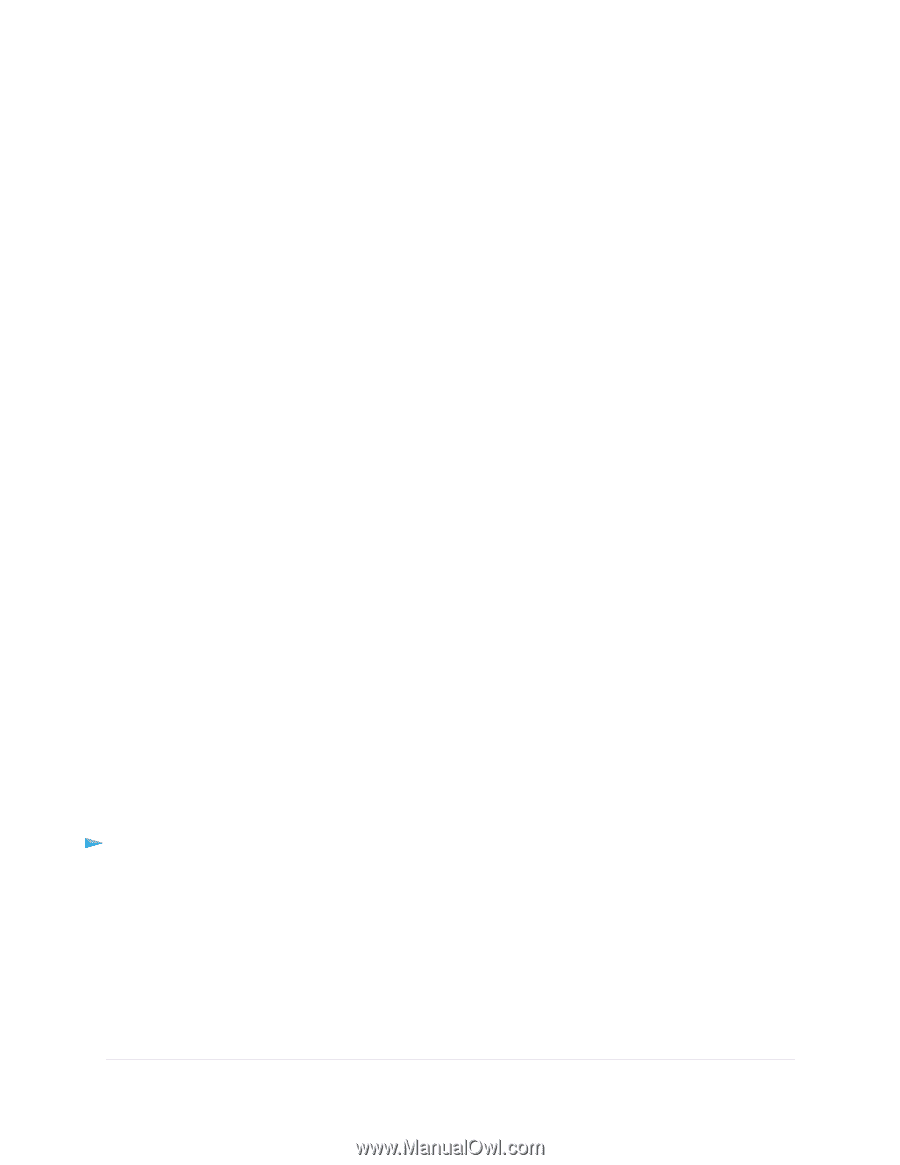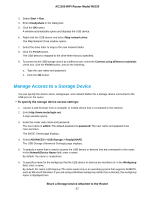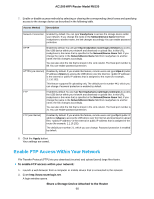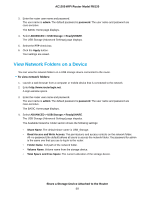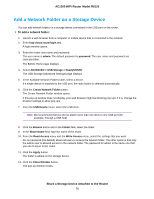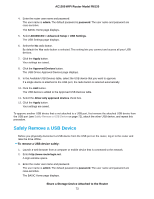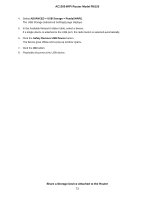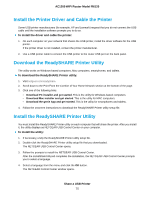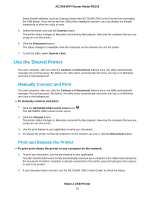Netgear R6120 User Manual - Page 72
Safely Remove a USB Device, To remove a USB device safely
 |
View all Netgear R6120 manuals
Add to My Manuals
Save this manual to your list of manuals |
Page 72 highlights
AC1200 WiFi Router Model R6120 4. Enter the router user name and password. The user name is admin. The default password is password. The user name and password are case-sensitive. The BASIC Home page displays. 5. Select ADVANCED > Advanced Setup > USB Settings. The USB Settings page displays. 6. Select the No radio button. By default the Yes radio button is selected. This setting lets you connect and access all your USB devices. 7. Click the Apply button. Your settings are saved. 8. Click the Approved Devices button. The USB Drvice Approved Devices page displays. 9. In the Available USB Devices table, select the USB device that you want to approve. If a single device is attached to the USB port, the radio button is selected automatically. 10. Click the Add button. The USB device is added to the Approved USB Devices table. 11. Select the Allow only approved devices check box. 12. Click the Apply button. Your settings are saved. To approve another USB device that is not attached to a USB port, first remove the attached USB device from the USB port (see Safely Remove a USB Device on page 72), attach the other USB device, and repeat this procedure. Safely Remove a USB Device Before you physically disconnect a USB device from the USB port on the router, log in to the router and take the drive offline. To remove a USB device safely: 1. Launch a web browser from a computer or mobile device that is connected to the network. 2. Enter http://www.routerlogin.net. A login window opens. 3. Enter the router user name and password. The user name is admin. The default password is password. The user name and password are case-sensitive. The BASIC Home page displays. Share a Storage Device Attached to the Router 72