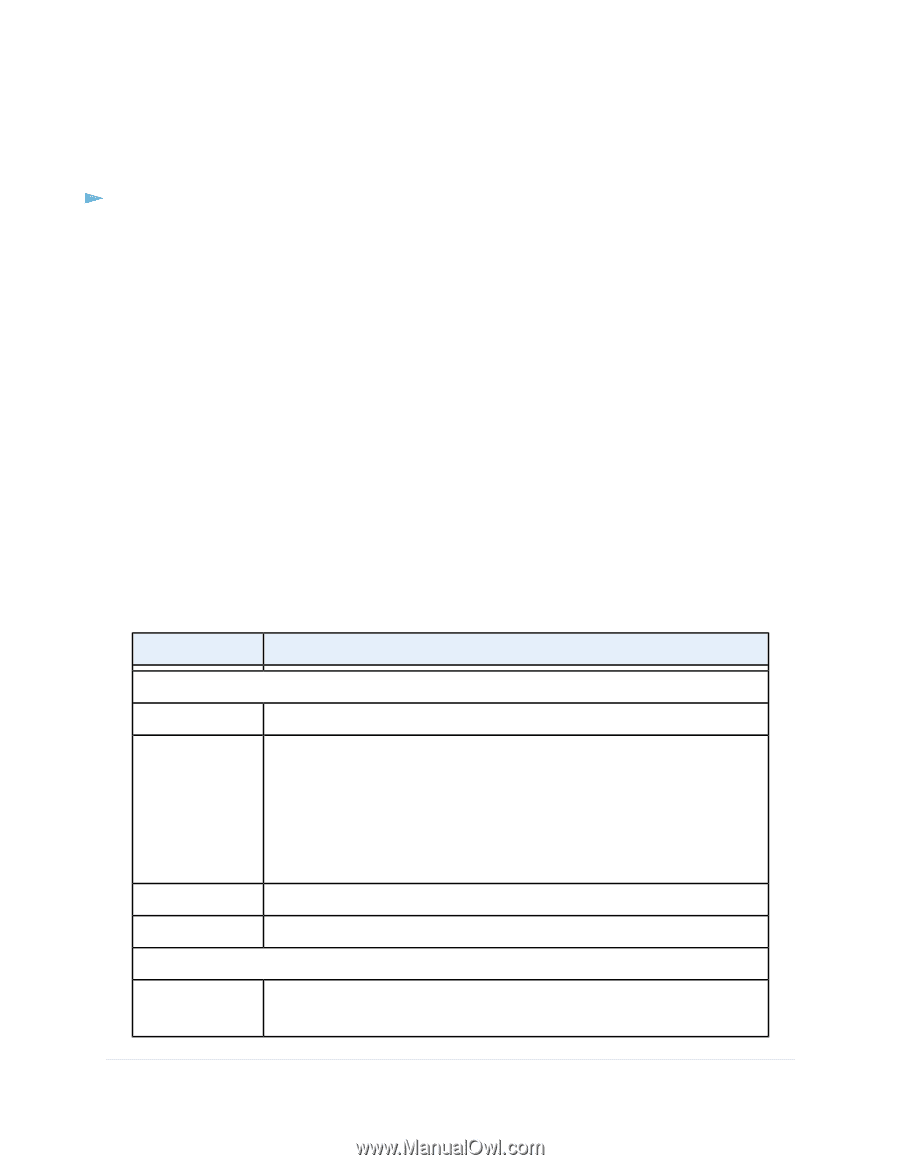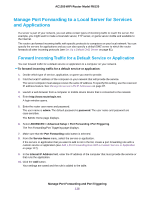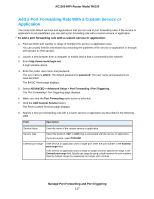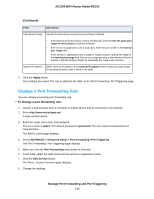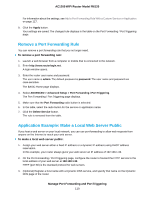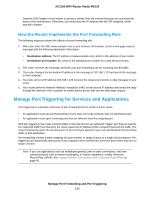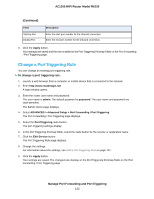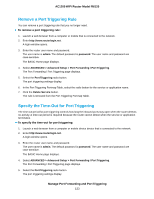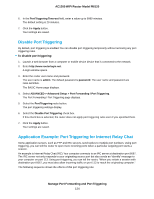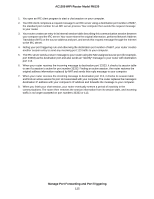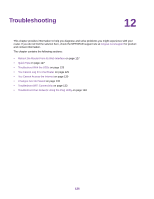Netgear R6120 User Manual - Page 121
Add a Port Triggering Rule, Manage Port Forwarding and Port Triggering, AC1200 WiFi Router Model R6120
 |
View all Netgear R6120 manuals
Add to My Manuals
Save this manual to your list of manuals |
Page 121 highlights
AC1200 WiFi Router Model R6120 Add a Port Triggering Rule The router does not provide default services and applications for port triggering rules. You must define a custom service or application for each port triggering rule. To add a port triggering rule: 1. Launch a web browser from a computer or mobile device that is connected to the network. 2. Enter http://www.routerlogin.net. A login window opens. 3. Enter the router user name and password. The user name is admin. The default password is password. The user name and password are case-sensitive. The BASIC Home page displays. 4. Select ADVANCED > Advanced Setup > Port Forwarding / Port Triggering. The Port Forwarding / Port Triggering page displays. 5. Select the Port Triggering radio button. The port triggering settings display. 6. Click the Add Service button. The Port Triggering Rules page displays. 7. Specify a new port triggering rule with a custom service or application as described in the following table. Field Description Service Service Name Service User Enter the name of the custom service or application. From the Service User menu, select Any, or select Single address and enter the IP address of one computer: • Any. This is the default setting and allows any computer on the Internet to use this service. • Single address. Restricts the service to a particular computer. Enter the IP address in the field that becomes available with this selection from the menu. Service Type Select the protocol (TCP or UDP) that is associated with the service or application. Triggering Port Enter the number of the outbound traffic port that must open the inbound ports. Required Inbound Connection Service Type Select the protocol (TCP or UDP) that is associated with the inbound connection. If you are unsure, select TCP/UDP. Manage Port Forwarding and Port Triggering 121