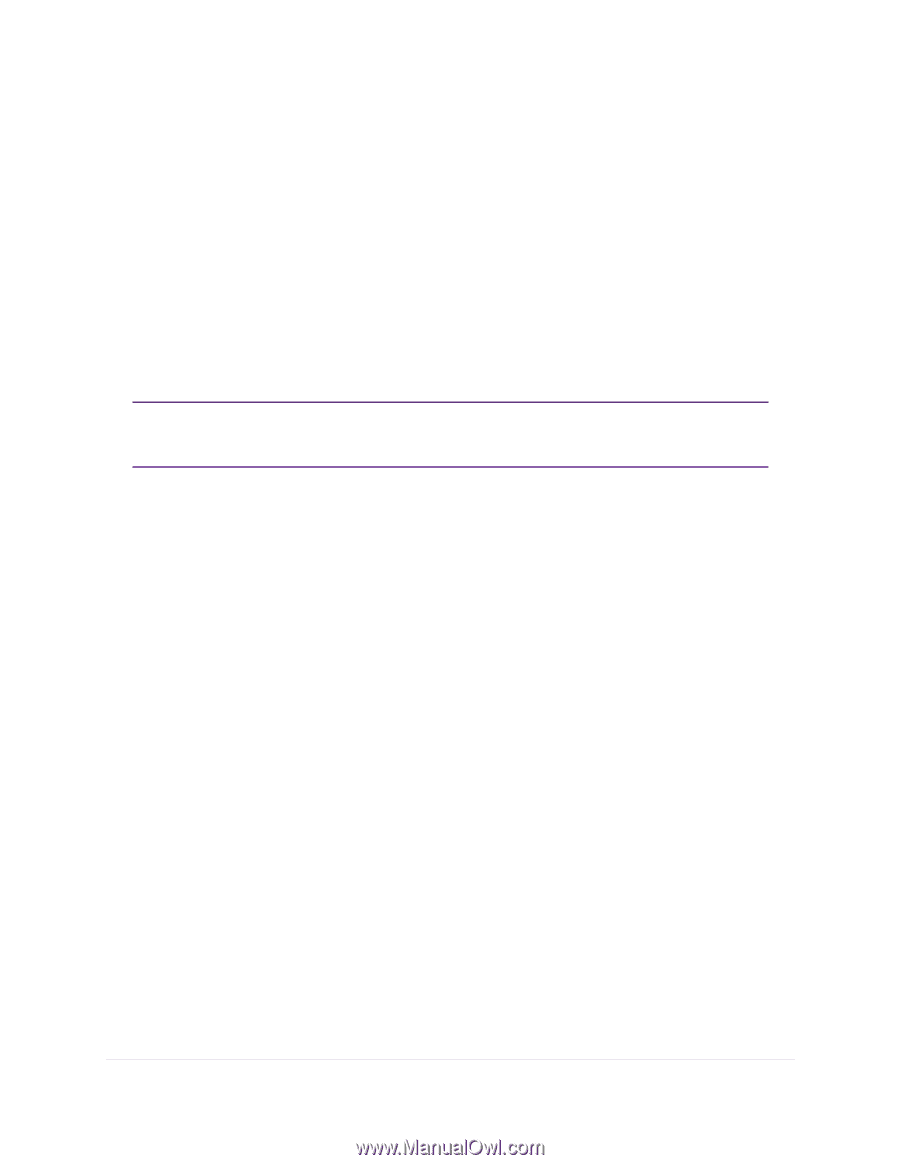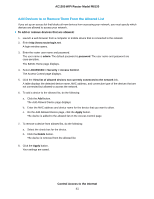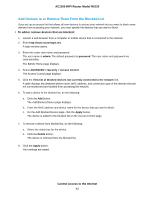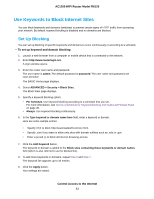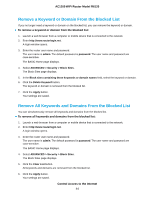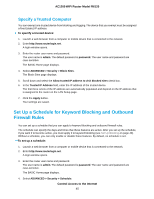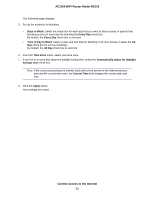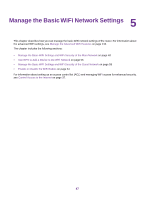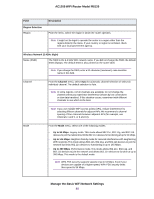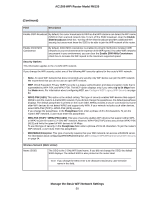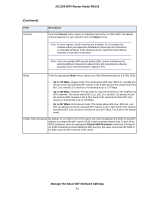Netgear R6120 User Manual - Page 46
Control Access to the Internet, AC1200 WiFi Router Model R6120, Days to Block, Every Day
 |
View all Netgear R6120 manuals
Add to My Manuals
Save this manual to your list of manuals |
Page 46 highlights
AC1200 WiFi Router Model R6120 The Schedule page displays. 5. Set up the schedule for blocking: • Days to Block. Select the check box for each day that you want to block access or specify that blocking occurs on every day by selecting the Every Day check box. By default, the Every Day check box is selected. • Time of Day to Block. Select a start and end time for blocking in 24-hour format or select the All Day check box for 24-hour blocking. By default, the All Day check box is selected. 6. From the Time Zone menu, select your time zone. 7. If you live in an area that observes daylight saving time, select the Automatically adjust for daylight savings time check box. Note If the router synchronizes its internal clock with a time server on the Internet and you selected the correct time zone, the Current Time field displays the correct date and time. 8. Click the Apply button. Your settings are saved. Control Access to the Internet 46