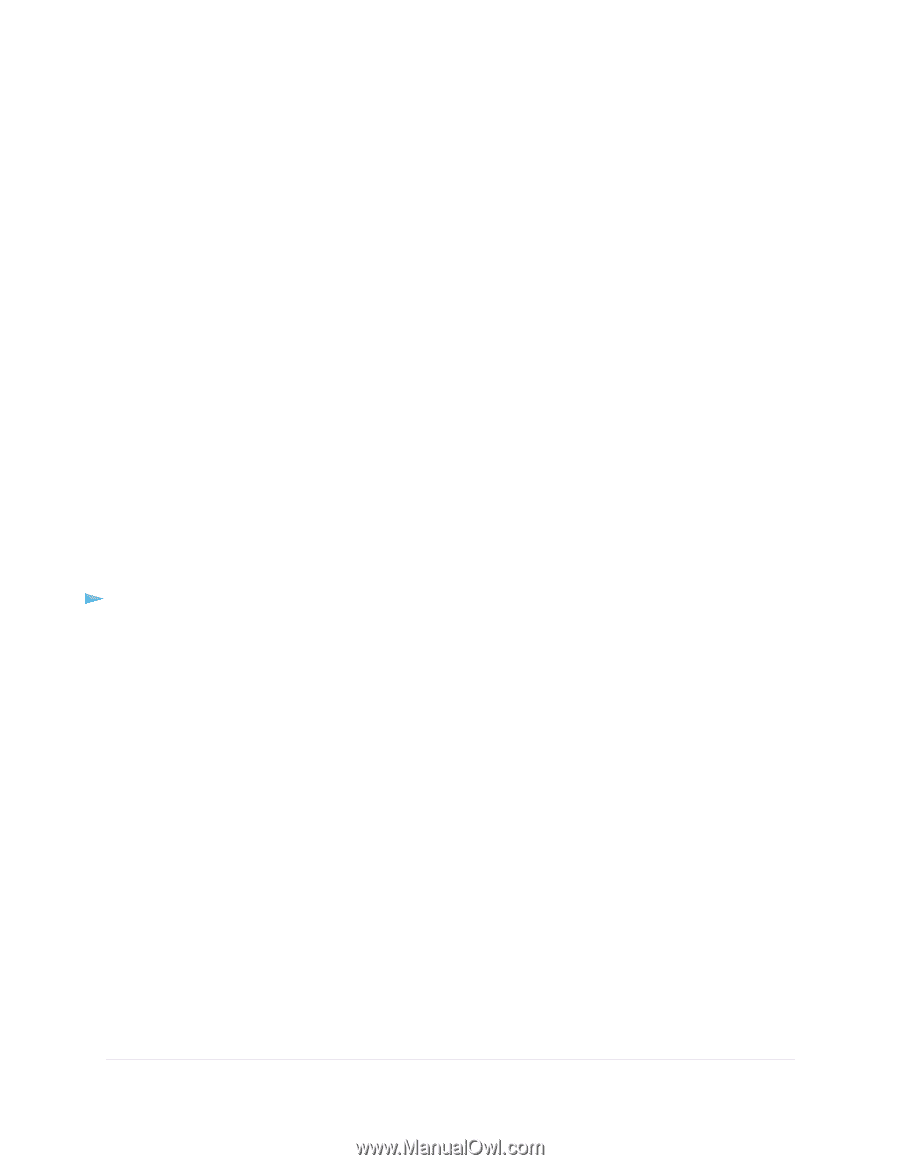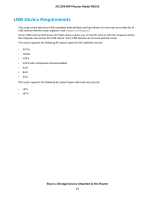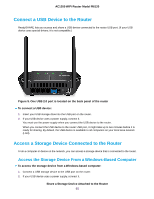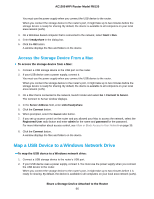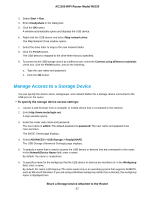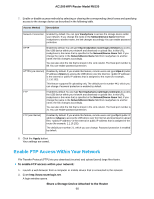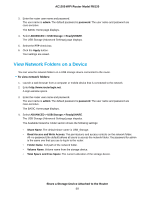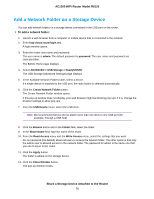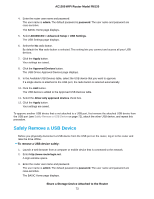Netgear R6120 User Manual - Page 67
Manage Access to a Storage Device, To specify the storage device access settings
 |
View all Netgear R6120 manuals
Add to My Manuals
Save this manual to your list of manuals |
Page 67 highlights
AC1200 WiFi Router Model R6120 3. Select Start > Run. 4. Enter \\readyshare in the dialog box. 5. Click the OK button. A window automatically opens and displays the USB device. 6. Right-click the USB device and select Map network drive. The Map Network Drive window opens. 7. Select the drive letter to map to the new network folder. 8. Click the Finish button. The USB device is mapped to the drive letter that you specified. 9. To connect to the USB storage device as a different user, select the Connect using different credentials check box, click the Finish button, and do the following: a. Type the user name and password. b. Click the OK button. Manage Access to a Storage Device You can specify the device name, workgroups, and network folders for a storage device connected to the USB port on the router. To specify the storage device access settings: 1. Launch a web browser from a computer or mobile device that is connected to the network. 2. Enter http://www.routerlogin.net. A login window opens. 3. Enter the router user name and password. The user name is admin. The default password is password. The user name and password are case-sensitive. The BASIC Home page displays. 4. Select ADVANCED > USB Storage > ReadySHARE. The USB Storage (Advanced Settings) page displays. 5. To specify a name that is used to access the USB device or devices that are connected to the router, in the Network/Device Name field, enter a name. By default, the name is readyshare. 6. To specify a name for the workgroup that the USB device or devices are members of, in the Workgroup field, enter a name. By default, the name is Workgroup. The name works only in an operating system that supports NetBIOS, such as Microsoft Windows. If you are using a Windows workgroup rather than a domain, the workgroup name is displayed here. Share a Storage Device Attached to the Router 67