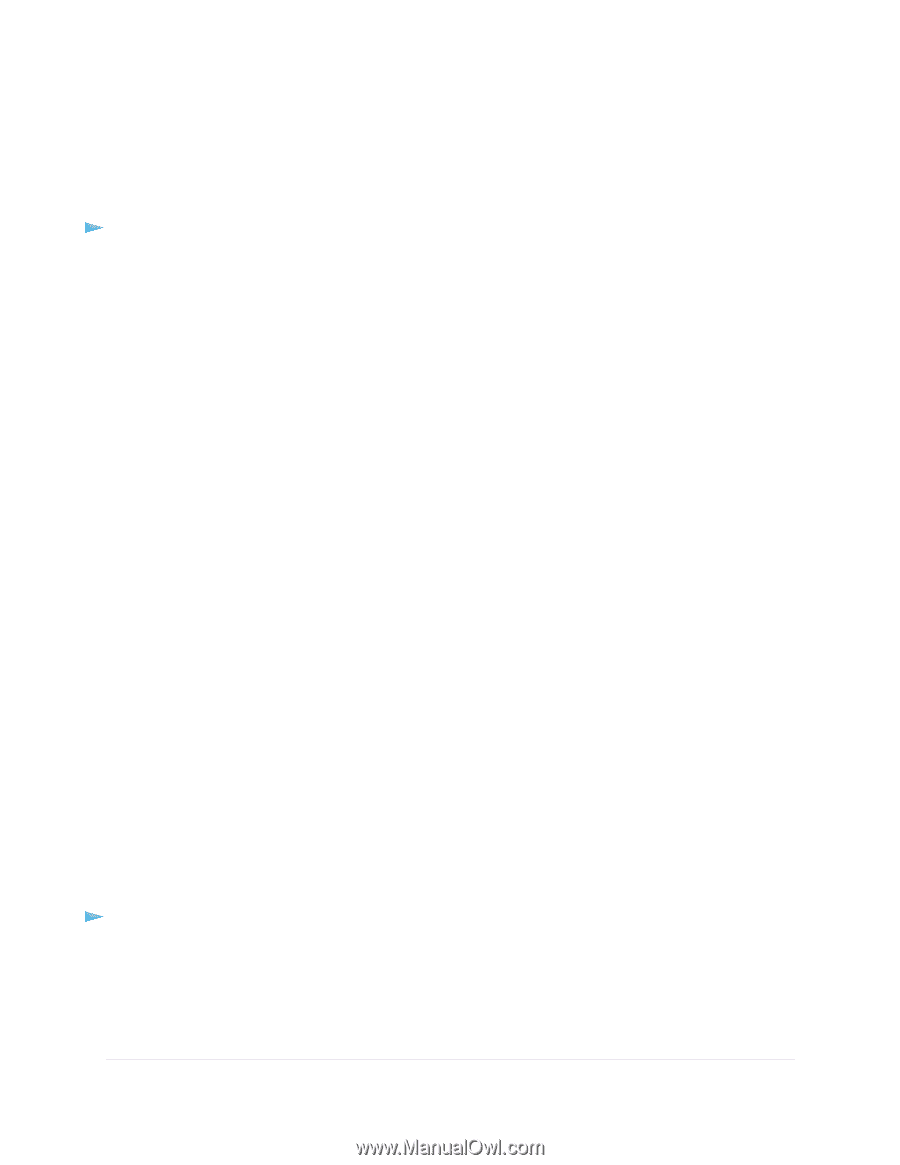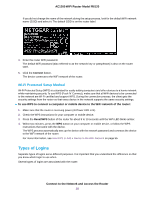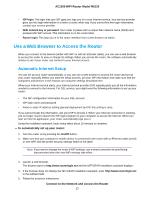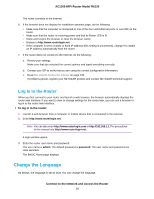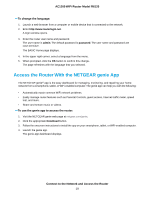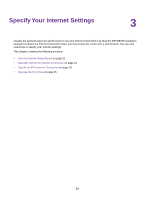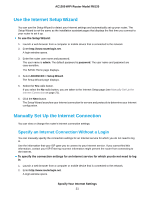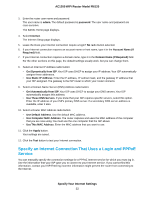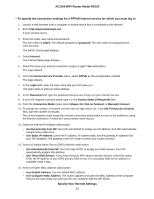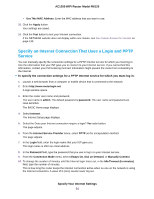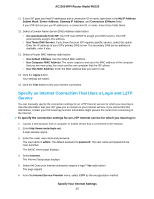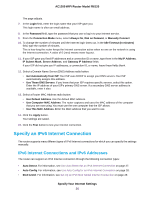Netgear R6120 User Manual - Page 21
Use the Internet Setup Wizard, Manually Set Up the Internet Connection
 |
View all Netgear R6120 manuals
Add to My Manuals
Save this manual to your list of manuals |
Page 21 highlights
AC1200 WiFi Router Model R6120 Use the Internet Setup Wizard You can use the Setup Wizard to detect your Internet settings and automatically set up your router. The Setup Wizard is not the same as the installation assistant pages that displays the first time you connect to your router to set it up. To use the Setup Wizard: 1. Launch a web browser from a computer or mobile device that is connected to the network. 2. Enter http://www.routerlogin.net. A login window opens. 3. Enter the router user name and password. The user name is admin. The default password is password. The user name and password are case-sensitive. The BASIC Home page displays. 4. Select ADVANCED > Setup Wizard. The Setup Wizard page displays. 5. Select the Yes radio button. If you select the No radio button, you are taken to the Internet Setup page (see Manually Set Up the Internet Connection on page 21). 6. Click the Next button. The Setup Wizard searches your Internet connection for servers and protocols to determine your Internet configuration. Manually Set Up the Internet Connection You can view or change the router's Internet connection settings. Specify an Internet Connection Without a Login You can manually specify the connection settings for an Internet service for which you do not need to log in. Use the information that your ISP gave you to connect to your Internet service. If you cannot find this information, contact your ISP. Entering incorrect information might prevent the router from connecting to the Internet. To specify the connection settings for an Internet service for which you do not need to log in: 1. Launch a web browser from a computer or mobile device that is connected to the network. 2. Enter http://www.routerlogin.net. A login window opens. Specify Your Internet Settings 21