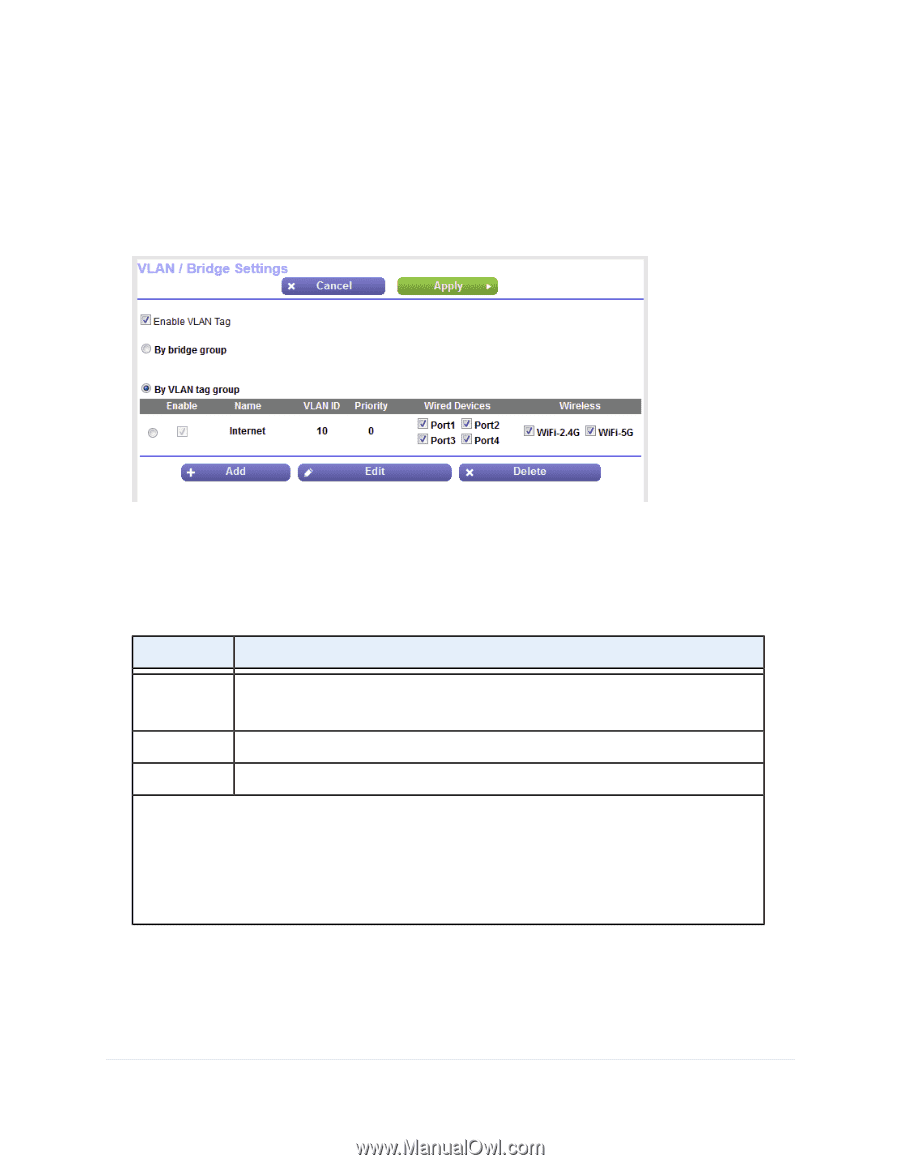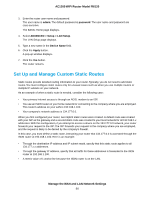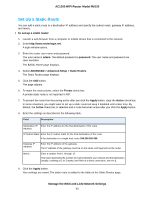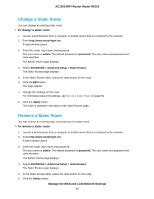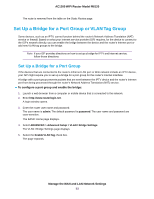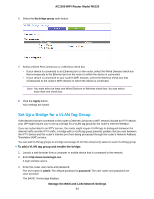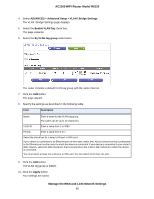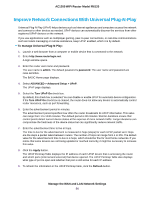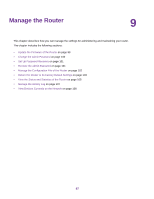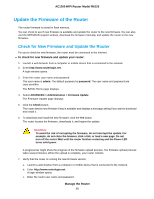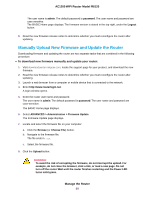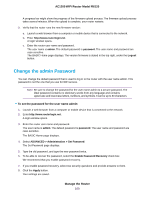Netgear R6120 User Manual - Page 95
Manage the WAN and LAN Network Settings, AC1200 WiFi Router Model R6120
 |
View all Netgear R6120 manuals
Add to My Manuals
Save this manual to your list of manuals |
Page 95 highlights
AC1200 WiFi Router Model R6120 4. Select ADVANCED > Advanced Setup > VLAN / Bridge Settings. The VLAN / Bridge Settings page displays. 5. Select the Enable VLAN Tag check box. The page expands. 6. Select the By VLAN tag group radio button. The router includes a default VLAN tag group with the name Internet. 7. Click the Add button. The page adjusts. 8. Specify the settings as described in the following table. Field Description Name Enter a name for the VLAN tag group. The name can be up to 10 characters. VLAN ID Enter a value from 1 to 4094. Priority Enter a value from 0 to 7. Select the check box for a wired LAN port or WiFi port. If your device is connected to an Ethernet port on the router, select the LAN port check box that corresponds to the Ethernet port on the router to which the device is connected. If your device is connected to your router's WiFi network, select the WiFi check box that corresponds to the router's WiFi network to which the device is connected. You must select at least one LAN port or WiFi port. You can select more than one port. 9. Click the Add button. The VLAN tag group is added. 10. Click the Apply button. Your settings are saved. Manage the WAN and LAN Network Settings 95