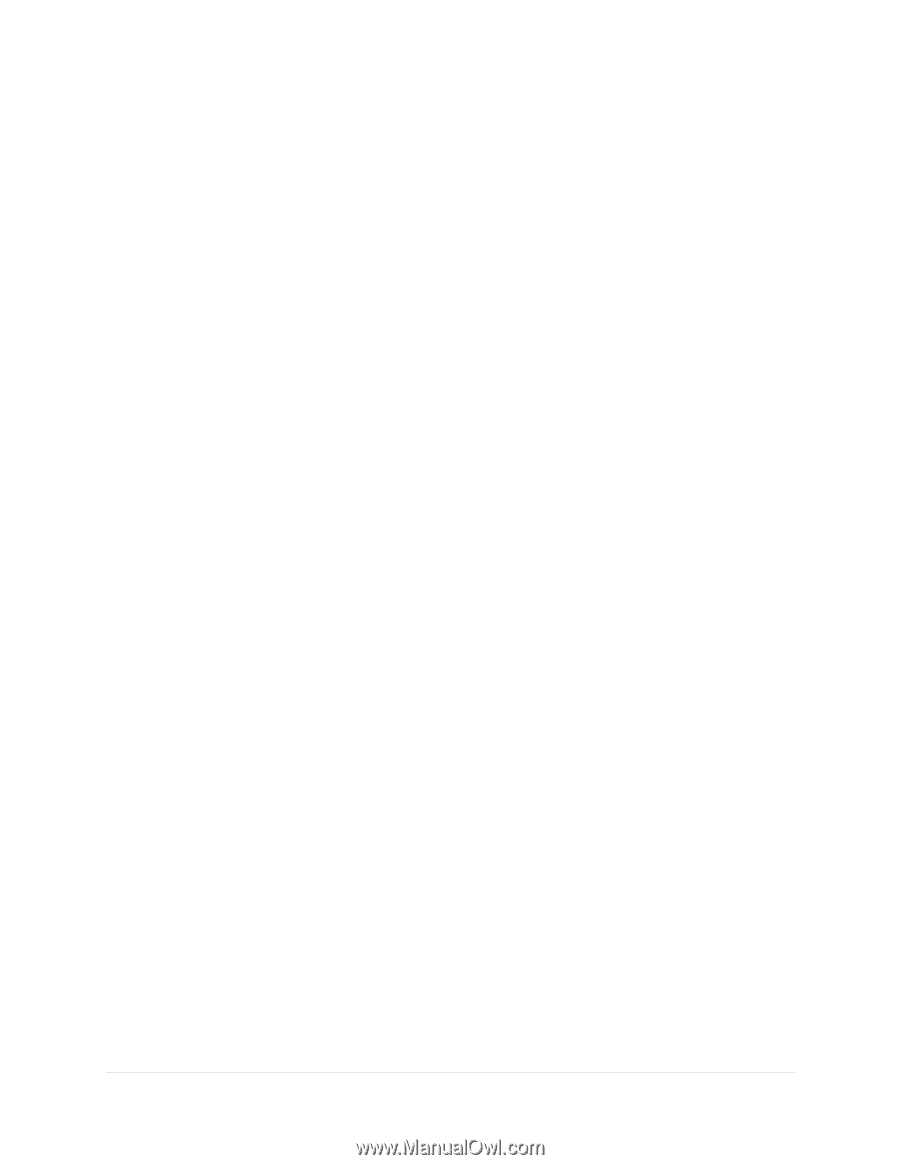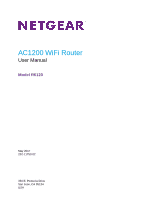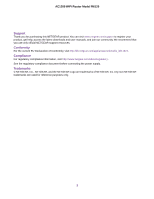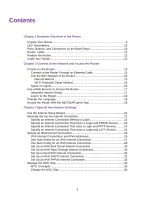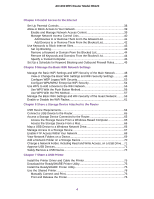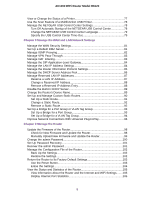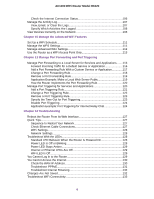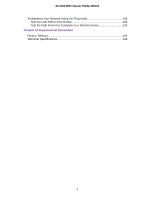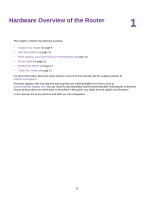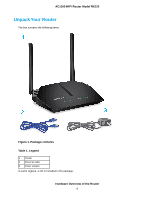Netgear R6120 User Manual - Page 4
Share a Storage Device Attached to the Router - wps button
 |
View all Netgear R6120 manuals
Add to My Manuals
Save this manual to your list of manuals |
Page 4 highlights
AC1200 WiFi Router Model R6120 Chapter 4 Control Access to the Internet Set Up Parental Controls 38 Allow or Block Access to Your Network 39 Enable and Manage Network Access Control 39 Manage Network Access Control Lists 40 Add Devices to or Remove Them From the Allowed List 41 Add Devices to or Remove Them From the Blocked List 42 Use Keywords to Block Internet Sites 43 Set Up Blocking 43 Remove a Keyword or Domain From the Blocked List 44 Remove All Keywords and Domains From the Blocked List 44 Specify a Trusted Computer 45 Set Up a Schedule for Keyword Blocking and Outbound Firewall Rules 45 Chapter 5 Manage the Basic WiFi Network Settings Manage the Basic WiFi Settings and WiFi Security of the Main Network............48 View or Change the Basic WiFi Settings and WiFi Security Settings 48 Configure WEP Legacy WiFi Security 53 Configure WPA/WPA2 Enterprise WiFi Security 54 Use WPS to Add a Device to the WiFi Network 56 Use WPS With the Push Button Method 56 Use WPS With the PIN Method 57 Manage the Basic WiFi Settings and WiFi Security of the Guest Network..........58 Enable or Disable the WiFi Radios 61 Chapter 6 Share a Storage Device Attached to the Router USB Device Requirements 64 Connect a USB Device to the Router 65 Access a Storage Device Connected to the Router 65 Access the Storage Device From a Windows-Based Computer 65 Access the Storage Device From a Mac 66 Map a USB Device to a Windows Network Drive 66 Manage Access to a Storage Device 67 Enable FTP Access Within Your Network 68 View Network Folders on a Device 69 Add a Network Folder on a Storage Device 70 Change a Network Folder, Including Read and Write Access, on a USB Drive....71 Approve USB Devices 71 Safely Remove a USB Device 72 Chapter 7 Share a USB Printer Install the Printer Driver and Cable the Printer 75 Download the ReadySHARE Printer Utility 75 Install the ReadySHARE Printer Utility 75 Use the Shared Printer 76 Manually Connect and Print 76 Print and Release the Printer 76 4