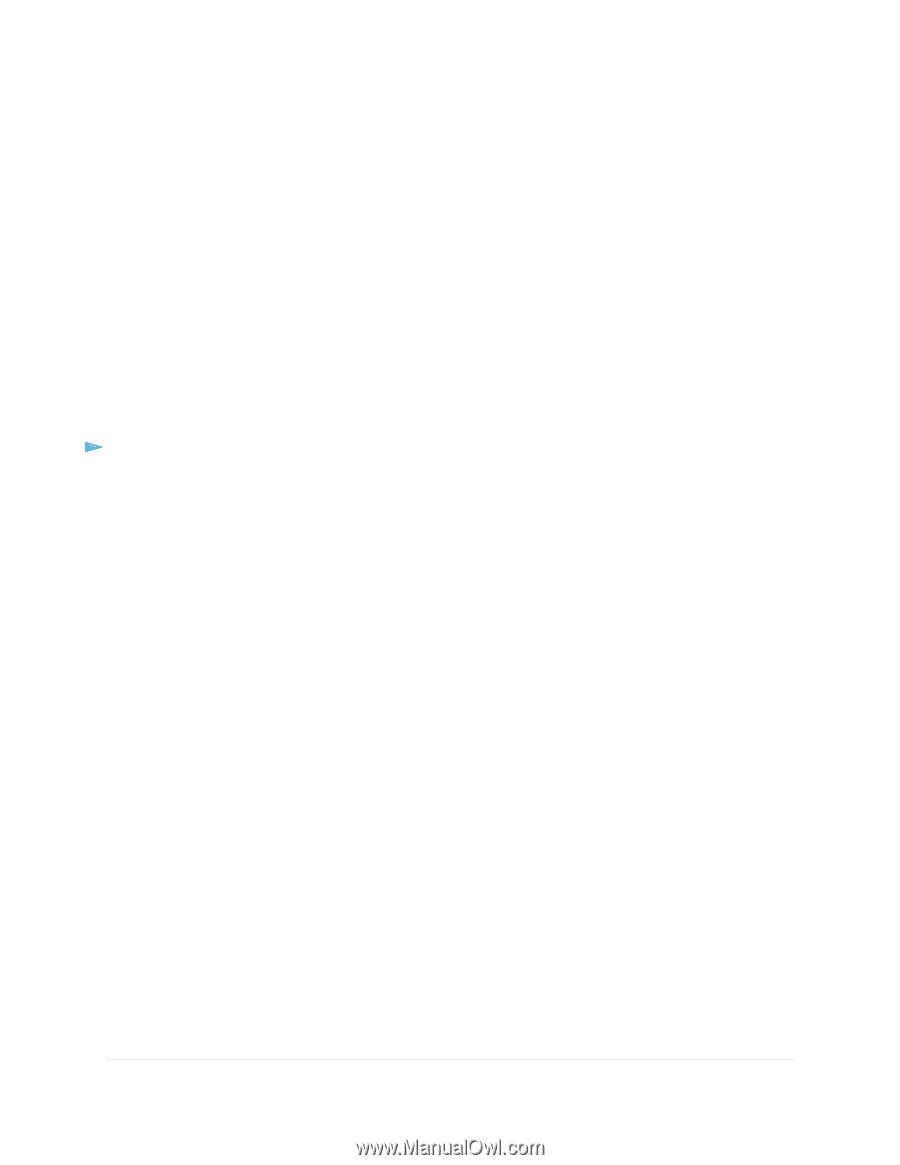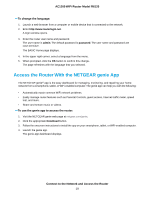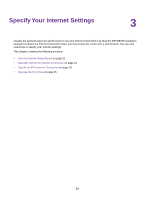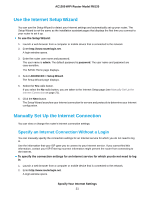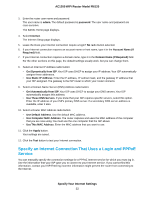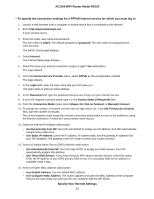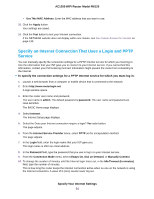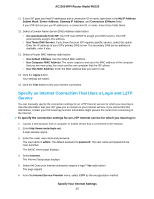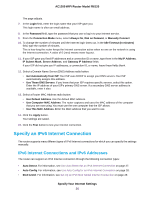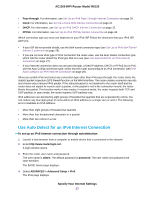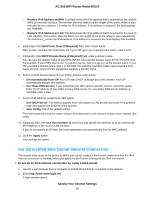Netgear R6120 User Manual - Page 24
Specify an Internet Connection That Uses a Login and PPTP Service
 |
View all Netgear R6120 manuals
Add to My Manuals
Save this manual to your list of manuals |
Page 24 highlights
AC1200 WiFi Router Model R6120 • Use This MAC Address. Enter the MAC address that you want to use. 15. Click the Apply button. Your settings are saved. 16. Click the Test button to test your Internet connection. If the NETGEAR website does not display within one minute, see You Cannot Access the Internet on page 130. Specify an Internet Connection That Uses a Login and PPTP Service You can manually specify the connection settings for a PPTP Internet service for which you must log in. Use the information that your ISP gave you to connect to your Internet service. If you cannot find this information, contact your ISP. Entering incorrect information might prevent the router from connecting to the Internet. To specify the connection settings for a PPTP Internet service for which you must log in: 1. Launch a web browser from a computer or mobile device that is connected to the network. 2. Enter http://www.routerlogin.net. A login window opens. 3. Enter the router user name and password. The user name is admin. The default password is password. The user name and password are case-sensitive. The BASIC Home page displays. 4. Select Internet. The Internet Setup page displays. 5. Select the Does your Internet connection require a login? Yes radio button. The page adjusts. 6. From the Internet Service Provider menu, select PPTP as the encapsulation method. The page adjusts. 7. In the Login field, enter the login name that your ISP gave you. This login name is often an email address. 8. In the Password field, type the password that you use to log in to your Internet service. 9. From the Connection Mode menu, select Always On, Dial on Demand, or Manually Connect. 10. To change the number of minutes until the Internet login times out, in the Idle Timeout (In minutes) field, type the number of minutes. This is how long the router keeps the Internet connection active when no one on the network is using the Internet connection. A value of 0 (zero) means never log out. Specify Your Internet Settings 24