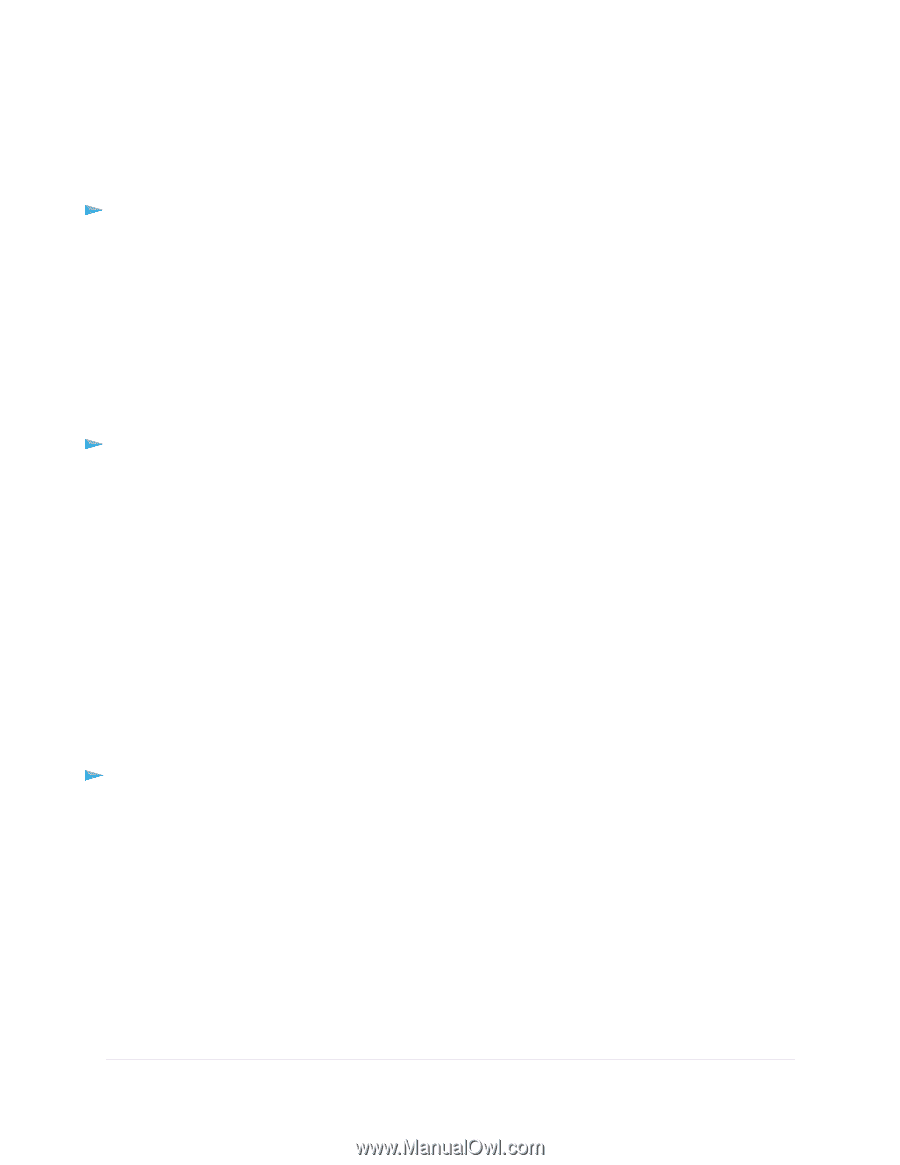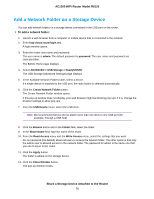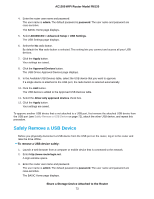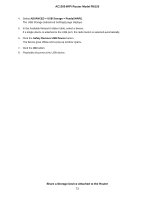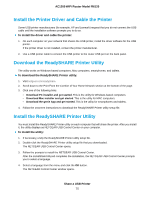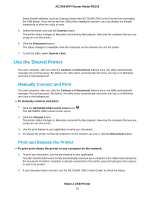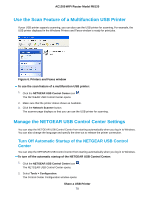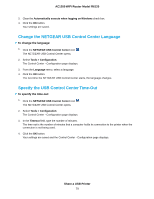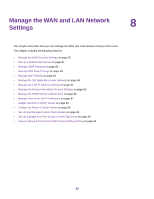Netgear R6120 User Manual - Page 75
Install the Printer Driver and Cable the Printer, Download the ReadySHARE Printer Utility, Install
 |
View all Netgear R6120 manuals
Add to My Manuals
Save this manual to your list of manuals |
Page 75 highlights
AC1200 WiFi Router Model R6120 Install the Printer Driver and Cable the Printer Some USB printer manufacturers (for example, HP and Lexmark) request that you do not connect the USB cable until the installation software prompts you to do so. To install the driver and cable the printer: 1. On each computer on your network that shares the USB printer, install the driver software for the USB printer. If the printer driver is not installed, contact the printer manufacturer. 2. Use a USB printer cable to connect the USB printer to the router USB port on the back panel. Download the ReadySHARE Printer Utility The utility works on Windows-based computers, Mac computers, smartphones, and tablets. To download the ReadySHARE Printer utility: 1. Visit netgear.com/readyshare. 2. Scroll down to the Print From the Comfort of Your Home Network section at the bottom of the page. 3. Click one of the following links: • Download PC installer and get started. This is the utility for Windows-based computers. • Download Mac installer and get started. This is the utility for MAC computers. • Download the genie App and get started. This is the utility for smartphones and tablets. 4. Follow the onscreen instructions to download the ReadySHARE Printer utility setup file. Install the ReadySHARE Printer Utility You must install the ReadySHARE Printer utility on each computer that will share the printer. After you install it, the utility displays as NETGEAR USB Control Center on your computer. To install the utility: 1. If necessary, unzip the ReadySHARE Printer utility setup file. 2. Double-click the ReadySHARE Printer utility setup file that you downloaded. The NETGEAR USB Control Center opens. 3. Follow the prompts to install the NETGEAR USB Control Center. After the InstallShield Wizard completes the installation, the NETGEAR USB Control Center prompts you to select a language. 4. Select a language from the menu and click the OK button. The NETGEAR Control Center window opens. Share a USB Printer 75