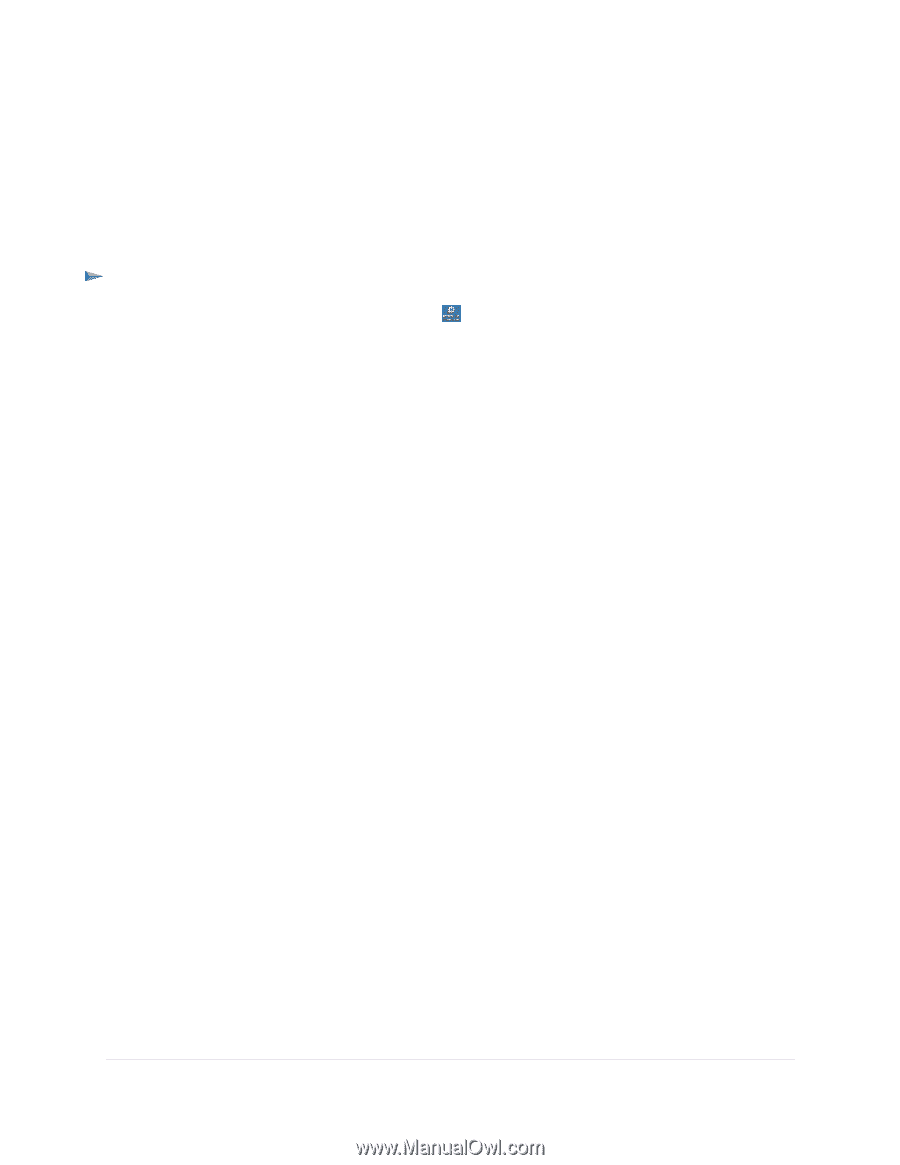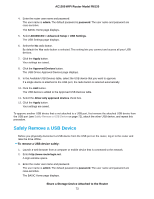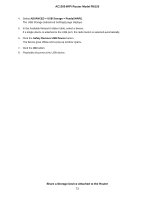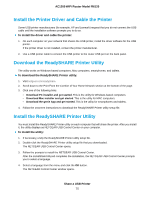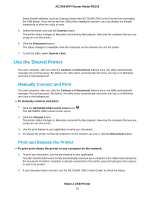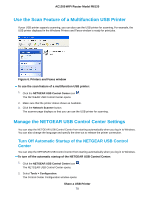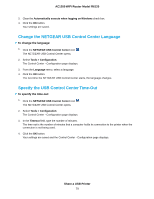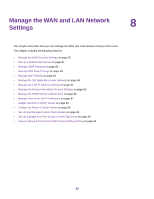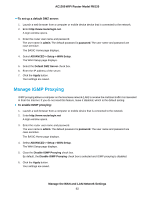Netgear R6120 User Manual - Page 77
View or Change the Status of a Printer, To view or change the status, Share a USB Printer
 |
View all Netgear R6120 manuals
Add to My Manuals
Save this manual to your list of manuals |
Page 77 highlights
AC1200 WiFi Router Model R6120 See View or Change the Status of a Printer on page 77. 3. To release the printer so that all computers on the network can use it, click the Disconnect button. The status changes to Available. Now any computers on the network can use the printer. View or Change the Status of a Printer To view or change the status: 1. Click the NETGEAR USB Control Center icon . The NETGEAR USB Control Center opens. The Status column shows the status for each device: • Available. No print jobs are in progress. You can use the USB printer from any computer in the network. • Connected. Your computer is connected to the printer and will be released when your print job is done. • Manually Connected by. Only the connected computer can use the printer. • Waiting to Connect. Your computer is not connected to the shared printer yet. 2. To print from your computer when the status shows Manually connected by another computer, click the Disconnect button. The printer is released from the connection and the status changes to Available. 3. To print from your computer when the status shows Waiting to Connect, do the following: a. Click the Connect button. The printer status changes to Manually connected by Mycomputer. Now only your computer can use the printer. b. To allow the printer to be shared, click the Disconnect button. The printer is released from the connection and the status changes to Available. Share a USB Printer 77