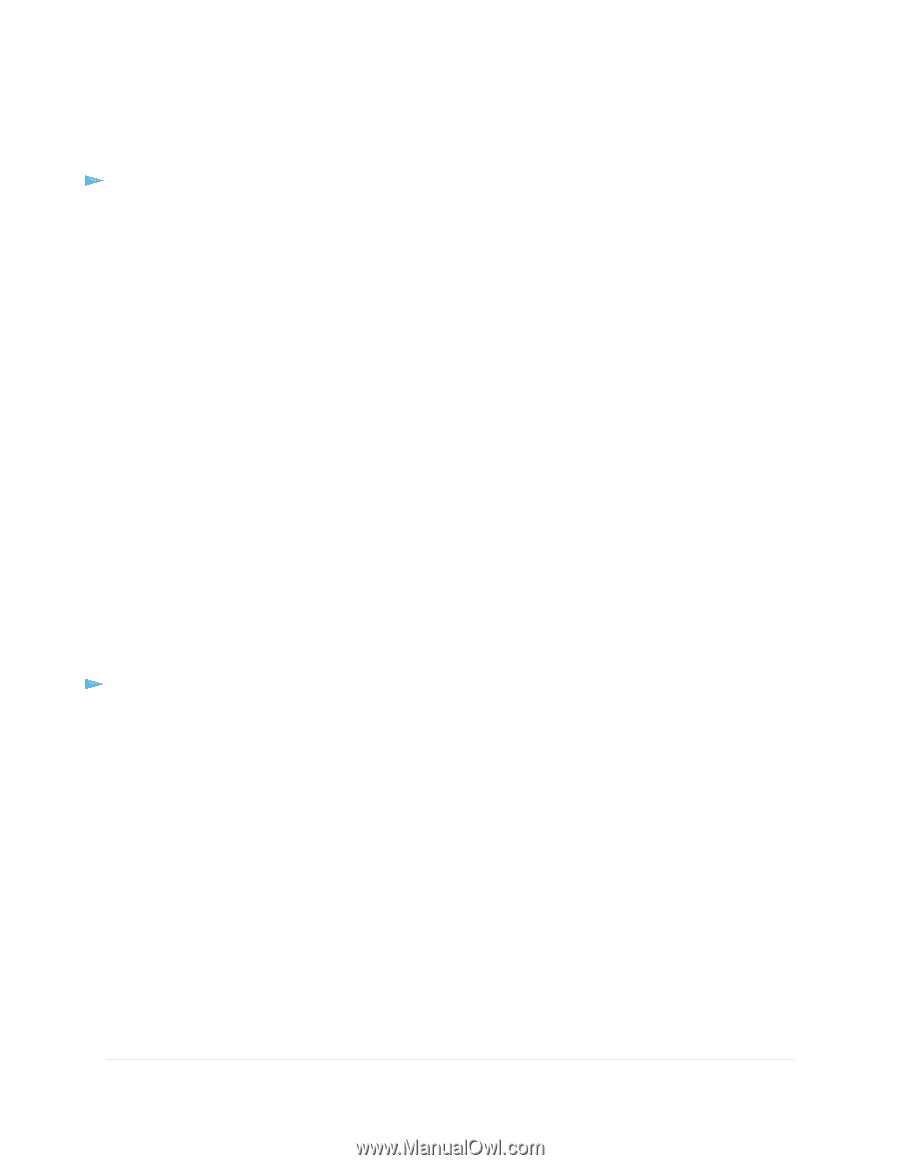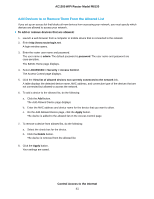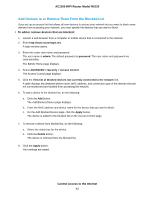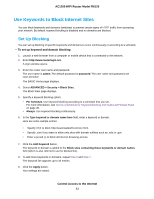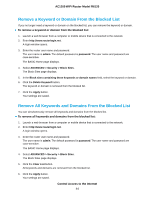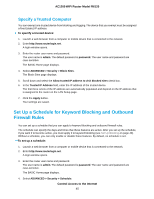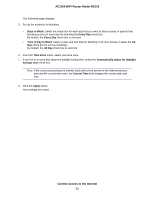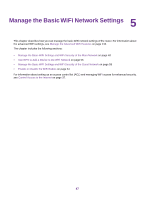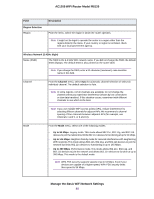Netgear R6120 User Manual - Page 44
Remove a Keyword or Domain From the Blocked List, Remove All Keywords and Domains From the Blocked
 |
View all Netgear R6120 manuals
Add to My Manuals
Save this manual to your list of manuals |
Page 44 highlights
AC1200 WiFi Router Model R6120 Remove a Keyword or Domain From the Blocked List If you no longer need a keyword or domain on the blocked list, you can remove the keyword or domain. To remove a keyword or domain from the blocked list: 1. Launch a web browser from a computer or mobile device that is connected to the network. 2. Enter http://www.routerlogin.net. A login window opens. 3. Enter the router user name and password. The user name is admin. The default password is password. The user name and password are case-sensitive. The BASIC Home page displays. 4. Select ADVANCED > Security > Block Sites. The Block Sites page displays. 5. In the Block sites containing these keywords or domain names field, select the keyword or domain. 6. Click the Delete Keyword button. The keyword or domain is removed from the blocked list. 7. Click the Apply button. Your settings are saved. Remove All Keywords and Domains From the Blocked List You can simultaneously remove all keywords and domains from the blocked list. To remove all keywords and domains from the blocked list: 1. Launch a web browser from a computer or mobile device that is connected to the network. 2. Enter http://www.routerlogin.net. A login window opens. 3. Enter the router user name and password. The user name is admin. The default password is password. The user name and password are case-sensitive. The BASIC Home page displays. 4. Select ADVANCED > Security > Block Sites. The Block Sites page displays. 5. Click the Clear List button. All keywords and domains are removed from the blocked list. 6. Click the Apply button. Your settings are saved. Control Access to the Internet 44