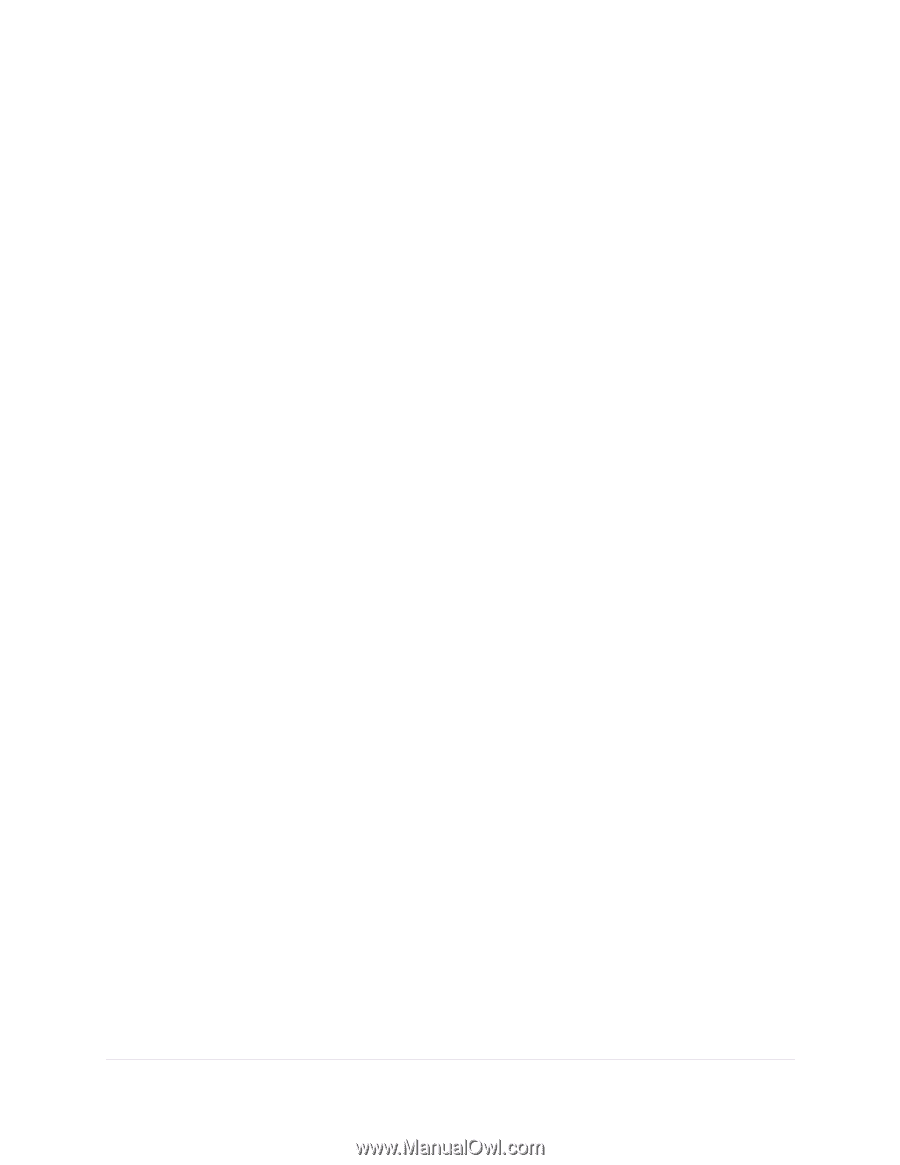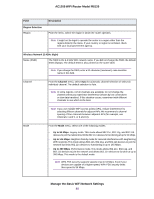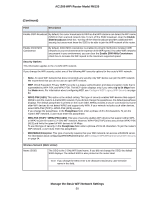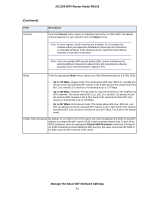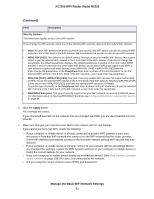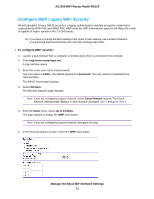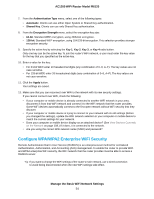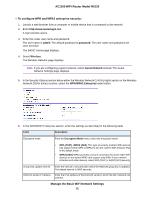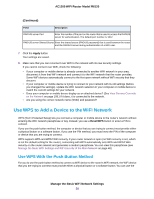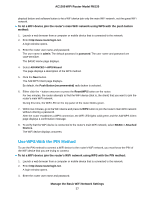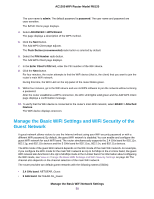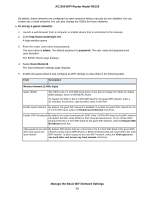Netgear R6120 User Manual - Page 54
Con WPA/WPA2 Enterprise WiFi Security, Authentication Type, Automatic, Shared Key
 |
View all Netgear R6120 manuals
Add to My Manuals
Save this manual to your list of manuals |
Page 54 highlights
AC1200 WiFi Router Model R6120 7. From the Authentication Type menu, select one of the following types: • Automatic. Clients can use either Open System or Shared Key authentication. • Shared Key. Clients can use only Shared Key authentication. 8. From the Encryption Strength menu, select the encryption key size: • 64-bit. Standard WEP encryption, using 40/64-bit encryption. • 128-bit. Standard WEP encryption, using 104/128-bit encryption. This selection provides stronger encryption security. 9. Specify the active key by selecting the Key 1, Key 2, Key 3, or Key 4 radio button. Only one key can be the active key. To join the router's WiFi network, a user must enter the key value for the key that you specified as the active key. 10. Enter a value for the key: • For 64-bit WEP, enter 10 hexadecimal digits (any combination of 0-9, A-F). The key values are not case-sensitive. • For 128-bit WEP, enter 26 hexadecimal digits (any combination of 0-9, A-F). The key values are not case-sensitive. 11. Click the Apply button. Your settings are saved. 12. Make sure that you can reconnect over WiFi to the network with its new security settings. If you cannot connect over WiFi, check the following: • If your computer or mobile device is already connected to another WiFi network in your area, disconnect it from that WiFi network and connect it to the WiFi network that the router provides. Some WiFi devices automatically connect to the first open network without WiFi security that they discover. • If your computer or mobile device is trying to connect to your network with its old settings (before you changed the settings), update the WiFi network selection in your computer or mobile device to match the current settings for your network. • Does your computer or mobile device display as an attached device? (See View Devices Currently on the Network on page 108.) If it does, it is connected to the network. • Are you using the correct WiFi network name (SSID) and password? Configure WPA/WPA2 Enterprise WiFi Security Remote Authentication Dial In User Service (RADIUS) is an enterprise-level method for centralized Authentication, Authorization, and Accounting (AAA) management. To enable the router to provide WPA and WPA2 enterprise WiFi security, the WiFi network that the router provides must be able to access a RADIUS server. Tip If you want to change the WiFi settings of the router's main network, use a wired connection to avoid being disconnected when the new WiFi settings take effect. Manage the Basic WiFi Network Settings 54