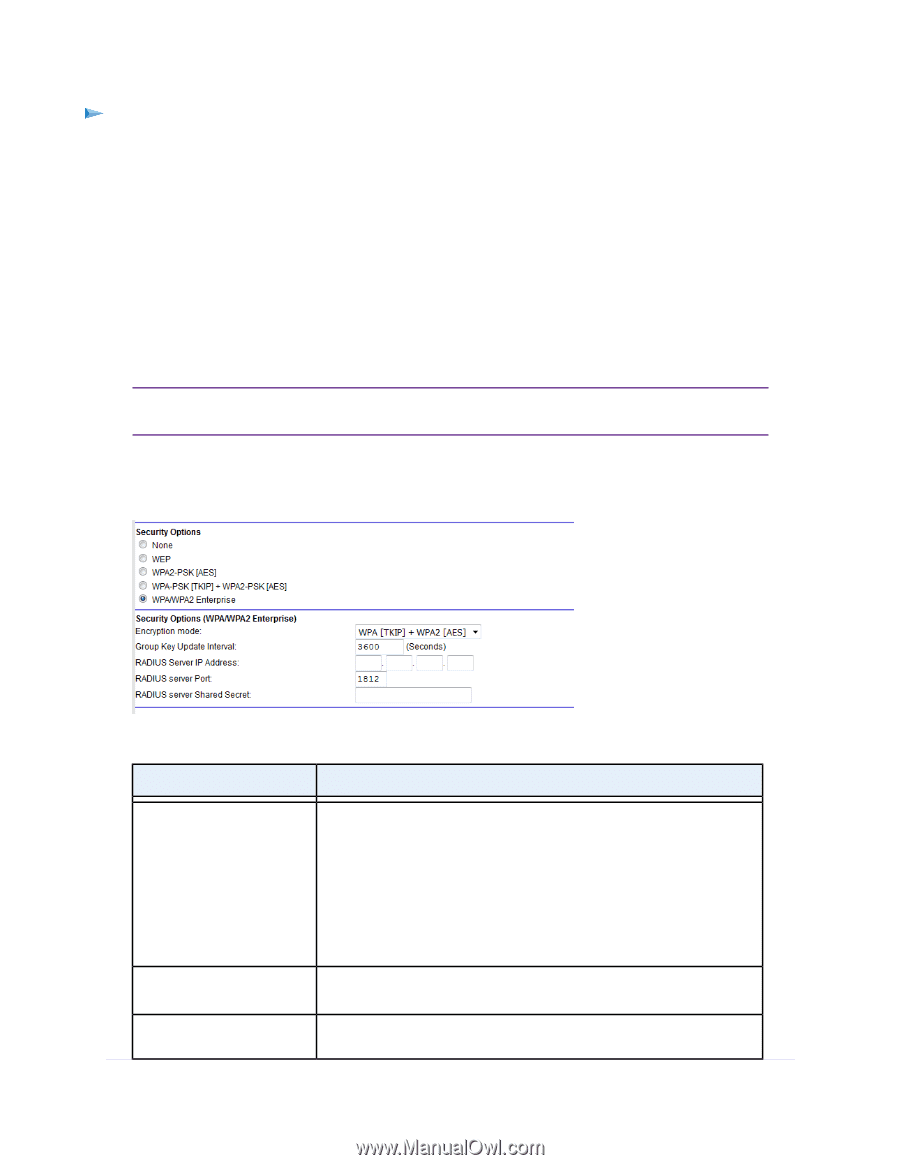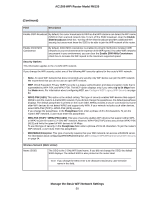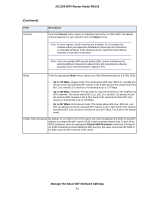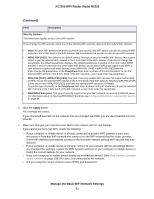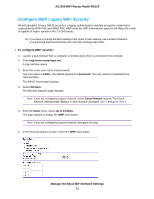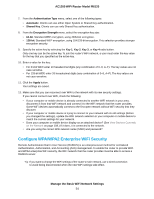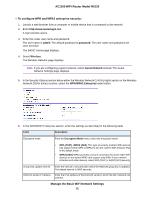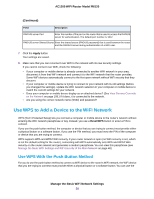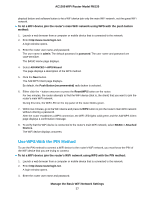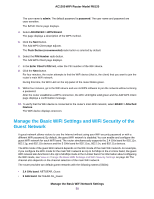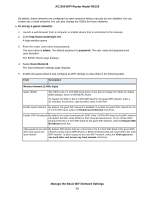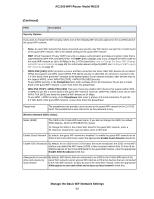Netgear R6120 User Manual - Page 55
To con WPA and WPA2 enterprise security, Manage the Basic WiFi Network Settings
 |
View all Netgear R6120 manuals
Add to My Manuals
Save this manual to your list of manuals |
Page 55 highlights
AC1200 WiFi Router Model R6120 To configure WPA and WPA2 enterprise security: 1. Launch a web browser from a computer or mobile device that is connected to the network. 2. Enter http://www.routerlogin.net. A login window opens. 3. Enter the router user name and password. The user name is admin. The default password is password. The user name and password are case-sensitive. The BASIC Home page displays. 4. Select Wireless. The Wireless Network page displays. Note If you are configuring a guest network, select Guest Network instead. The Guest Network Settings page displays. 5. In the Security Options section below either the Wireless Network (2.4GHz b/g/n) section or the Wireless Network (5GHz a/n/ac) section, select the WPA/WPA2 Enterprise radio button. 6. In the WPA/WPA2 Enterprise section, enter the settings as described in the following table. Field Description Encryption mode From the Encryption Mode menu, select the encryption mode: • WPA [TKIP] +WPA2 [AES]. This type of security enables WiFi devices that support either WPA or WPA2 to join the router's WiFi network. This is the default mode. • WPA2 [AES]. WPA2 provides a secure connection but some older WiFi devices do not detect WPA2 and support only WPA. If your network includes such older devices, select WPA [TKIP] + WPA2 [AES] security. Group Key Update Interval Enter the interval in seconds after which the RADIUS group key is updated. The default interval is 3600 seconds. RADIUS server IP Address Enter the IPv4 address of the RADIUS server to which the WiFi network can connect. Manage the Basic WiFi Network Settings 55