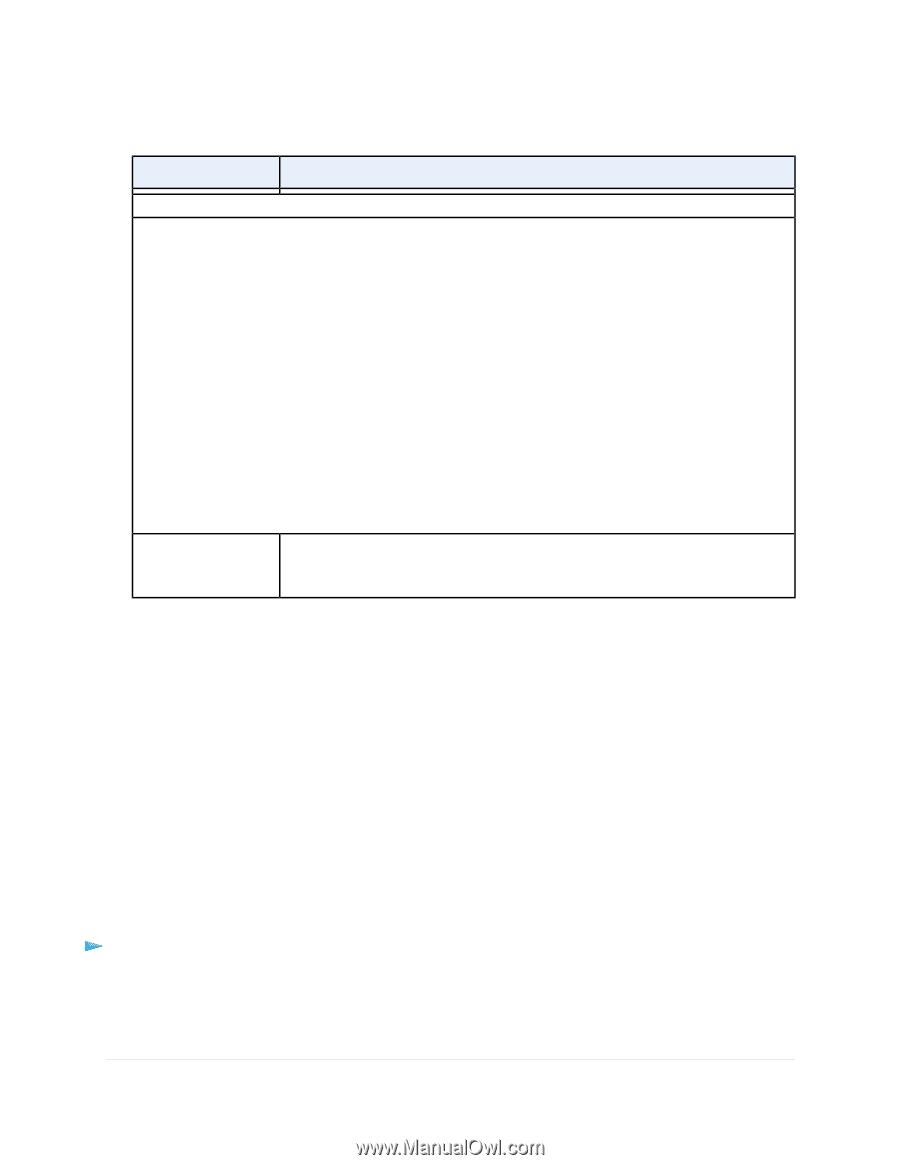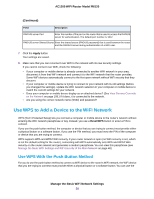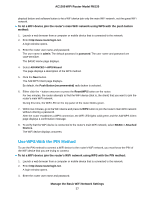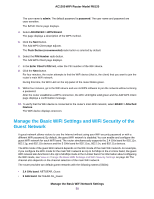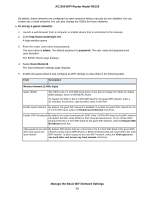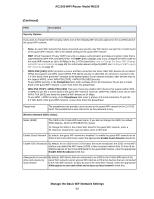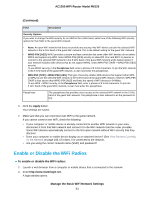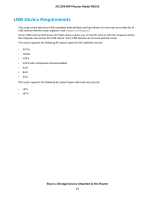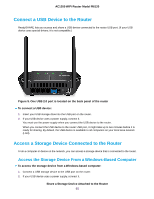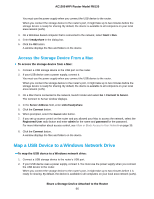Netgear R6120 User Manual - Page 61
Enable or Disable the WiFi Radios, Continued, Manage the Basic WiFi Network Settings
 |
View all Netgear R6120 manuals
Add to My Manuals
Save this manual to your list of manuals |
Page 61 highlights
AC1200 WiFi Router Model R6120 (Continued) Field Description Security Options If you want to change the WiFi security for an SSID in the 5 GHz band, select one of the following WiFi security options for that SSID in the guest WiFi network: • None. An open WiFi network that does not provide any security. Any WiFi device can join the selected WiFi network in the 5 GHz band of the guest WiFi network. This is the default setting for the guest WiFi network. • WPA2-PSK [AES]. WPA2 provides a secure and fast connection but some older WiFi devices do not detect WPA2 and support only WPA. Select WPA2-PSK [AES] security to allow 802.11ac and 802.11n devices to connect to the selected WiFi network in the 5 GHz band of the guest WiFi network at the fastest speed. If your network includes older devices that do not support WPA2, select WPA-PSK [TKIP] + WPA2-PSK [AES] security. To use WPA2 security, in the Passphrase field, enter a phrase of 8 to 63 characters. To join the WiFi network in the 5 GHz band of the guest WiFi network, a user must enter this passphrase. • WPA-PSK [TKIP] + WPA2-PSK [AES]. This type of security enables WiFi devices that support either WPA or WPA2 to join the selected WiFi network in the 5 GHz band of the guest WiFi network. However, WPA-PSK [TKIP] is less secure than WPA2-PSK [AES] and limits the speed of WiFi devices to 54 Mbps. To use WPA + WPA2 security, in the Passphrase field, enter a phrase of 8 to 63 characters. To join the 5 GHz band of the guest WiFi network, a user must enter this passphrase. Passphrase The passphrase that provides users access to the selected WiFi network in the 5 GHz band of the guest WiFi network. The passphrase is also referred to as the password or key. 6. Click the Apply button. Your settings are saved. 7. Make sure that you can reconnect over WiFi to the guest network. If you cannot connect over WiFi, check the following: • If your computer or mobile device is already connected to another WiFi network in your area, disconnect it from that WiFi network and connect it to the WiFi network that the router provides. Some WiFi devices automatically connect to the first open network without WiFi security that they discover. • Does your computer or mobile device display as an attached device? (See View Devices Currently on the Network on page 108.) If it does, it is connected to the network. • Are you using the correct network name (SSID) and password? Enable or Disable the WiFi Radios To enable or disable the WiFi radios: 1. Launch a web browser from a computer or mobile device that is connected to the network. 2. Enter http://www.routerlogin.net. A login window opens. Manage the Basic WiFi Network Settings 61