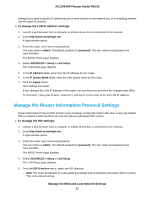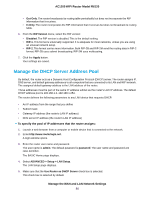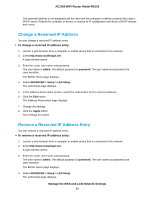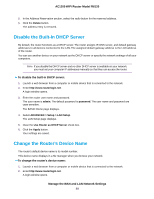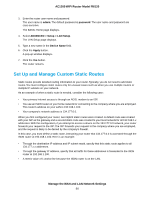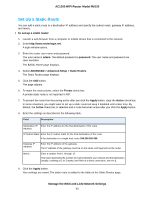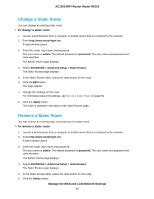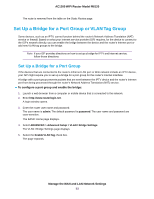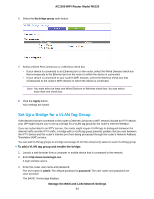Netgear R6120 User Manual - Page 89
Disable the Built-In DHCP Server, Change the Router’s Device Name
 |
View all Netgear R6120 manuals
Add to My Manuals
Save this manual to your list of manuals |
Page 89 highlights
AC1200 WiFi Router Model R6120 5. In the Address Reservation section, select the radio button for the reserved address. 6. Click the Delete button. The address entry is removed. Disable the Built-In DHCP Server By default, the router functions as a DHCP server. The router assigns IP, DNS server, and default gateway addresses to all devices connected to the LAN. The assigned default gateway address is the LAN address of the router. You can use another device on your network as the DHCP server or specify the network settings of all your computers. Note If you disable the DHCP server and no other DHCP server is available on your network, you must set your computer IP addresses manually so that they can access the router. To disable the built-in DHCP server: 1. Launch a web browser from a computer or mobile device that is connected to the network. 2. Enter http://www.routerlogin.net. A login window opens. 3. Enter the router user name and password. The user name is admin. The default password is password. The user name and password are case-sensitive. The BASIC Home page displays. 4. Select ADVANCED > Setup > LAN Setup. The LAN Setup page displays. 5. Clear the Use Router as DHCP Server check box. 6. Click the Apply button. Your settings are saved. Change the Router's Device Name The router's default device name is its model number. This device name displays in a file manager when you browse your network. To change the router's device name: 1. Launch a web browser from a computer or mobile device that is connected to the network. 2. Enter http://www.routerlogin.net. A login window opens. Manage the WAN and LAN Network Settings 89