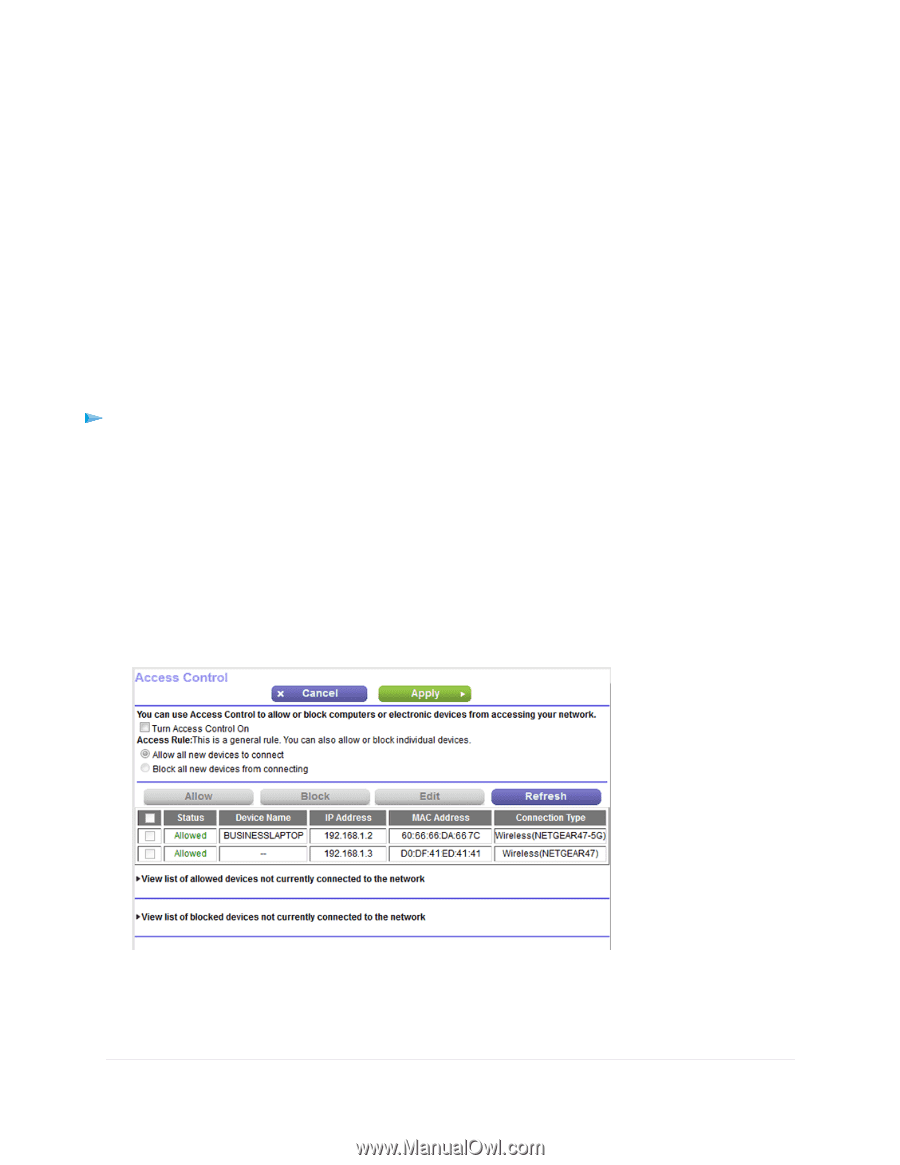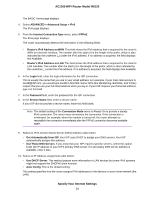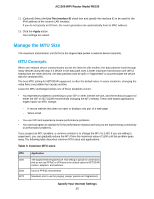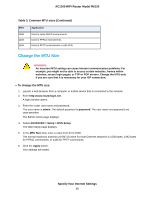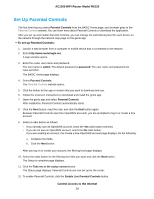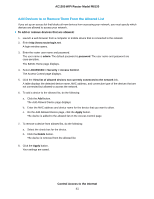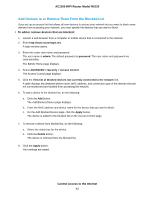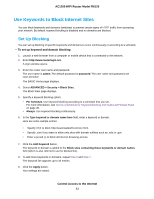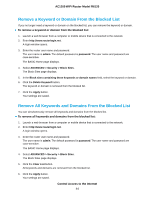Netgear R6120 User Manual - Page 39
Allow or Block Access to Your Network, Enable and Manage Network Access Control
 |
View all Netgear R6120 manuals
Add to My Manuals
Save this manual to your list of manuals |
Page 39 highlights
AC1200 WiFi Router Model R6120 After you set up and enable Parental Controls, you can change the web filtering level for each device on the network through the network map page of the genie app. Allow or Block Access to Your Network You can use access control to block or allow access of devices to your network. You define access by selecting or specifying the MAC addresses of the wired and WiFi devices that either can access your entire network or are blocked from accessing your entire network. Enable and Manage Network Access Control When you enable access control, you must select whether new devices are allowed to access the network or are blocked from accessing the network. By default, currently connected devices are allowed to access the network, but you can also block these devices from accessing the network. To set up network access control: 1. Launch a web browser from a computer or mobile device that is connected to the network. 2. Enter http://www.routerlogin.net. A login window opens. 3. Enter the router user name and password. The user name is admin. The default password is password. The user name and password are case-sensitive. The BASIC Home page displays. 4. Select ADVANCED > Security > Access Control. The previous figure shows two WiFi devices connected. 5. Select the Turn on Access Control check box. Control Access to the Internet 39