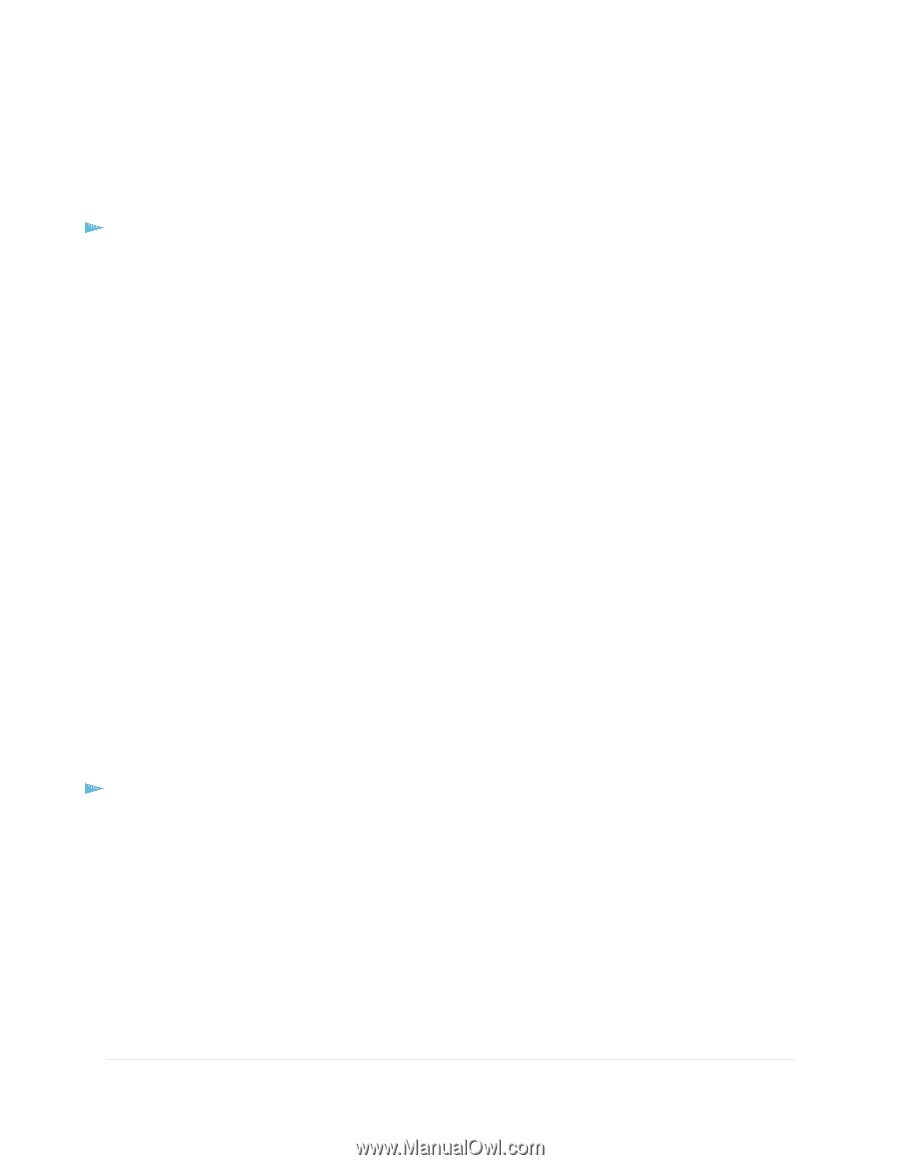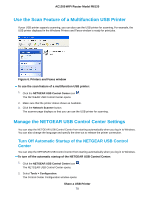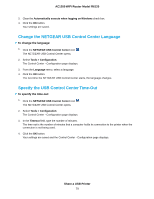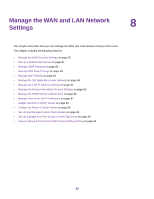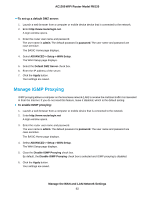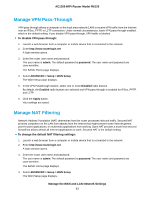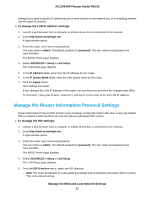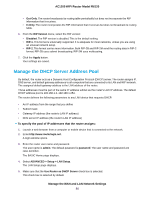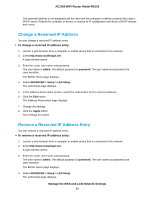Netgear R6120 User Manual - Page 83
Manage VPN Pass-Through, Manage NAT Filtering, To change the default NAT filtering settings
 |
View all Netgear R6120 manuals
Add to My Manuals
Save this manual to your list of manuals |
Page 83 highlights
AC1200 WiFi Router Model R6120 Manage VPN Pass-Through VPN pass-through allows a computer on the local area network (LAN) to receive VPN traffic from the Internet over an IPSec, PPTP, or L2TP connection. Under normal circumstances, leave VPN pass-through enabled, which is the default setting. If you disable VPN pass-through, VPN traffic is blocked. To disable VPN pass-through: 1. Launch a web browser from a computer or mobile device that is connected to the network. 2. Enter http://www.routerlogin.net A login window opens. 3. Enter the router user name and password. The user name is admin. The default password is password. The user name and password are case-sensitive. The BASIC Home page displays. 4. Select ADVANCED > Setup > WAN Setup. The WAN Setup page displays. 5. In the VPN Passthrough section, select one or more Disabled radio buttons. By default, the Enabled radio buttons are selected and VPN pass-through is enabled for IPSec, PPTP, and L2TP. 6. Click the Apply button. Your settings are saved. Manage NAT Filtering Network Address Translation (NAT) determines how the router processes inbound traffic. Secured NAT protects computers on the LAN from attacks from the Internet but might prevent some Internet games, point-to-point applications, or multimedia applications from working. Open NAT provides a much less secured firewall but allows almost all Internet applications to work. Secured NAT is the default setting. To change the default NAT filtering settings: 1. Launch a web browser from a computer or mobile device that is connected to the network. 2. Enter http://www.routerlogin.net. A login window opens. 3. Enter the router user name and password. The user name is admin. The default password is password. The user name and password are case-sensitive. The BASIC Home page displays. 4. Select ADVANCED > Setup > WAN Setup. The WAN Setup page displays. Manage the WAN and LAN Network Settings 83