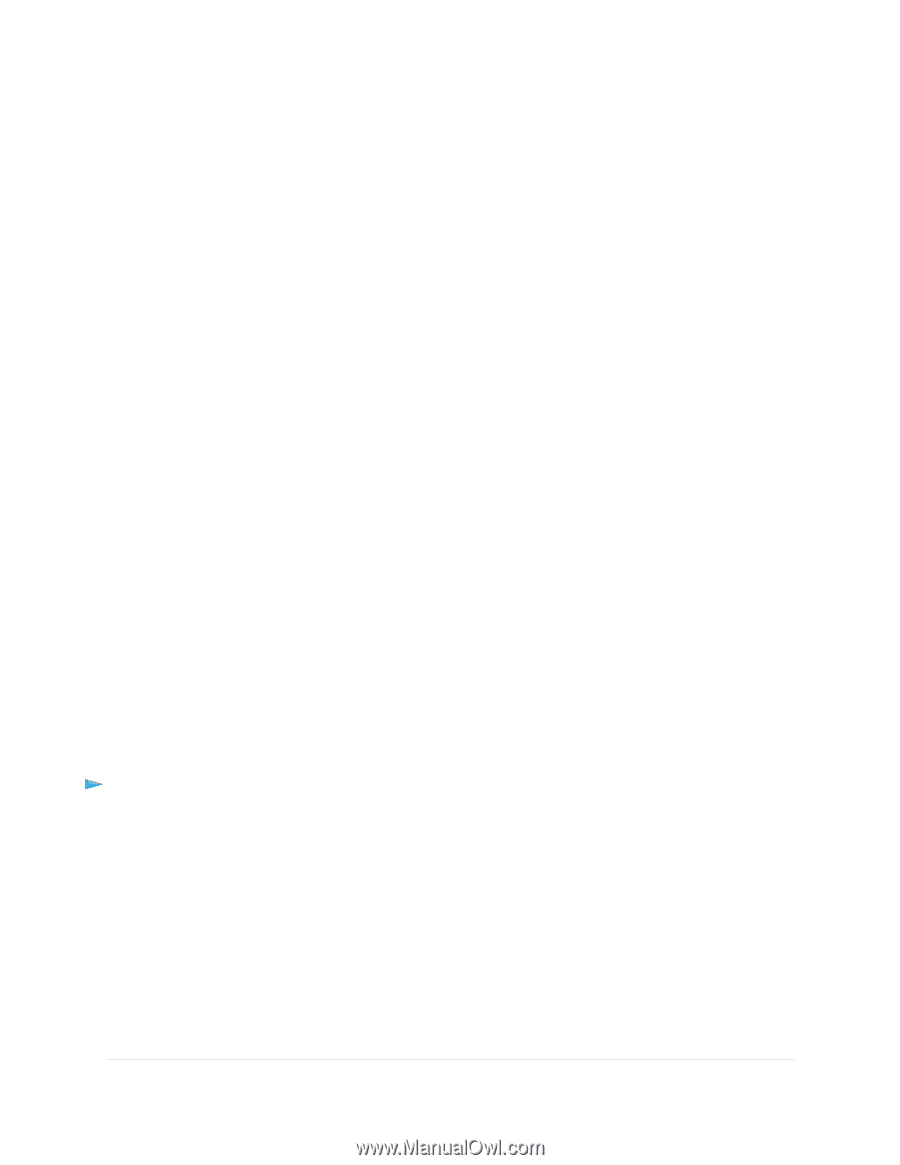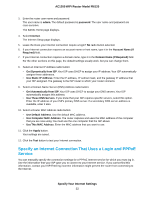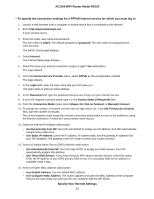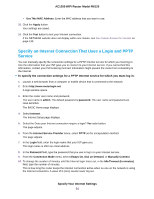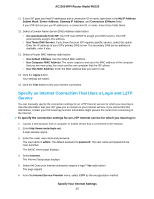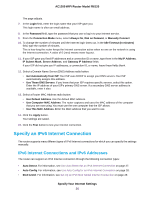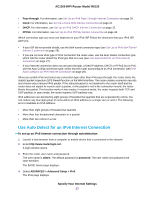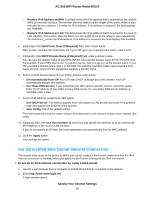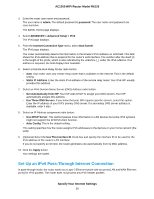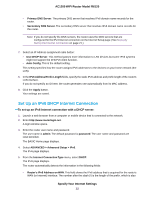Netgear R6120 User Manual - Page 27
Use Auto Detect for an IPv6 Internet Connection
 |
View all Netgear R6120 manuals
Add to My Manuals
Save this manual to your list of manuals |
Page 27 highlights
AC1200 WiFi Router Model R6120 • Pass-through. For information, see Set Up an IPv6 Pass-Through Internet Connection on page 30. • Fixed. For information, see Set Up a Fixed IPv6 Internet Connection on page 31. • DHCP. For information, see Set Up an IPv6 DHCP Internet Connection on page 32. • PPPoE. For information, see Set Up an IPv6 PPPoE Internet Connection on page 33. Which connection type you must use depends on your IPv6 ISP. Follow the directions that your IPv6 ISP gave you. • If your ISP did not provide details, use the 6to4 tunnel connection type (see Set Up an IPv6 6to4 Tunnel Internet Connection on page 29). • If you are not sure what type of IPv6 connection the router uses, use the Auto Detect connection type, which lets the router detect the IPv6 type that is in use (see Use Auto Detect for an IPv6 Internet Connection on page 27). • If your Internet connection does not use pass-through, a fixed IP address, DHCP, or PPPoE but is IPv6, use the Auto Config connection type, which lets the router autoconfigure its IPv6 connection (see Use Auto Config for an IPv6 Internet Connection on page 28). When you enable IPv6 and select any connection type other than IPv6 pass-through, the router starts the stateful packet inspection (SPI) firewall function on the WAN interface. The router creates connection records and checks every inbound IPv6 packet. If the inbound packet is not destined to the router itself and the router does not expect to receive such a packet, or the packet is not in the connection record, the router blocks this packet. This function works in two modes: In secured mode, the router inspects both TCP and UDP packets. In open mode, the router inspects UDP packets only. IPv6 addresses are denoted by eight groups of hexadecimal quartets that are separated by colons. You can reduce any four-digit group of zeros within an IPv6 address to a single zero or omit it. The following errors invalidate an IPv6 address: • More than eight groups of hexadecimal quartets • More than four hexadecimal characters in a quartet • More than two colons in a row Use Auto Detect for an IPv6 Internet Connection To set up an IPv6 Internet connection through autodetection: 1. Launch a web browser from a computer or mobile device that is connected to the network. 2. Enter http://www.routerlogin.net. A login window opens. 3. Enter the router user name and password. The user name is admin. The default password is password. The user name and password are case-sensitive. The BASIC Home page displays. 4. Select ADVANCED > Advanced Setup > IPv6. The IPv6 page displays. Specify Your Internet Settings 27