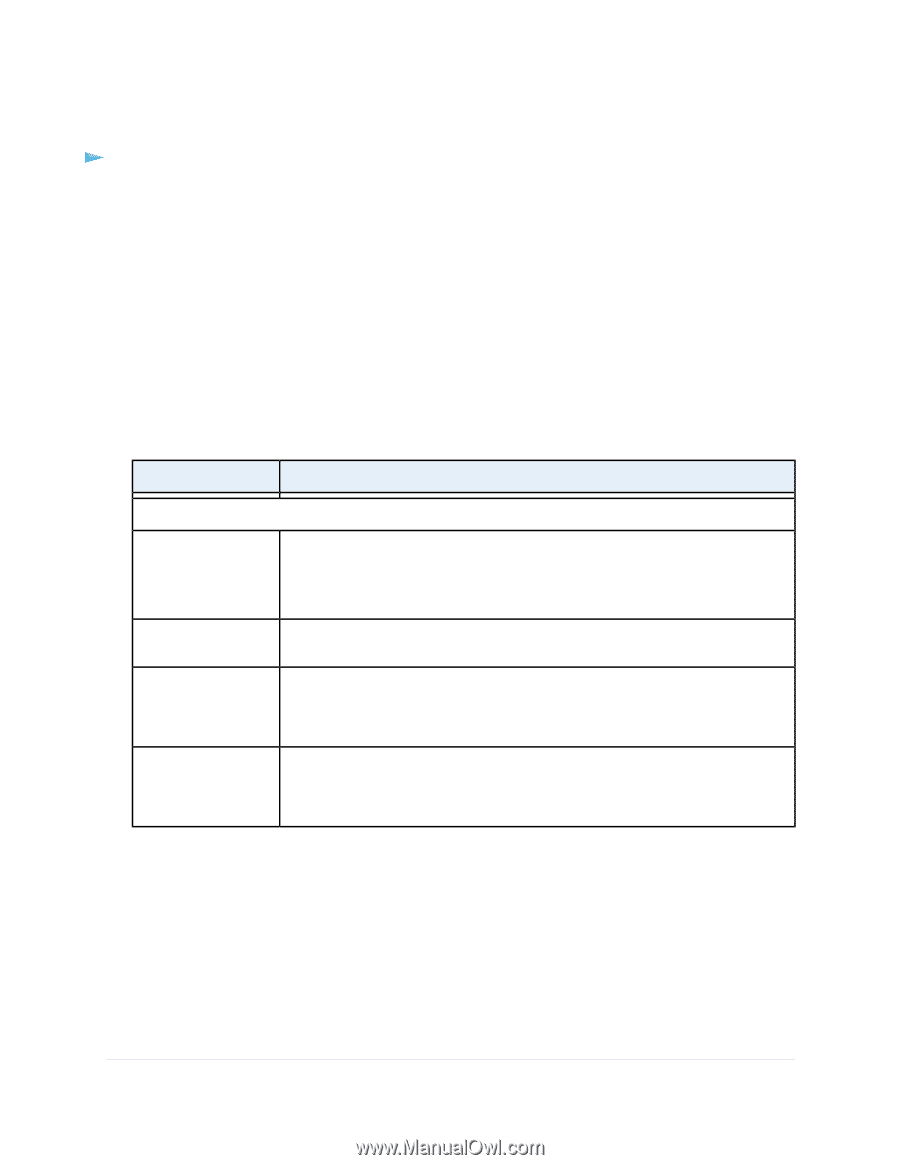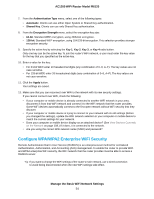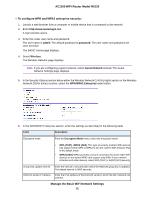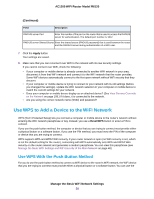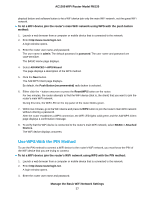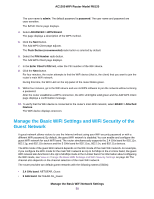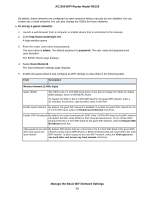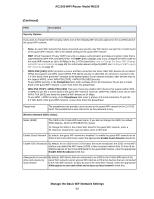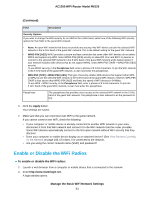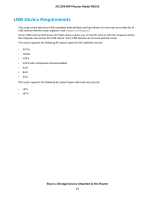Netgear R6120 User Manual - Page 59
To set up a guest network, Manage the Basic WiFi Network Settings, AC1200 WiFi Router Model R6120
 |
View all Netgear R6120 manuals
Add to My Manuals
Save this manual to your list of manuals |
Page 59 highlights
AC1200 WiFi Router Model R6120 By default, these networks are configured as open networks without security but are disabled. You can enable one or both networks. You can also change the SSIDs for these networks. To set up a guest network: 1. Launch a web browser from a computer or mobile device that is connected to the network. 2. Enter http://www.routerlogin.net. A login window opens. 3. Enter the router user name and password. The user name is admin. The default password is password. The user name and password are case-sensitive. The BASIC Home page displays. 4. Select Guest Network. The Guest Network Settings page displays. 5. Enable the guest network and configure its WiFi settings as described in the following table. Field Description Wireless Network (2.4GHz b/g/n) Name (SSID) The SSID is the 2.4 GHz WiFi band name. If you did not change the SSID, the default SSID displays, which is NETGEAR_Guest. To change the SSID in the 2.4 GHz WiFi band for the guest WiFi network, enter a 32-character (maximum), case-sensitive name in this field. Enable Guest Network By default, the guest WiFi network is disabled. To enable the guest WiFi network for the 2.4 GHz WiFi band, select the Enable Guest Network check box. Enable SSID Broadcast By default, the router broadcasts the SSID of the 2.4 GHz WiFi band so that WiFi stations can detect the WiFi name (SSID) in their scanned network lists. To turn off the SSID broadcast for the 2.4 GHz WiFi band for the guest WiFi network, clear the Enable SSID Broadcast check box. Allow guests to see each By default, WiFi clients that are connected to the 2.4 GHz WiFi band of the guest WiFi other and access my network cannot access WiFi devices or Ethernet devices that are connected to the main local network WiFi network. To allow access to the main WiFi network, select the Allow guests to see each other and access my local network check box. Manage the Basic WiFi Network Settings 59