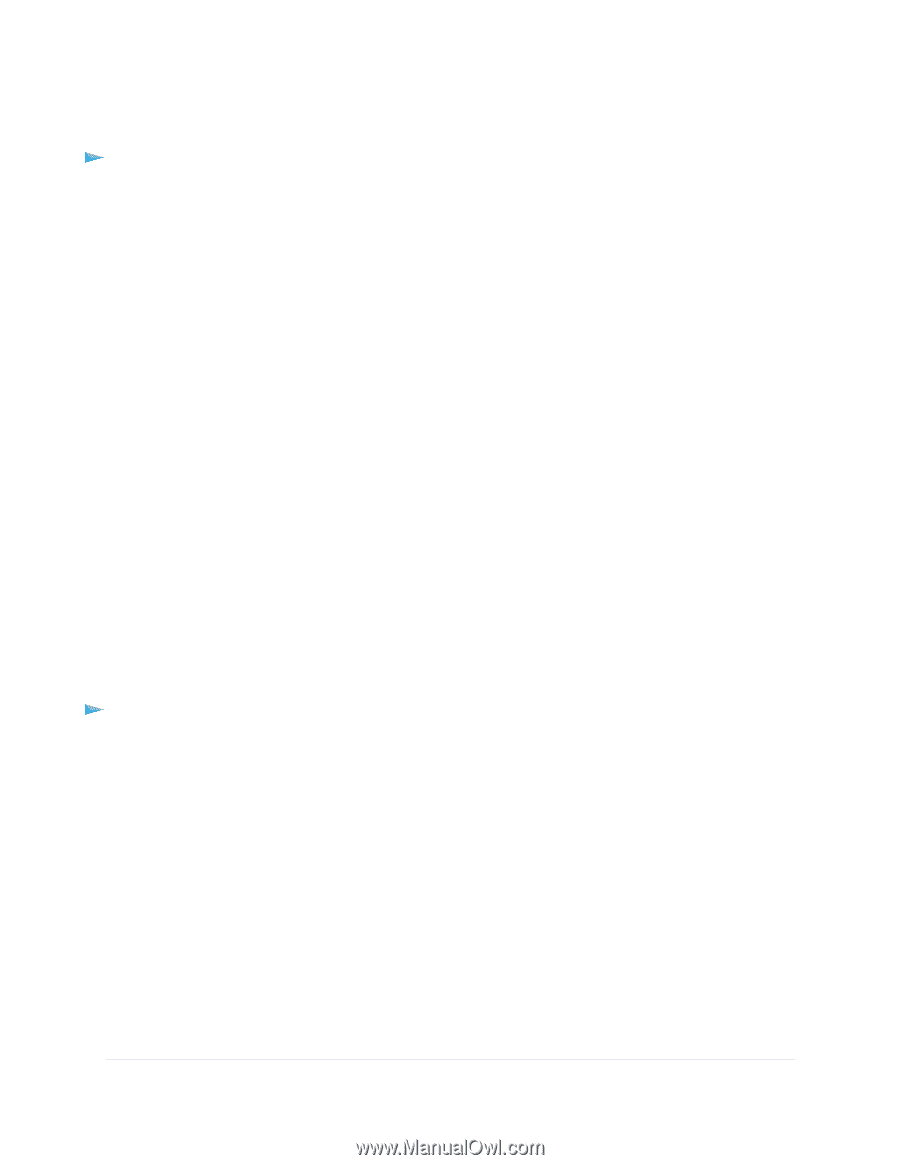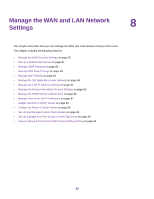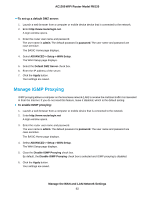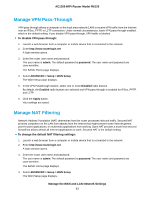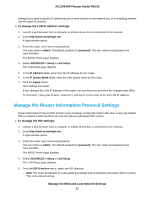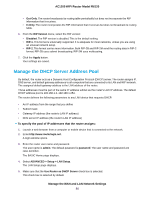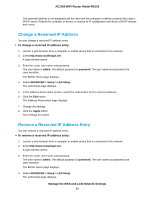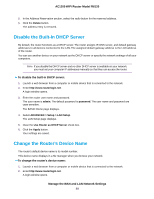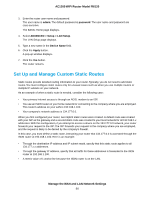Netgear R6120 User Manual - Page 85
Manage the Router Information Protocol Settings, To change the LAN IP address settings
 |
View all Netgear R6120 manuals
Add to My Manuals
Save this manual to your list of manuals |
Page 85 highlights
AC1200 WiFi Router Model R6120 settings if you need a specific IP subnet that one or more devices on the network use, or if competing subnets use the same IP scheme. To change the LAN IP address settings: 1. Launch a web browser from a computer or mobile device that is connected to the network. 2. Enter http://www.routerlogin.net. A login window opens. 3. Enter the router user name and password. The user name is admin. The default password is password. The user name and password are case-sensitive. The BASIC Home page displays. 4. Select ADVANCED > Setup > LAN Setup. The LAN Setup page displays. 5. In the IP Address fields, enter the LAN IP address for the router. 6. In the IP Subnet Mask fields, enter the LAN subnet mask for the router. 7. Click the Apply button. Your settings are saved. If you changed the LAN IP address of the router, you are disconnected when the changes take effect. To reconnect, close your browser, relaunch it, and log in to the router at its new LAN IP address. Manage the Router Information Protocol Settings Router Information Protocol (RIP) lets the router exchange routing information with other routers. By default, RIP is enabled in both directions (in and out) without a particular RIP version. To manage the RIP settings: 1. Launch a web browser from a computer or mobile device that is connected to the network. 2. Enter http://www.routerlogin.net. A login window opens. 3. Enter the router user name and password. The user name is admin. The default password is password. The user name and password are case-sensitive. The BASIC Home page displays. 4. Select ADVANCED > Setup > LAN Setup. The LAN Setup page displays. 5. From the RIP Direction menu, select the RIP direction: • Both. The router broadcasts its routing table periodically and incorporates information that it receives. This is the default setting. Manage the WAN and LAN Network Settings 85