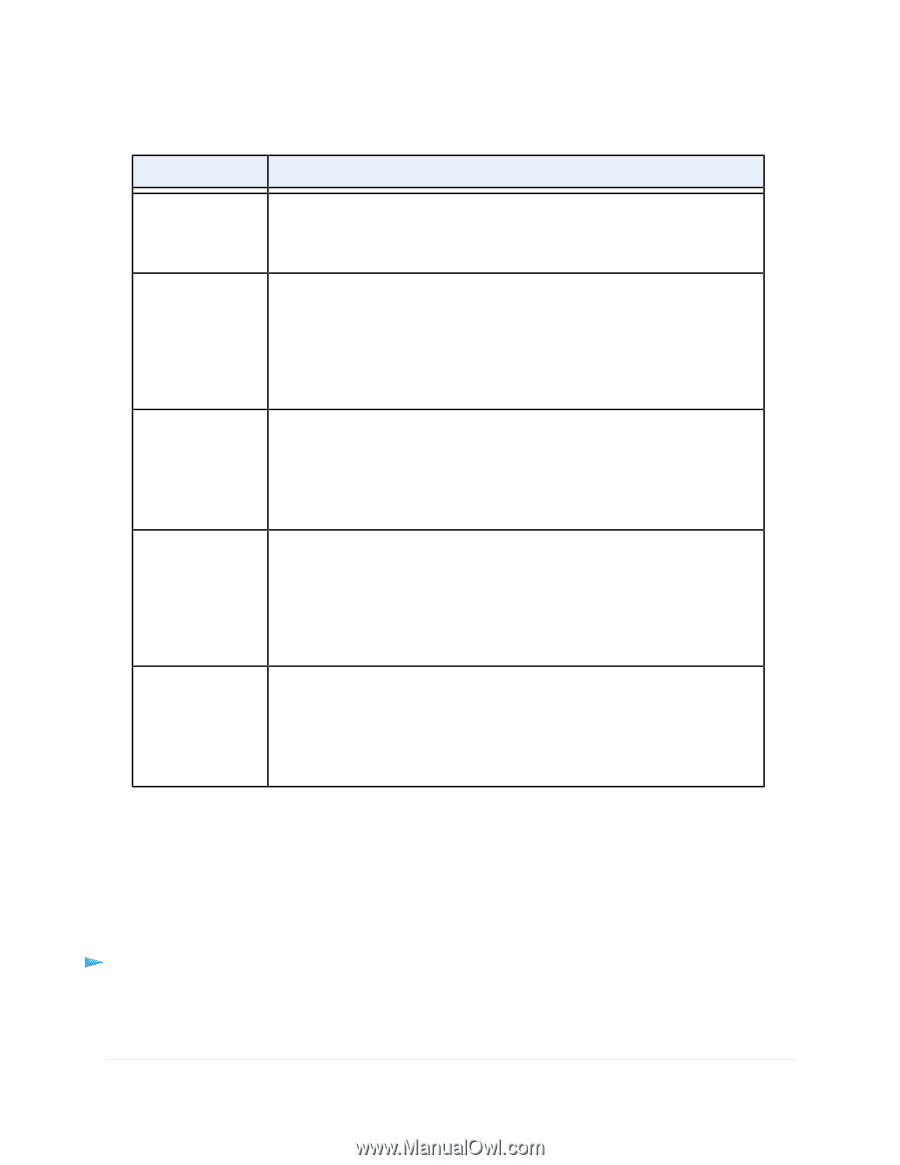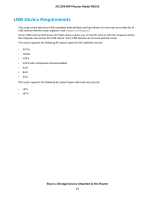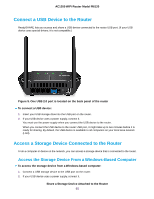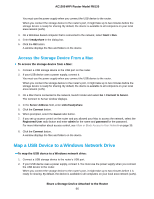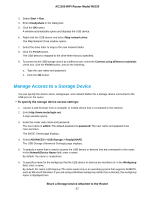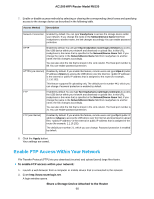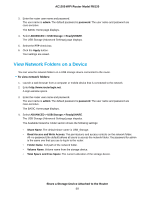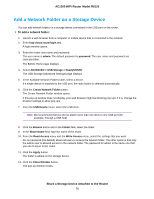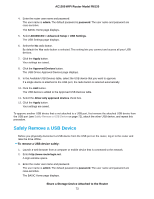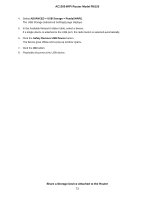Netgear R6120 User Manual - Page 68
Enable FTP Access Within Your Network, Share a Storage Device Attached to the Router
 |
View all Netgear R6120 manuals
Add to My Manuals
Save this manual to your list of manuals |
Page 68 highlights
AC1200 WiFi Router Model R6120 7. Enable or disable access methods by selecting or clearing the corresponding check boxes and specifying access to the storage device as described in the following table. Access Method Description Network Connection Enabled by default. You can type \\readyshare to access the storage device within your network. If you change the name in the Network/Device Name field from readyshare to another name, the link changes accordingly.You can enable password protection. HTTP Enabled by default.You can type http://readyshare.routerlogin.net/shares to access the USB device within your network and download or upload files. In this URL, readyshare is the name that is specified in the Network/Device Name field. If you change the name in the Network/Device Name field from readyshare to another name, the link changes accordingly. You can also click the link that is shown in the Link column. The fixed port number is 80. You can enable password protection. HTTPS (via internet) Disabled by default. If you enable this feature, remote users can type https:///shares to access the USB device over the Internet. is the external or public IP address that is assigned to the router (for example, 1.1.10.102). This feature supports file uploading only. The default port is number 443, which you can change. Password protection is enabled by default. FTP Enabled by default.You can type ftp://readyshare.routerlogin.net/shares to access the USB device within your network and download or upload files. In this URL, readyshare is the name that is specified in the Network/Device Name field. If you change the name in the Network/Device Name field from readyshare to another name, the link changes accordingly. You can also click the link that is shown in the Link column. The fixed port number is 21. You can enable password protection. FTP (via internet) Disabled by default. If you enable this feature, remote users can type ftp:///shares to access the USB device over the Internet and download or upload files. is the external or public IP address that is assigned to the router (for example, 1.1.10.102). The default port number 21, which you can change. Password protection is enabled by default. 8. Click the Apply button. Your settings are saved. Enable FTP Access Within Your Network File Transfer Protocol (FTP) lets you download (receive) and upload (send) large files faster. To enable FTP access within your network: 1. Launch a web browser from a computer or mobile device that is connected to the network. 2. Enter http://www.routerlogin.net. A login window opens. Share a Storage Device Attached to the Router 68