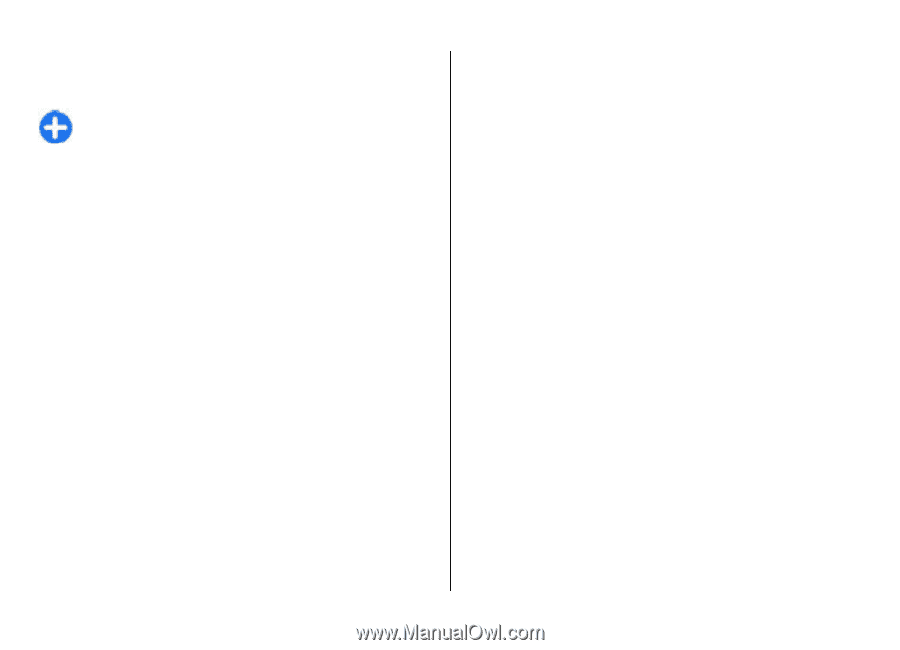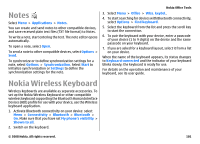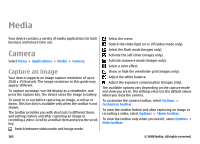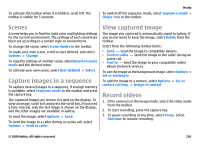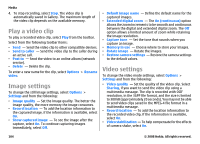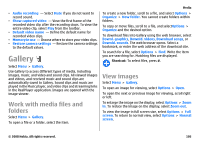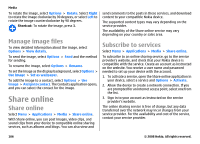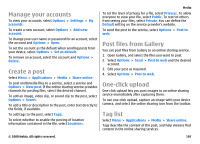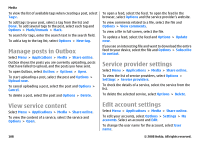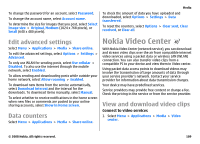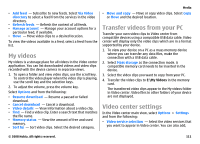Nokia E75 Nokia E75 User Guide in English and in Spanish - Page 106
Manage image files, Share online, Subscribe to services
 |
UPC - 758478017975
View all Nokia E75 manuals
Add to My Manuals
Save this manual to your list of manuals |
Page 106 highlights
Media To rotate the image, select Options > Rotate. Select Right to rotate the image clockwise by 90 degrees, or select Left to rotate the image counterclockwise by 90 degrees. Shortcut: To rotate the image, press 1. Manage image files To view detailed information about the image, select Options > View details. To send the image, select Options > Send and the method for sending. To rename the image, select Options > Rename. To set the image as the display background, select Options > Use image > Set as wallpaper. To add the image to a contact, select Options > Use image > Assign to contact. The Contacts application opens, and you can select the contact for the image. Share online Share online Select Menu > Applications > Media > Share online. With Share online, you can post images, video clips, and sound clips from your device to compatible online sharing services, such as albums and blogs. You can also view and send comments to the posts in these services, and download content to your compatible Nokia device. The supported content types may vary depending on the service provider. The availability of the Share online service may vary depending on your country or sales area. Subscribe to services Select Menu > Applications > Media > Share online. To subscribe to an online sharing service, go to the service provider's website, and check that your Nokia device is compatible with the service. Create an account as instructed on the website. You receive a user name and password needed to set up your device with the account. 1. To activate a service, open the Share online application in your device, select a service and Options > Activate. 2. Allow the device to create a network connection. If you are prompted for an internet access point, select one from the list. 3. Sign in to your account as instructed on the service provider's website. The online sharing service is free of charge, but any data transferred over the network may incur charges from your service provider. For the availability and cost of the service, contact your service provider. 106 © 2008 Nokia. All rights reserved.