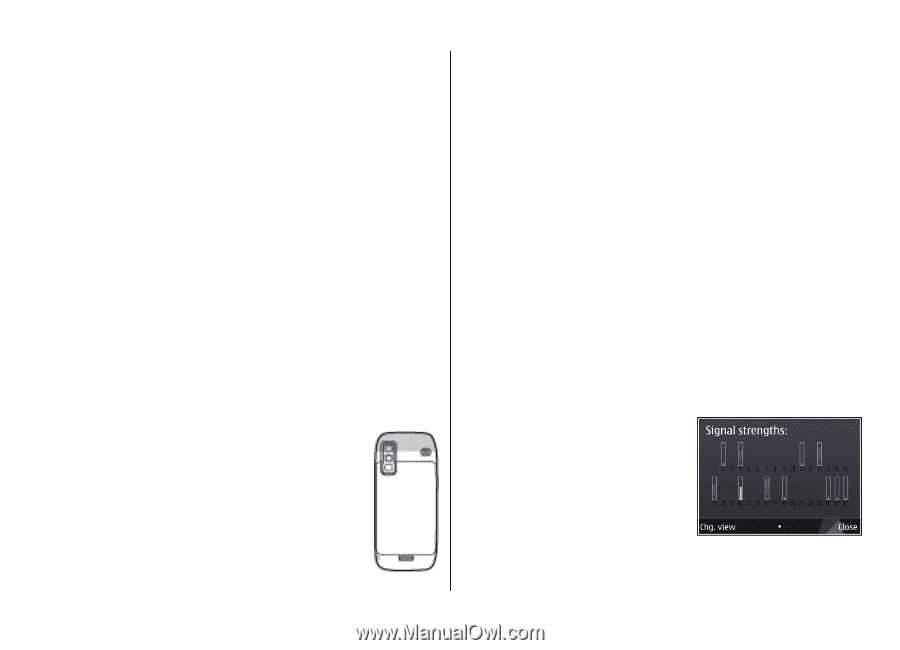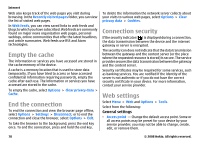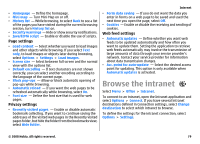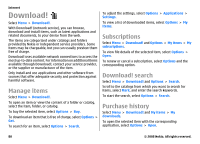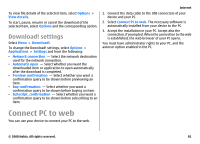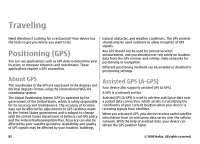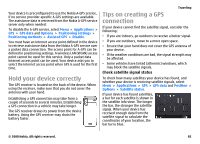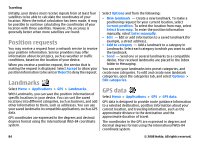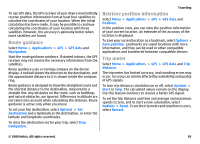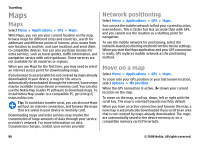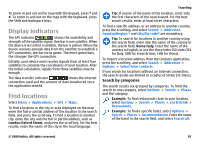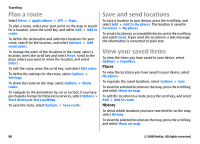Nokia E75 Nokia E75 User Guide in English and in Spanish - Page 83
Hold your device correctly, Tips on creating a GPS connection, Check satellite signal status
 |
UPC - 758478017975
View all Nokia E75 manuals
Add to My Manuals
Save this manual to your list of manuals |
Page 83 highlights
Your device is preconfigured to use the Nokia A-GPS service, if no service provider-specific A-GPS settings are available. The assistance data is retrieved from the Nokia A-GPS service server only when needed. To disable the A-GPS service, select Menu > Applications > GPS > GPS data and Options > Positioning settings > Positioning methods > Assisted GPS > Disable. You must have an internet access point defined in the device to retrieve assistance data from the Nokia A-GPS service over a packet data connection. The access point for A-GPS can be defined in positioning settings. A wireless LAN (WLAN) access point cannot be used for this service. Only a packet data internet access point can be used. Your device asks you to select the internet access point when GPS is used for the first time. Hold your device correctly The GPS receiver is located on the back of the device. When using the receiver, make sure that you do not cover the antenna with your hand. Establishing a GPS connection may take from a couple of seconds to several minutes. Establishing a GPS connection in a vehicle may take longer. The GPS receiver draws its power from the device battery. Using the GPS receiver may drain the battery faster. Traveling Tips on creating a GPS connection If your device cannot find the satellite signal, consider the following: • If you are indoors, go outdoors to receive a better signal. • If you are outdoors, move to a more open space. • Ensure that your hand does not cover the GPS antenna of your device. • If the weather conditions are bad, the signal strength may be affected. • Some vehicles have tinted (athermic) windows, which may block the satellite signals. Check satellite signal status To check how many satellites your device has found, and whether your device is receiving satellite signals, select Menu > Applications > GPS > GPS data and Position > Options > Satellite status. If your device has found satellites, a bar for each satellite is shown in the satellite info view. The longer the bar, the stronger the satellite signal. When your device has received enough data from the satellite signal to calculate the coordinates of your location, the bar turns blue. © 2008 Nokia. All rights reserved. 83