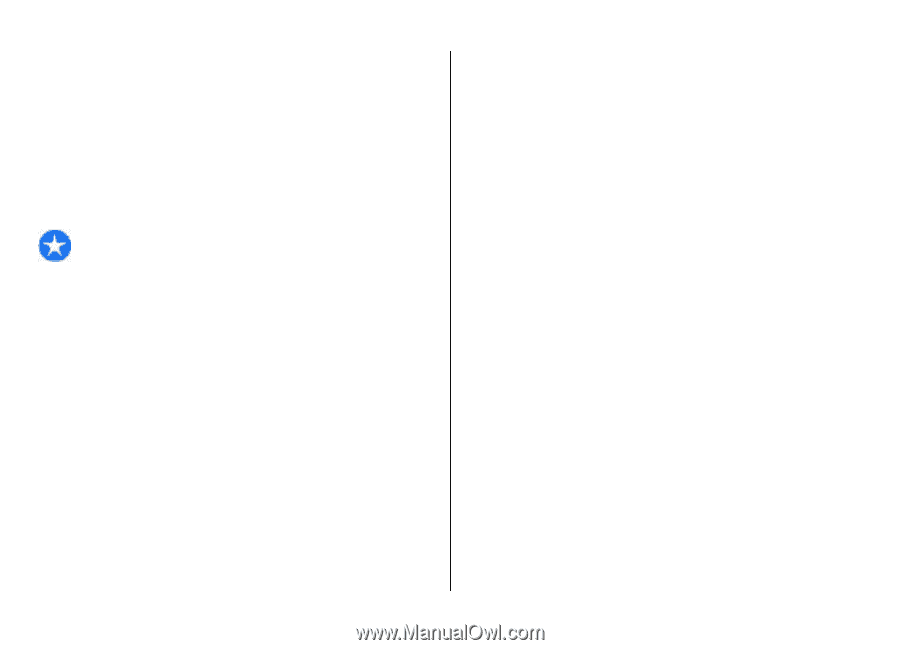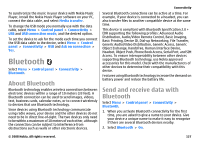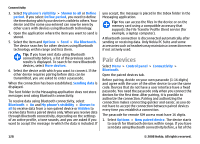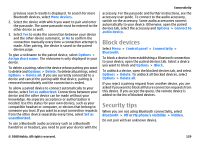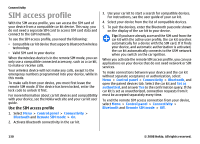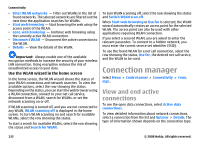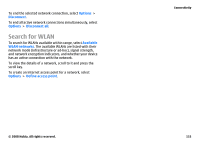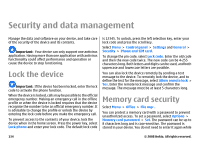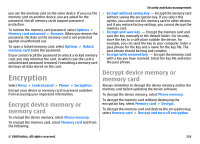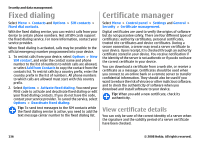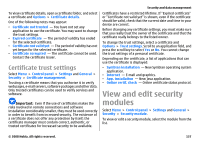Nokia E75 Nokia E75 User Guide in English and in Spanish - Page 132
Connection manager, View and end active connections, View and end active, connections
 |
UPC - 758478017975
View all Nokia E75 manuals
Add to My Manuals
Save this manual to your list of manuals |
Page 132 highlights
Connectivity • Filter WLAN networks - Filter out WLANs in the list of found networks. The selected networks are filtered out the next time the application searches for WLANs. • Start web browsing - Start browsing the web using the access point of the WLAN. • Cont. web browsing - Continue web browsing using the currently active WLAN connection. • Disconnect WLAN - Disconnect the active connection to the WLAN. • Details - View the details of the WLAN. Important: Always enable one of the available encryption methods to increase the security of your wireless LAN connection. Using encryption reduces the risk of unauthorized access to your data. Use the WLAN wizard in the home screen In the home screen, the WLAN wizard shows the status of your WLAN connections and network searches. To view the available options, select the row showing the status. Depending on the status, you can start the web browser using a WLAN connection, connect to your net call service, disconnect from a WLAN, search for WLANs, or set the network scanning on or off. If WLAN scanning is turned off, and you are not connected to any WLAN, WLAN scanning off is displayed in the home screen. To turn WLAN scanning on and search for available WLANs, select the row showing the status. To start a search for available WLANs, select the row showing the status and Search for WLAN. To turn WLAN scanning off, select the row showing the status and Switch WLAN scan off. When Start web browsing or Use for is selected, the WLAN wizard automatically creates an access point for the selected WLAN. The access point can also be used with other applications requiring WLAN connection. If you select a secured WLAN, you are asked to enter the relevant passcodes. To connect to a hidden network, you must enter the correct service set identifier (SSID). To use the found WLAN for a net call connection, select the row showing the status, Use for, the desired net call service, and the WLAN to be used. Connection manager Select Menu > Control panel > Connectivity > Conn. mgr.. View and end active connections To see the open data connections, select Active data connections. To view detailed information about network connections, select a connection from the list and Options > Details. The type of information shown depends on the connection type. 132 © 2008 Nokia. All rights reserved.