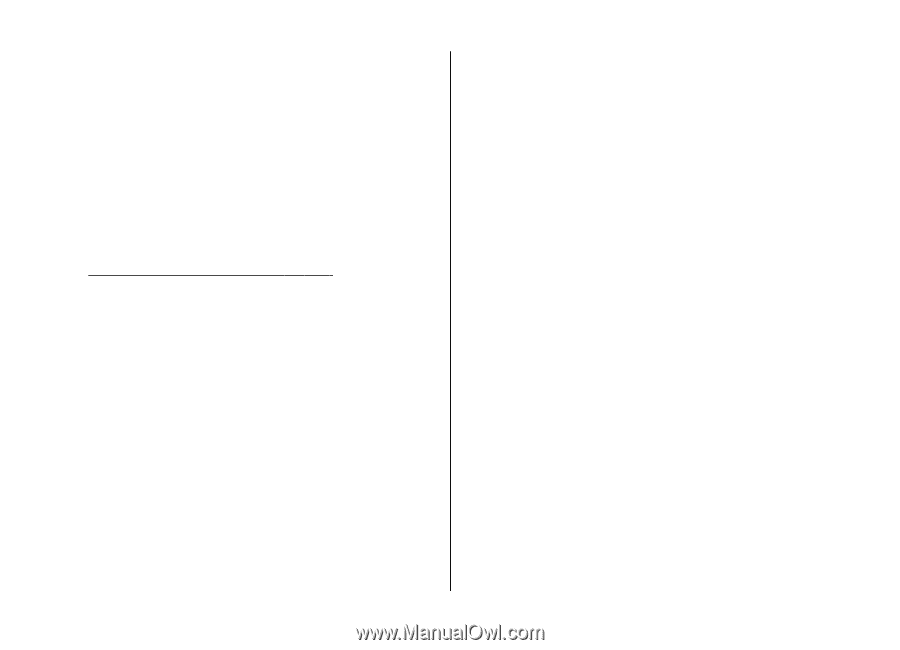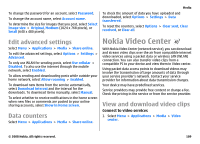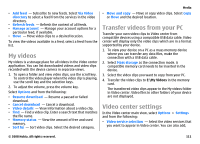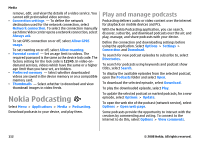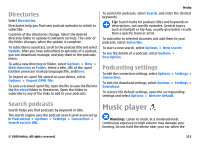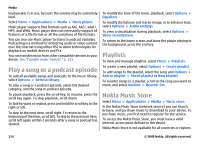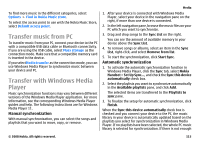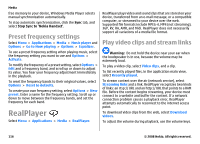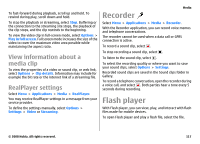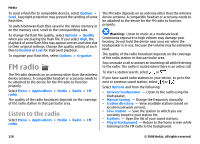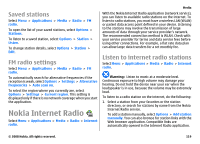Nokia E75 Nokia E75 User Guide in English and in Spanish - Page 114
Play a song or a podcast episode, Playlists, Nokia Music Store, See Transfer music from PC
 |
UPC - 758478017975
View all Nokia E75 manuals
Add to My Manuals
Save this manual to your list of manuals |
Page 114 highlights
Media loudspeaker is in use, because the volume may be extremely loud. Select Menu > Applications > Media > Music player. Music player supports files formats such as AAC, AAC+, eAAC+, MP3, and WMA. Music player does not necessarily support all features of a file format or all the variations of file formats. You can also use Music player to listen to podcast episodes. Podcasting is a method for delivering audio or video content over the internet using either RSS or Atom technologies for playback on mobile devices and PCs. You can transfer music from other compatible devices to your device. See "Transfer music from PC," p. 115. Play a song or a podcast episode To add all available songs and podcasts to the music library, select Options > Refresh library. To play a song or a podcast episode, select the desired category, and the song or podcast episode. To pause playback, press the scroll key; to resume, press the scroll key again. To stop playback, scroll down. To fast-forward or rewind, press and hold the scroll key to the right or left. To skip to the next item, scroll right. To return to the beginning of the item, scroll left. To skip to the previous item, scroll left again within 2 seconds after a song or podcast has started. To modify the tone of the music playback, select Options > Equalizer. To modify the balance and stereo image, or to enhance bass, select Options > Audio settings. To view a visualization during playback, select Options > Show visualization. To return to the home screen and leave the player playing in the background, press the end key. Playlists To view and manage playlists, select Music > Playlists. To create a new playlist, select Options > Create playlist. To add songs to the playlist, select the song and Options > Add to playlist > Saved playlist or New playlist. To reorder songs in a playlist, scroll to the song you want to move, and select Options > Reorder list. Nokia Music Store Select Menu > Applications > Media > Music store. In the Nokia Music Store (network service) you can search, browse, and purchase music to download to your device. To purchase music, you first need to register for the service. To access the Nokia Music Store, you must have a valid internet access point defined in the device. Nokia Music Store is not available for all countries or regions. 114 © 2008 Nokia. All rights reserved.