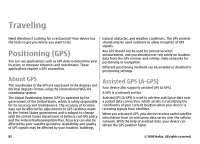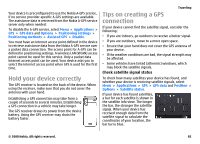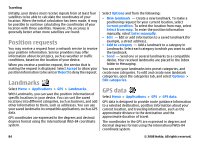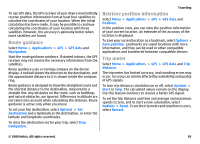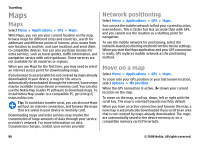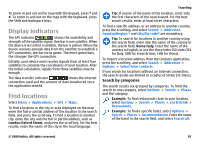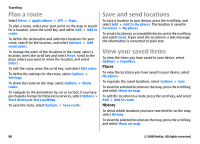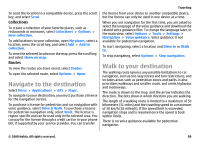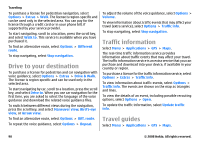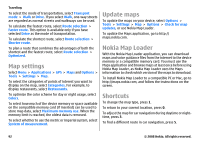Nokia E75 Nokia E75 User Guide in English and in Spanish - Page 87
Display indicators, Find locations, Search by categories
 |
UPC - 758478017975
View all Nokia E75 manuals
Add to My Manuals
Save this manual to your list of manuals |
Page 87 highlights
To zoom in and out on the map with the keypad, press * and #. To zoom in and out on the map with the keyboard, press the Shift and backspace keys. Display indicators The GPS indicator shows the availability and strength of the satellite signal. One bar is one satellite. When the device tries to find a satellite, the bar is yellow. When the device receives enough data from the satellite to establish a GPS connection, the bar turns green. The more green bars, the stronger the GPS connection. Initially, your device must receive signals from at least four satellites to calculate the coordinates of your location. After the initial calculation, signals from three satellites may be enough. The data transfer indicator shows the internet connection used and the amount of data transferred since the application started. Find locations Select Menu > Applications > GPS > Maps. To find a location in the city or area displayed on the map, enter the full or partial address of the location in the search field, and press the scroll key. To find a location in another city, enter the city and the full or partial address, such as London Oxford Street, and press the scroll key. For the best results, enter the name of the city in the local language. Traveling Tip: If unsure of the name of the location, enter only the first characters of the search word. For the best search results, enter at least three characters. To find a specific address, or an address in another country, press the scroll key, and select Search > Addresses. Country/Region * and City/Zip code* are mandatory. Tip: To search for locations in another country using the search field, enter also the name of the country in the search field: Rome Italy. Enter the name of the country in English, or use the three letter ISO-code (ITA for Italy, GBR for Great Britain, CHN for China). To import a location address from the Contacts application, press the scroll key, and select Search > Addresses > Options > Select from Contacts. If you search for locations without an internet connection, the search results are limited to a radius of 50 km (31 miles). Search by categories The search results are grouped by categories. To limit the search to one category, select Options > Search > Places and the category. Example: To find restaurants close to your location, select Options > Search > Places > Eat & Drink > Restaurants. Example: To find a specific hotel, select Options > Search > Places > Accommodation. Enter the name of the hotel in the search field, and select Search all. © 2008 Nokia. All rights reserved. 87