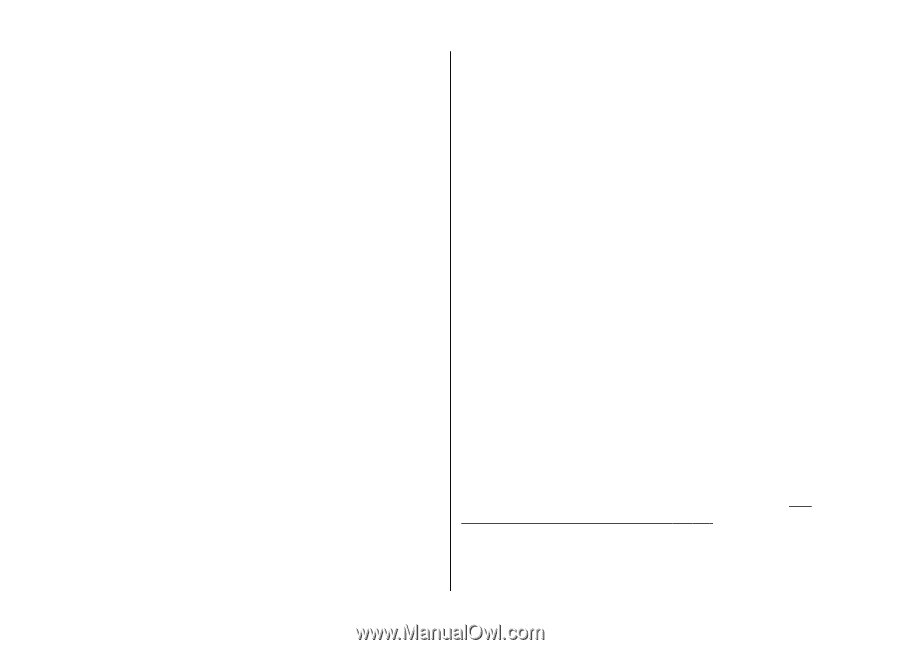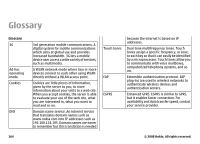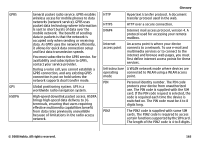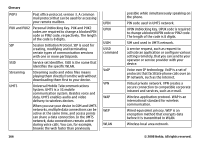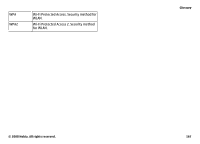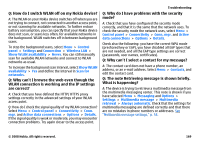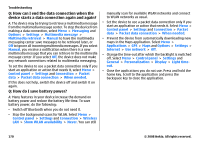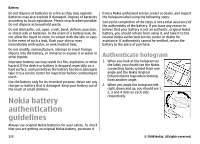Nokia E75 Nokia E75 User Guide in English and in Spanish - Page 169
Q: Why can't I select a contact for my message?, Q: The note Retrieving message is shown briefly.
 |
UPC - 758478017975
View all Nokia E75 manuals
Add to My Manuals
Save this manual to your list of manuals |
Page 169 highlights
Q: How do I switch WLAN off on my Nokia device? A: The WLAN on your Nokia device switches off when you are not trying to connect, not connected to another access point, or not scanning for available networks. To further reduce battery consumption, you can specify that your Nokia device does not scan, or scans less often, for available networks in the background. WLAN switches off in between background scans. To stop the background scans, select Menu > Control panel > Settings and Connection > Wireless LAN > Show WLAN availability > Never. You can still manually scan for available WLAN networks and connect to WLAN networks as usual. To increase the background scan interval, select Show WLAN availability > Yes and define the interval in Scan for networks. Q: Why can't I browse the web even though the WLAN connection is working and the IP settings are correct? A: Check that you have defined the HTTP/ HTTPS proxy settings correctly in the advanced settings of your WLAN access point. Q: How do I check the signal quality of my WLAN connection? Select Menu > Control panel > Connectivity > Conn. mgr. and Active data connections > Options > Details. If the signal quality is weak or moderate, you may encounter connection problems. Try again closer to the access point. Troubleshooting Q: Why do I have problems with the security mode? A: Check that you have configured the security mode correctly, and that it is the same that the network uses. To check the security mode the network uses, select Menu > Control panel > Connectivity > Conn. mgr. and Active data connections > Options > Details. Check also the following: you have the correct WPA mode (preshared key or EAP), you have disabled all EAP types that are not needed, and all the EAP type settings are correct (passwords, user names, certificates). Q: Why can't I select a contact for my message? A: The contact card does not have a phone number, an address, or an e-mail address. Select Menu > Contacts, and edit the contact card. Q: The note Retrieving message is shown briefly. What is happening? A: The device is trying to retrieve a multimedia message from the multimedia messaging center. This note is shown if you have selected Menu > Messaging and Options > Settings > Multimedia message > Multimedia retrieval > Always automatic. Check that the settings for multimedia messaging are defined correctly and that there are no mistakes in phone numbers or addresses. See "Multimedia message settings," p. 54. © 2008 Nokia. All rights reserved. 169