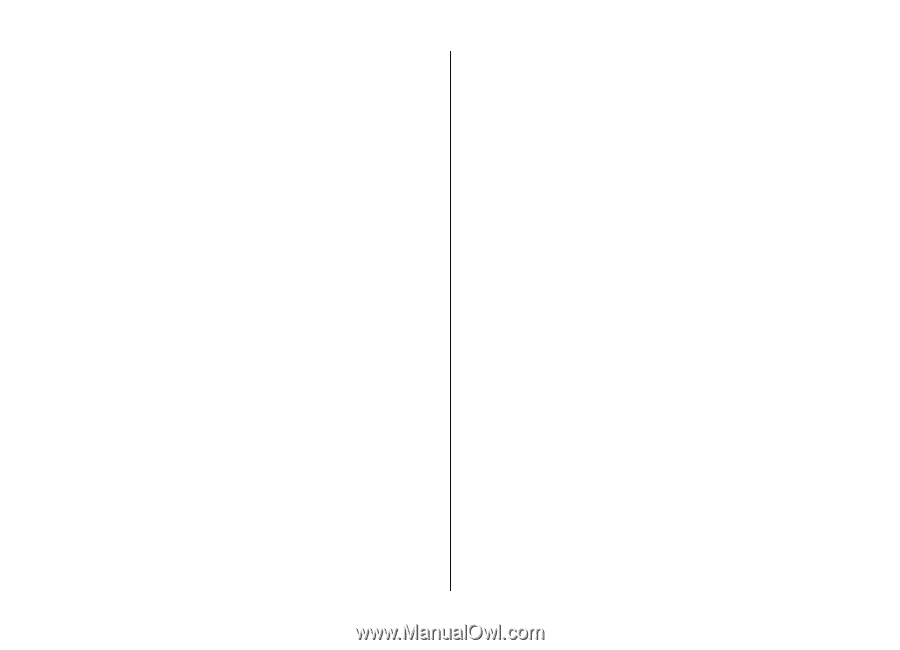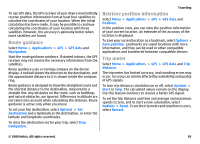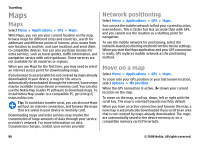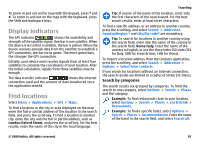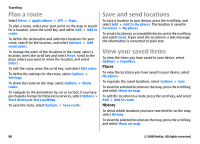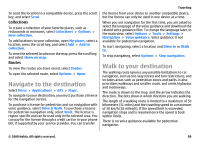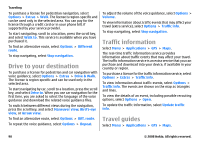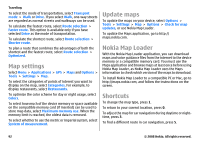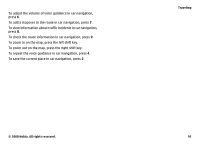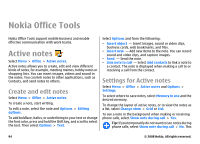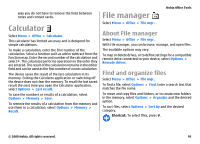Nokia E75 Nokia E75 User Guide in English and in Spanish - Page 90
Drive to your destination, Traffic information, Travel guides, Drive & Walk
 |
UPC - 758478017975
View all Nokia E75 manuals
Add to My Manuals
Save this manual to your list of manuals |
Page 90 highlights
Traveling To purchase a license for pedestrian navigation, select Options > Extras > Walk. The license is region-specific and can be used only in the selected area. You can pay for the license through a credit card or in your phone bill, if supported by your service provider. To start navigating, scroll to a location, press the scroll key, and select Walk to. This service is available when you have purchased it. To find an alternative route, select Options > Different route. To stop navigating, select Stop navigation. Drive to your destination To purchase a license for pedestrian and car navigation with voice guidance, select Options > Extras > Drive & Walk. The license is region-specific and can be used only in the selected area. To start navigating by car, scroll to a location, press the scroll key, and select Drive to. When you use car navigation for the first time, you are asked to select the language of the voice guidance and download the related voice guidance files. To switch between different views during the navigation, press the scroll key, and select Maneuver view, Bird's-eye view, or Arrow view. To find an alternative route, select Options > Diff. route. To repeat the voice guidance, select Options > Repeat. To adjust the volume of the voice guidance, select Options > Volume. To view information about traffic events that may affect your travel (extra service), select Options > Traffic info. To stop navigating, select Stop navigation. Traffic information Select Menu > Applications > GPS > Maps. The real-time traffic information service provides information about traffic events that may affect your travel. The traffic information service is an extra service that you can purchase and download into your device, if available in your country or region. To purchase a licence for the traffic information service, select Options > Extras > Traffic info. To view information about traffic events, select Options > Traffic info. The events are shown on the map as triangles and lines. To view the details of an event, including possible rerouting options, select Options > Open. To update the traffic information, select Update traffic info. Travel guides Select Menu > Applications > GPS > Maps. 90 © 2008 Nokia. All rights reserved.