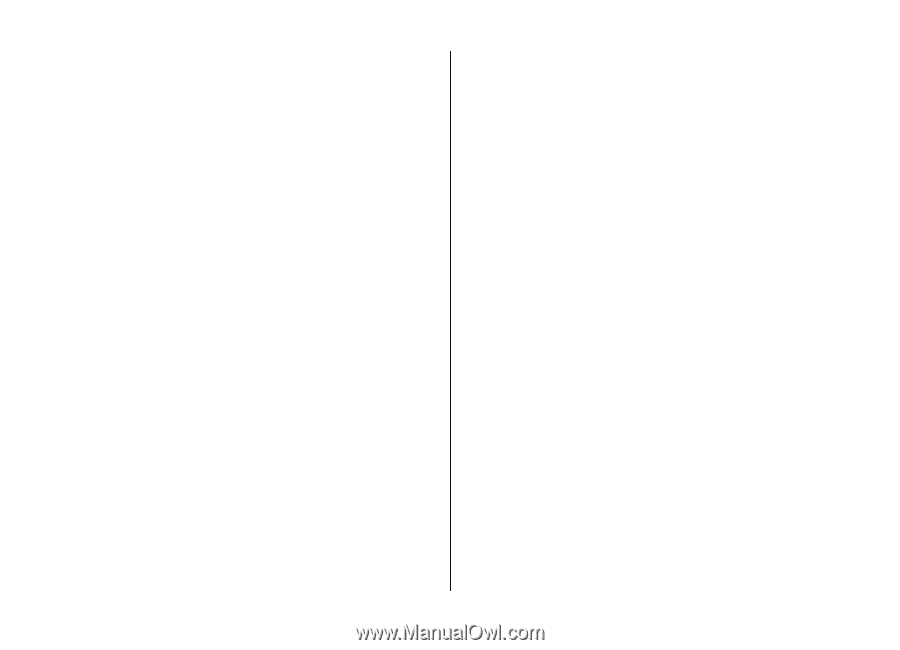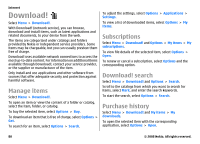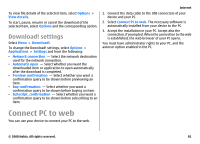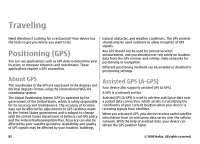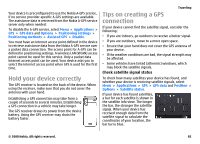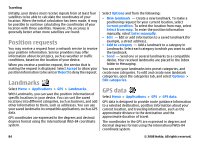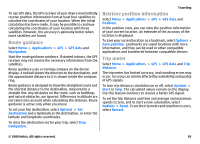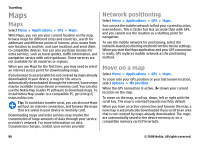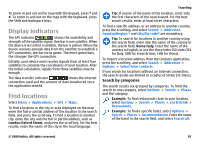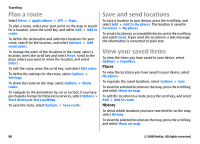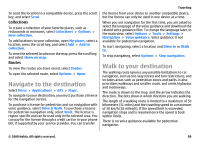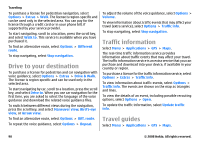Nokia E75 Nokia E75 User Guide in English and in Spanish - Page 85
Route guidance, Retrieve position information, Trip meter, Applications, GPS data, Navigation, Options
 |
UPC - 758478017975
View all Nokia E75 manuals
Add to My Manuals
Save this manual to your list of manuals |
Page 85 highlights
To use GPS data, the GPS receiver of your device must initially receive position information from at least four satellites to calculate the coordinates of your location. When the initial calculation has been made, it may be possible to continue calculating the coordinates of your location with three satellites. However, the accuracy is generally better when more satellites are found. Route guidance Select Menu > Applications > GPS > GPS data and Navigation. Start the route guidance outdoors. If started indoors, the GPS receiver may not receive the necessary information from the satellites. Route guidance uses a rotating compass on the device display. A red ball shows the direction to the destination, and the approximate distance to it is shown inside the compass ring. Route guidance is designed to show the straightest route and the shortest distance to the destination, measured in a straight line. Any obstacles on the route, such as buildings and natural obstacles, are ignored. Differences in altitude are not taken into account when calculating the distance. Route guidance is active only when you move. To set your trip destination, select Options > Set destination and a landmark as the destination, or enter the latitude and longitude coordinates. To clear the destination set for your trip, select Stop navigation. Traveling Retrieve position information Select Menu > Applications > GPS > GPS data and Position. In the position view, you can view the position information of your current location. An estimate of the accuracy of the location is displayed. To save your current location as a landmark, select Options > Save position. Landmarks are saved locations with more information, and they can be used in other compatible applications and transferred between compatible devices. Trip meter Select Menu > Applications > GPS > GPS data and Trip distance. The trip meter has limited accuracy, and rounding errors may occur. Accuracy can also be affected by availability and quality of GPS signals. To turn trip distance calculation on or off, select Options > Start or Stop. The calculated values remain on the display. Use this feature outdoors to receive a better GPS signal. To set the trip distance and time and average and maximum speeds to zero, and to start a new calculation, select Options > Reset. To set the trip meter and total time to zero, select Restart. © 2008 Nokia. All rights reserved. 85