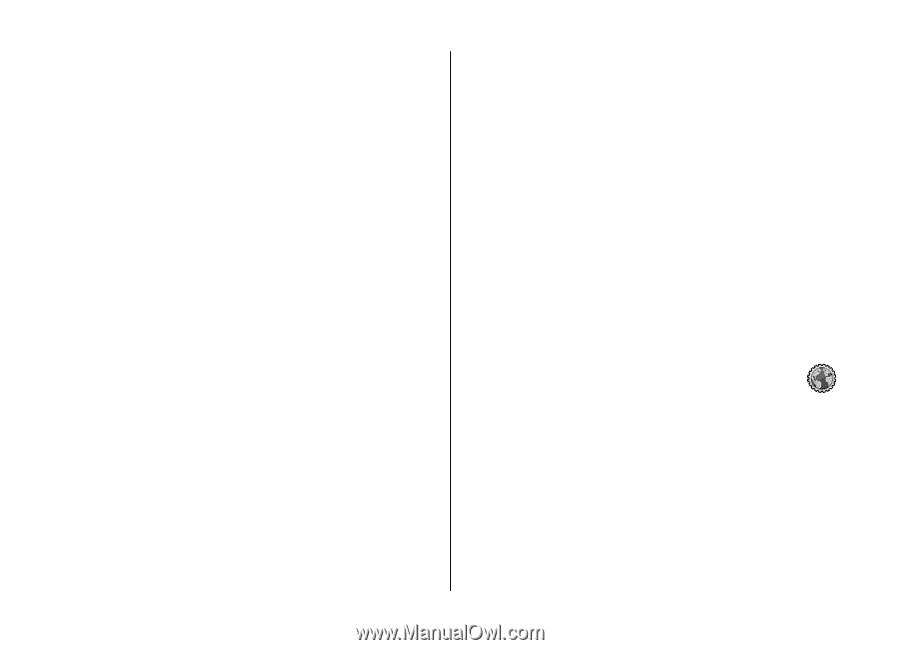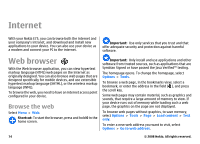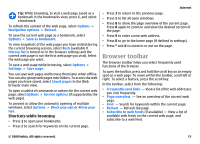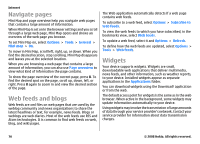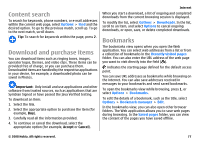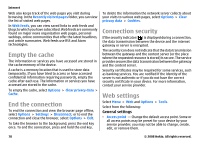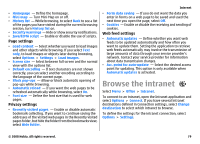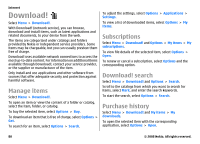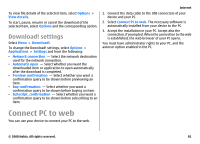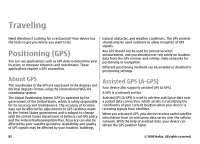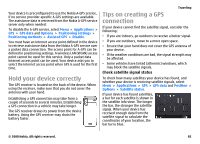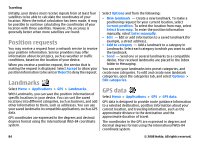Nokia E75 Nokia E75 User Guide in English and in Spanish - Page 79
Browse the intranet
 |
UPC - 758478017975
View all Nokia E75 manuals
Add to My Manuals
Save this manual to your list of manuals |
Page 79 highlights
• Homepage - Define the homepage. • Mini map - Turn Mini Map on or off. • History list - While browsing, to select Back to see a list of the pages you have visited during the current browsing session, turn History list on. • Security warnings - Hide or show security notifications. • Java/ECMA script - Enable or disable the use of scripts. Page settings • Load content - Select whether you want to load images and other objects while browsing. If you select Text only, to load images or objects later during browsing, select Options > Settings > Load images. • Screen size - Select between full screen and the normal view with the options list. • Default encoding - If text characters are not shown correctly, you can select another encoding according to the language of the current page. • Block pop-ups - Allow or block automatic opening of pop-ups while browsing. • Automatic reload - If you want the web pages to be refreshed automatically while browsing, select On. • Font size - Define the font size that is used for web pages. Privacy settings • Recently visited pages - Enable or disable automatic bookmark collecting. If you want to continue saving the addresses of the visited web pages in the Recently visited pages folder, but hide the folder from the bookmarks view, select Hide folder. Internet • Form data saving - If you do not want the data you enter in forms on a web page to be saved and used the next time you open the page, select Off. • Cookies - Enable or disable the receiving and sending of cookies. Web feed settings • Automatic updates - Define whether you want web feeds to be updated automatically and how often you want to update them. Setting the application to retrieve web feeds automatically may involve the transmission of large amounts of data through your service provider's network. Contact your service provider for information about data transmission charges. • Acc. point for auto-update - Select the desired access point for updating. This option is only available when Automatic updates is activated. Browse the intranet Select Menu > Office > Intranet. To connect to an intranet, open the Intranet application and select Options > Connect. If you have several intranet destinations defined in Connection settings, select Change destination to select which intranet to browse. To define the settings for the intranet connection, select Options > Settings. © 2008 Nokia. All rights reserved. 79