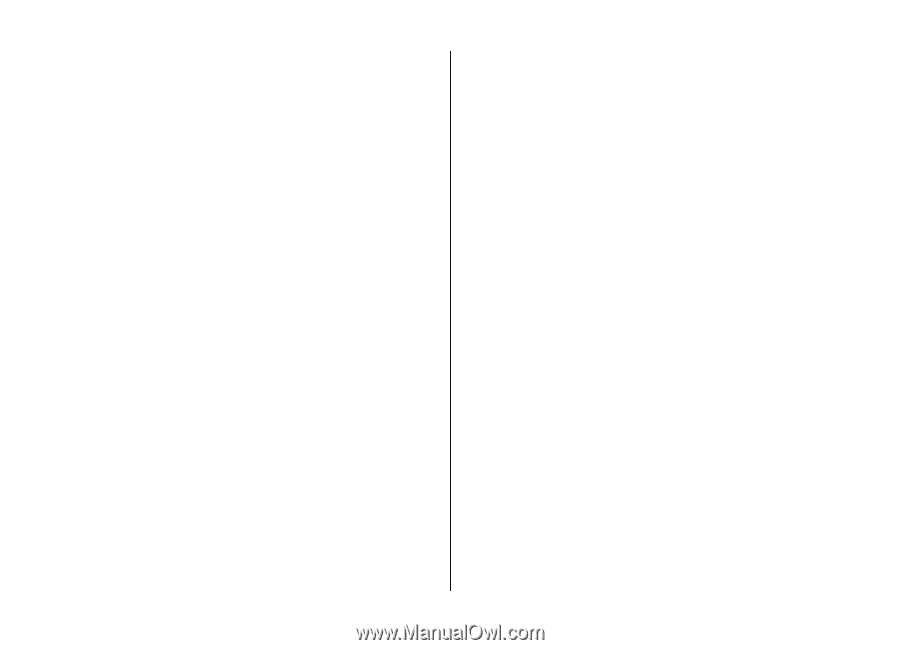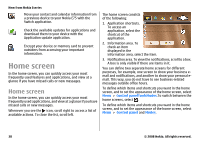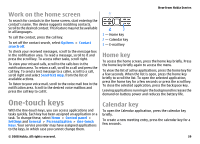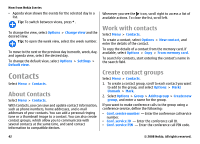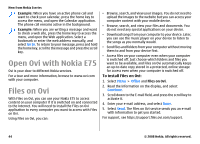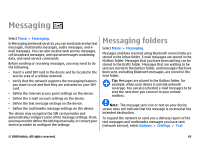Nokia E75 Nokia E75 User Guide in English and in Spanish - Page 43
Search for contacts in a remote database, Add ringing tones for contacts, Change Contacts settings
 |
UPC - 758478017975
View all Nokia E75 manuals
Add to My Manuals
Save this manual to your list of manuals |
Page 43 highlights
To make a conference call to the group using the conference service, select the group, scroll right, and select Call conf. service. Search for contacts in a remote database To activate remote contact search, select Options > Settings > Contacts > Search from remote. To search for contacts in a remote database, select Contacts > Options > Search from remote. Enter the name of the contact you want to search for, and select Search. The device establishes a data connection to the remote database. To search for contacts in the home screen, start entering letters or digits in the home screen, and select the database from the proposed matches. To change the remote contacts database, select Options > Settings > Contacts > Remote search server. This setting affects the database used in the Contacts and Calendar applications and the home screen, but not the database that is used for e-mail. New from Nokia Eseries To add a ringing tone for a contact group, select the contact group, Options > Group > Ringing tone, and a ringing tone. To remove the ringing tone, select Default tone from the list of ringing tones. Change Contacts settings Select Menu > Contacts. To change the settings of the Contacts application, select Options > Settings and from the following: • Contacts to display - Select the memories from where contacts are displayed. • Default saving memory - Select the default memory to save contacts. • Name display - Change the way the contacts' names are displayed. • Default contact list - Select which contacts directory opens when you open the Contacts application. • Remote search server - Change the remote contacts database. This option is available only if remote contacts database is supported by your service provider. Add ringing tones for contacts Select Menu > Contacts. To add a ringing tone for a contact, select the contact, Options > Ringing tone, and a ringing tone. The ringing tone sounds when the contact calls you. Multitasking You can have several applications open at the same time. To switch between active applications, press and hold the home key, scroll to an application, and press the scroll key. To close the selected application, press the backspace key. © 2008 Nokia. All rights reserved. 43