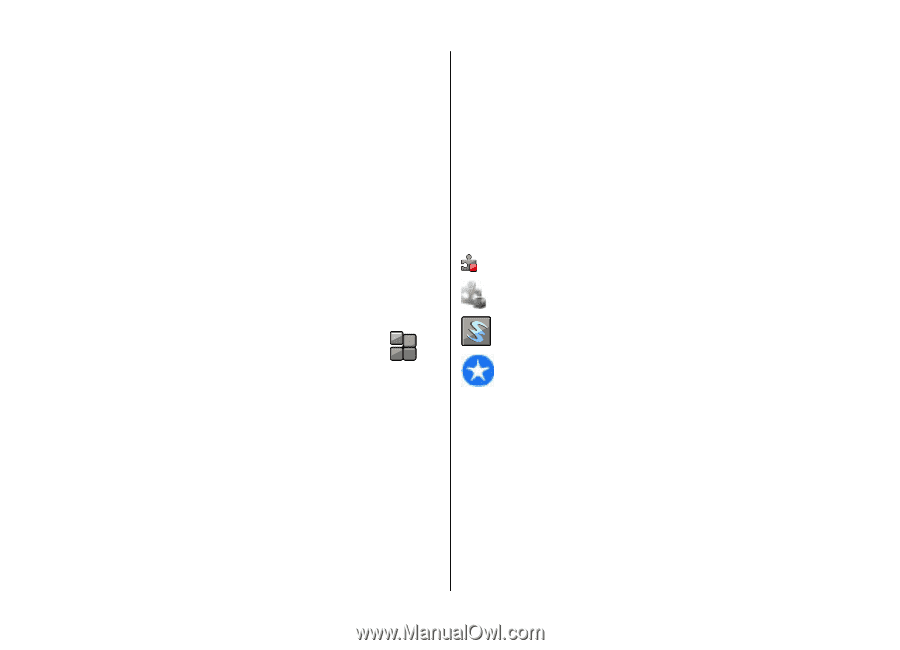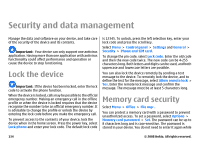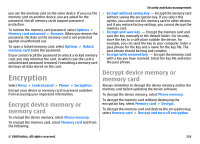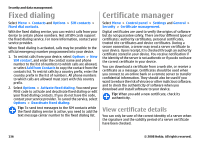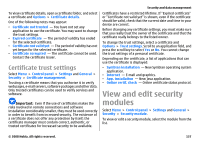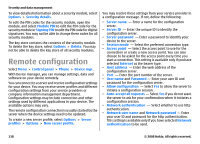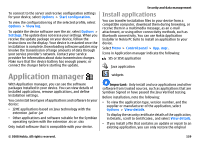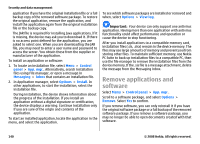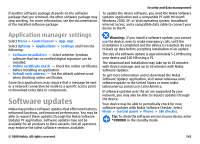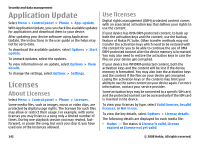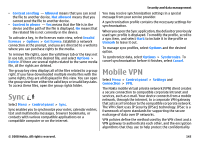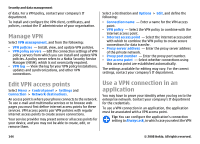Nokia E75 Nokia E75 User Guide in English and in Spanish - Page 139
Application manager, Install applications - charger
 |
UPC - 758478017975
View all Nokia E75 manuals
Add to My Manuals
Save this manual to your list of manuals |
Page 139 highlights
To connect to the server and receive configuration settings for your device, select Options > Start configuration. To view the configuration log of the selected profile, select Options > View log. To update the device software over the air, select Options > Settings. The update does not erase your settings. When you receive the update package on your device, follow the instructions on the display. Your device is restarted once the installation is complete. Downloading software updates may involve the transmission of large amounts of data through your service provider's network. Contact your service provider for information about data transmission charges. Make sure that the device battery has enough power, or connect the charger before starting the update. Security and data management Install applications You can transfer installation files to your device from a compatible computer, download them during browsing, or receive them in a multimedia message, as an e-mail attachment, or using other connectivity methods, such as Bluetooth connectivity. You can use Nokia Application Installer in Nokia PC Suite to install an application to your device. Select Menu > Control panel > App. mgr.. Icons in Application manager indicate the following: SIS or SISX application Java application Application manager With Application manager, you can see the software packages installed in your device. You can view details of installed applications, remove applications, and define installation settings. You can install two types of applications and software to your device: • J2ME applications based on Java technology with the extension .jad or .jar • Other applications and software suitable for the Symbian operating system with the extension .sis or .sisx Only install software that is compatible with your device. widgets Important: Only install and use applications and other software from trusted sources, such as applications that are Symbian Signed or have passed the Java Verified testing. Before installation, note the following: • To view the application type, version number, and the supplier or manufacturer of the application, select Options > View details. To display the security certificate details of the application, in Details:, scroll to Certificates:, and select View details. • If you install a file that contains an update or repair to an existing application, you can only restore the original © 2008 Nokia. All rights reserved. 139