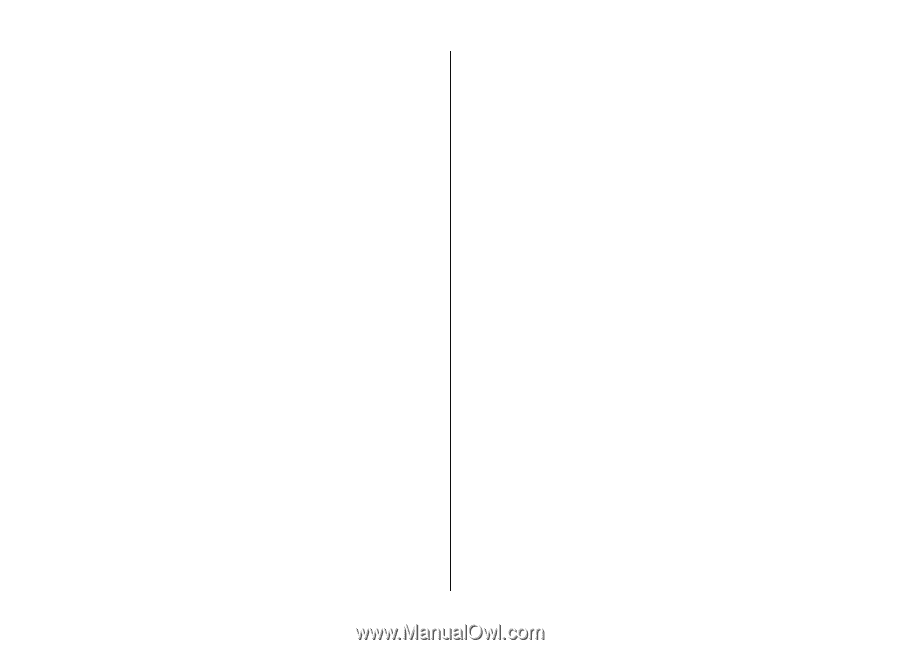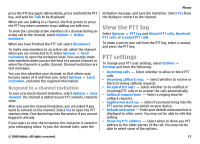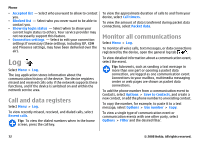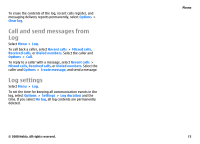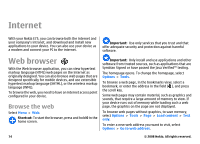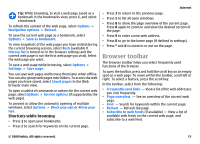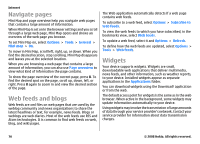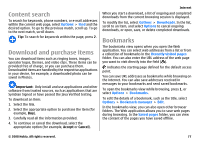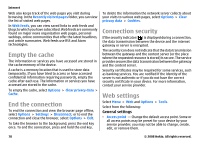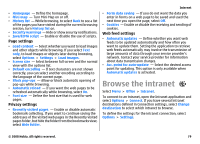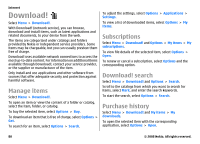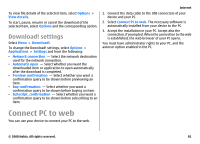Nokia E75 Nokia E75 User Guide in English and in Spanish - Page 76
Navigate s, Web feeds and blogs, Widgets, Options, Tools, General, Mini map, overview - wiki
 |
UPC - 758478017975
View all Nokia E75 manuals
Add to My Manuals
Save this manual to your list of manuals |
Page 76 highlights
Internet Navigate pages Mini Map and page overview help you navigate web pages that contain a large amount of information. When Mini Map is set on in the browser settings and you scroll through a large web page, Mini Map opens and shows an overview of the web page you browse. To set Mini Map on, select Options > Tools > General > Mini map > On. To move in Mini Map, scroll left, right, up, or down. When you find the desired location, stop scrolling. Mini Map disappears and leaves you at the selected location. When you are browsing a web page that contains a large amount of information, you can also use Page overview to view what kind of information the page contains. To show the page overview of the current page, press 8. To find the desired spot on the page, scroll up, down, left, or right. Press 8 again to zoom in and view the desired section of the page. Web feeds and blogs Web feeds are xml files on web pages that are used by the weblog community and news organizations to share the latest headlines or text, for example, news feeds. Blogs or weblogs are web diaries. Most of the web feeds use RSS and Atom technologies. It is common to find web feeds on web, blog, and wiki pages. The Web application automatically detects if a web page contains web feeds. To subscribe to a web feed, select Options > Subscribe to web feeds. To view the web feeds to which you have subscribed, in the bookmarks view, select Web feeds. To update a web feed, select it and Options > Refresh. To define how the web feeds are updated, select Options > Tools > Web feeds. Widgets Your device supports widgets. Widgets are small, downloadable web applications that deliver multimedia, news feeds, and other information, such as weather reports, to your device. Installed widgets appear as separate applications in the Applications folder. You can download widgets using the Download! application or from the web. The default access point for widgets is the same as in the web browser. When active in the background, some widgets may update information automatically to your device. Using widgets may involve the transmission of large amounts of data through your service provider's network. Contact your service provider for information about data transmission charges. 76 © 2008 Nokia. All rights reserved.