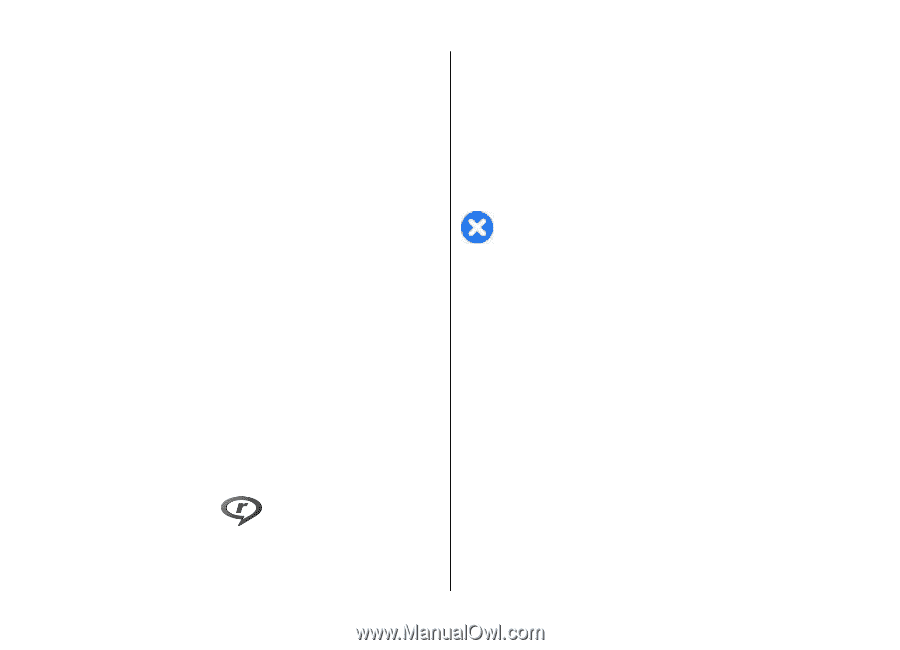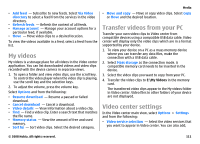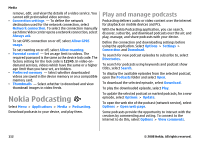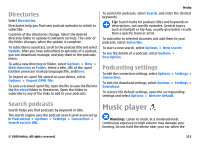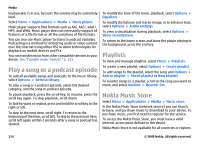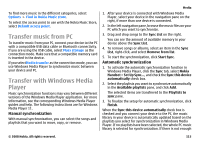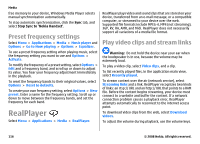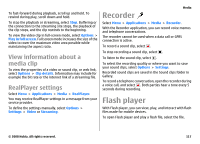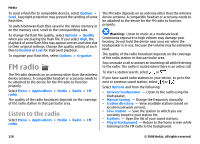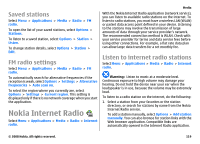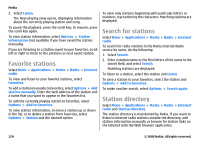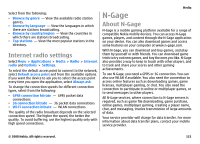Nokia E75 Nokia E75 User Guide in English and in Spanish - Page 116
Preset frequency settings, RealPlayer, Play video clips and stream links
 |
UPC - 758478017975
View all Nokia E75 manuals
Add to My Manuals
Save this manual to your list of manuals |
Page 116 highlights
Media free memory in your device, Windows Media Player selects manual synchronization automatically. To stop automatic synchronization, click the Sync tab, and select Stop Sync to 'Nokia Handset'. Preset frequency settings Select Menu > Applications > Media > Music player and Options > Go to Now playing > Options > Equalizer. To use a preset frequency setting when playing music, select the frequency setting you want to use and Options > Activate. To modify the frequency of a preset setting, select Options > Edit and a frequency band, and scroll up or down to adjust its value. You hear your frequency adjustment immediately in the playback. To reset the frequency bands to their original values, select Options > Reset to defaults. To create your own frequency setting, select Options > New preset. Enter a name for the frequency setting. Scroll up or down to move between the frequency bands, and set the frequency for each band. RealPlayer Select Menu > Applications > Media > RealPlayer. RealPlayer plays video and sound clips that are stored on your device, transferred from an e-mail message, or a compatible computer, or streamed to your device over the web. Supported file formats include MPEG-4, MP4 (not streaming), 3GP, RV, RA, AMR, and Midi. RealPlayer does not necessarily support all variations of a media file format. Play video clips and stream links Warning: Do not hold the device near your ear when the loudspeaker is in use, because the volume may be extremely loud. To play a video clip, select Video clips, and a clip. To list recently played files, in the application main view, select Recently played. To stream content over the air (network service), select Streaming links and a link. RealPlayer recognizes two kinds of links: an rtsp:// URL and an http:// URL that points to a RAM file. Before the content begins streaming, your device must connect to a website and buffer the content. If a network connection problem causes a playback error, RealPlayer attempts automatically to reconnect to the internet access point. To download video clips from the web, select Download videos. To adjust the volume during playback, use the volume keys. 116 © 2008 Nokia. All rights reserved.