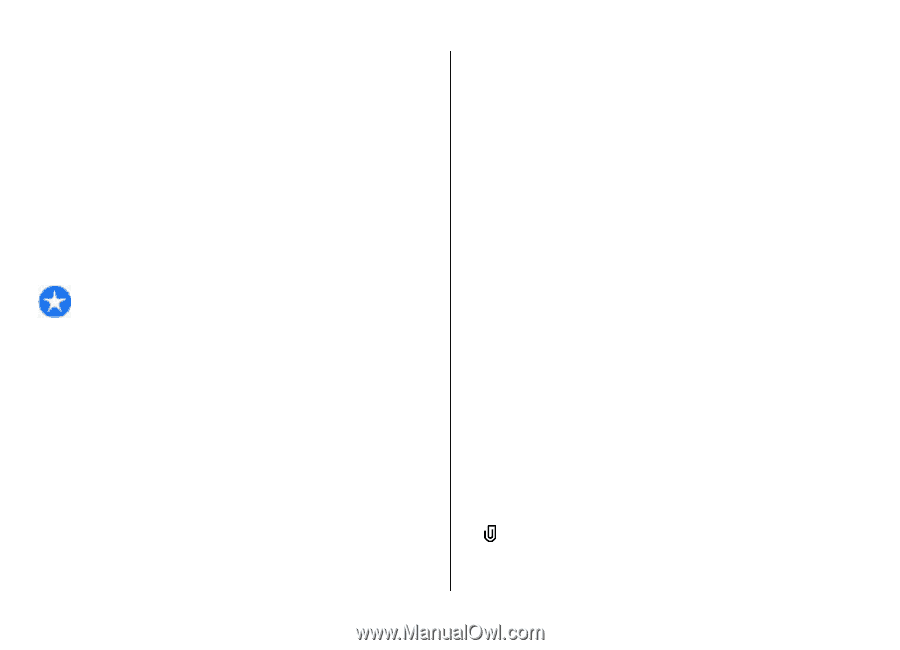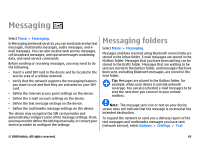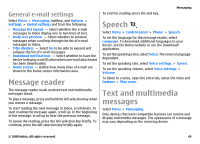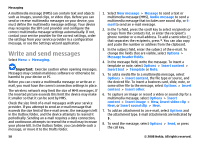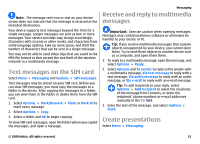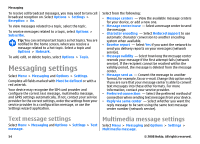Nokia E75 Nokia E75 User Guide in English and in Spanish - Page 50
Write and send messages, that separates the recipients, press
 |
UPC - 758478017975
View all Nokia E75 manuals
Add to My Manuals
Save this manual to your list of manuals |
Page 50 highlights
Messaging A multimedia message (MMS) can contain text and objects such as images, sound clips, or video clips. Before you can send or receive multimedia messages on your device, you must define the multimedia message settings. Your device may recognize the SIM card provider and configure the correct multimedia message settings automatically. If not, contact your service provider for the correct settings, order the settings from your service provider in a configuration message, or use the Settings wizard application. Write and send messages Select Menu > Messaging. Important: Exercise caution when opening messages. Messages may contain malicious software or otherwise be harmful to your device or PC. Before you can create a multimedia message or write an email, you must have the correct connection settings in place. The wireless network may limit the size of MMS messages. If the inserted picture exceeds this limit the device may make it smaller so that it can be sent by MMS. Check the size limit of e-mail messages with your service provider. If you attempt to send an e-mail message that exceeds the size limit of the e-mail server, the message is left in the Outbox folder, and the device attempts to resend it periodically. Sending an e-mail requires a data connection, and continuous attempts to resend the e-mail may increase your phone bill. In the Outbox folder, you can delete such a message, or move it to the Drafts folder. 1. Select New message > Message to send a text or multimedia message (MMS), Audio message to send a multimedia message that includes one sound clip, or Email to send an e-mail message. 2. In the To field, press the scroll key to select recipients or groups from the contacts list, or enter the recipient's phone number or e-mail address. To add a semicolon (;) that separates the recipients, press *. You can also copy and paste the number or address from the clipboard. 3. In the subject field, enter the subject of the e-mail. To change the fields that are visible, select Options > Message header fields. 4. In the message field, write the message. To insert a template or note, select Options > Insert content > Insert text > Template or Note. 5. To add a media file to a multimedia message, select Options > Insert content, the file type or source, and the desired file. To insert a business card, slide, note, or some other file to the message, select Options > Insert content > Insert other. 6. To capture an image or record a video or sound clip for a multimedia message, select Options > Insert content > Insert image > New, Insert video clip > New, or Insert sound clip > New. 7. To add an attachment to an e-mail, select Options and the attachment type. E-mail attachments are indicated by . 8. To send the message, select Options > Send, or press the call key. 50 © 2008 Nokia. All rights reserved.