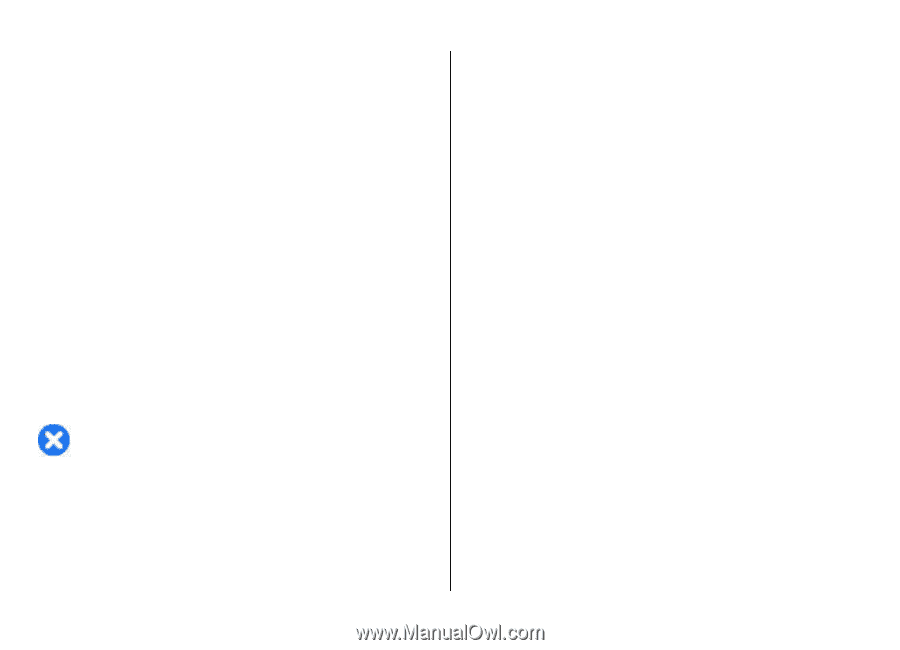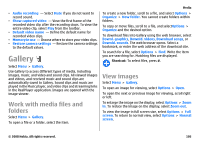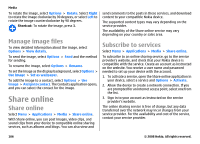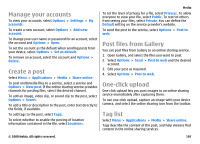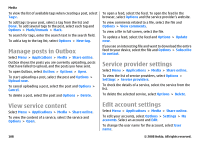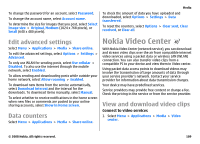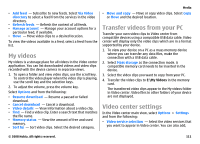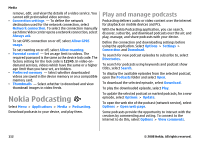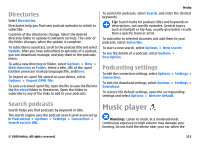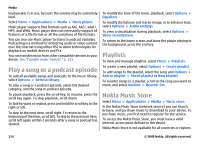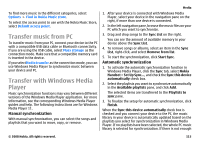Nokia E75 Nokia E75 User Guide in English and in Spanish - Page 110
Video feeds, View a video clip, Schedule downloads
 |
UPC - 758478017975
View all Nokia E75 manuals
Add to My Manuals
Save this manual to your list of manuals |
Page 110 highlights
Media 2. To connect to a service to install video services, select Video directory and the desired video service from the service catalog. View a video clip To browse the content of installed video services, select Video feeds. The content of some video services is divided into categories. To browse video clips, select a category. To search for a video clip in the service, select Video search. Search may not be available in all services. Some video clips can be streamed over the air, but others must be first downloaded to your device. To download a video clip, select Options > Download. Downloads continue in the background if you exit the application. The downloaded video clips are saved in My videos. To stream a video clip or view a downloaded one, select Options > Play. When the video clip is playing, use the selection keys and the scroll key to control the player. To adjust the volume, use the volume key. Warning: Listen to music at a moderate level. Continuous exposure to high volume may damage your hearing. Select Options and from the following: • Resume download - Resume a paused or failed download. • Cancel download - Cancel a download. • Preview - Preview a video clip. • Feed details - View information about a video clip. • Refresh list - Refresh the list of video clips. • Open link in browser - Open a link in the web browser. Schedule downloads Setting the application to download video clips automatically may involve the transmission of large amounts of data through your service provider's network. For information about data transmission charges, contact your service provider. To schedule an automatic download for video clips in a service, select Options > Schedule downloads. Video center automatically downloads new video clips daily at the time you define. To cancel scheduled downloads, select Manual download as the download method. Video feeds Select Menu > Applications > Media > Video center. The content of the installed video services is distributed using RSS feeds. To view and manage your feeds, select Video feeds. Select Options and from the following: • Feed subscriptions - Check your current feed subscriptions. • Feed details - View information about a video. 110 © 2008 Nokia. All rights reserved.