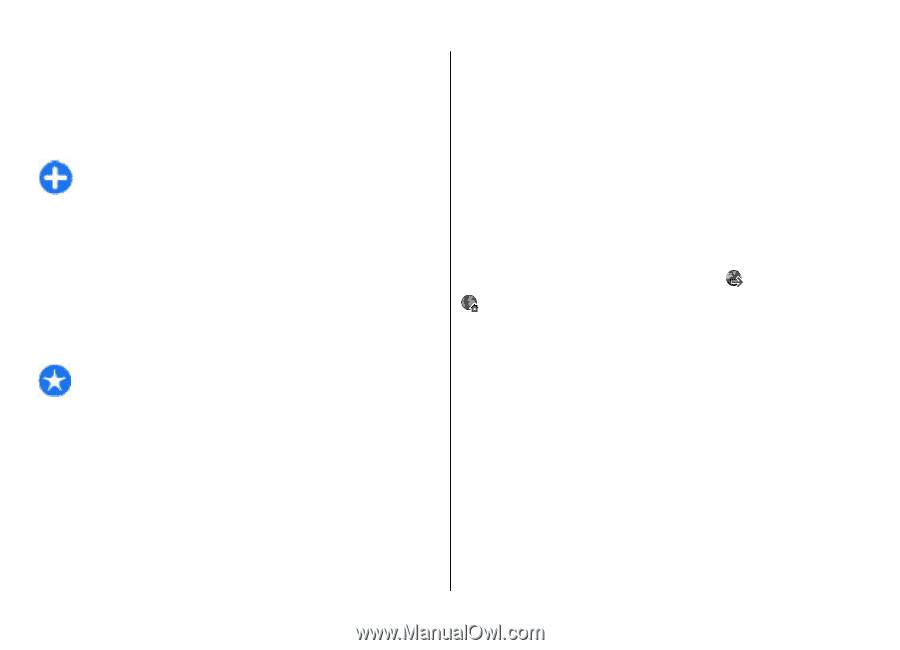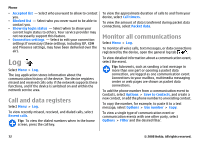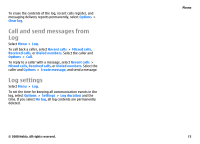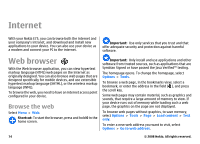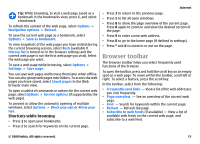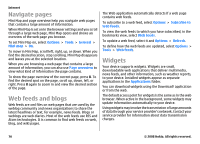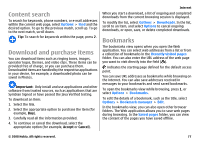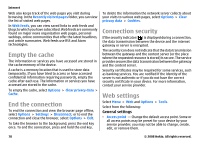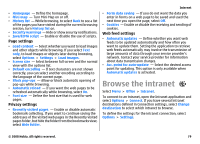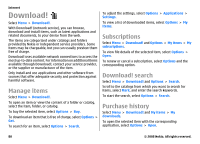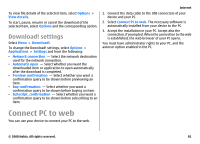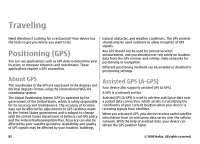Nokia E75 Nokia E75 User Guide in English and in Spanish - Page 77
Content search, Download and purchase items, Bookmarks, Options, Downloads, Recently visited s - buy
 |
UPC - 758478017975
View all Nokia E75 manuals
Add to My Manuals
Save this manual to your list of manuals |
Page 77 highlights
Content search To search for keywords, phone numbers, or e-mail addresses within the current web page, select Options > Find and the desired option. To go to the previous match, scroll up. To go to the next match, scroll down. Tip: To search for keywords within the page, press 2. Download and purchase items You can download items such as ringing tones, images, operator logos, themes, and video clips. These items can be provided free of charge, or you can purchase them. Downloaded items are handled by the respective applications in your device, for example, a downloaded photo can be saved in Photos. Important: Only install and use applications and other software from trusted sources, such as applications that are Symbian Signed or have passed the Java Verified testing. To download an item: 1. Select the link. 2. Select the appropriate option to purchase the item (for example, Buy). 3. Carefully read all the information provided. 4. To continue or cancel the download, select the appropriate option (for example, Accept or Cancel). Internet When you start a download, a list of ongoing and completed downloads from the current browsing session is displayed. To modify the list, select Options > Downloads. In the list, scroll to an item, and select Options to cancel ongoing downloads, or open, save, or delete completed downloads. Bookmarks The bookmarks view opens when you open the Web application. You can select web addresses from a list or from a collection of bookmarks in the Recently visited pages folder. You can also enter the URL address of the web page you want to visit directly into the field ( ). indicates the starting page defined for the default access point. You can save URL addresses as bookmarks while browsing on the internet. You can also save addresses received in messages to your bookmarks and send saved bookmarks. To open the bookmarks view while browsing, press 1, or select Options > Bookmarks. To edit the details of a bookmark, such as the title, select Options > Bookmark manager > Edit. In the bookmarks view, you can also open other browser folders. The Web application allows you to save web pages during browsing. In the Saved pages folder, you can view the content of the pages you have saved offline. © 2008 Nokia. All rights reserved. 77