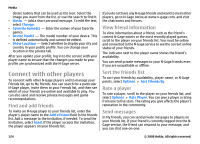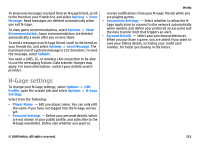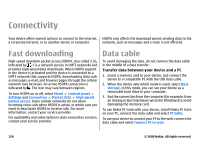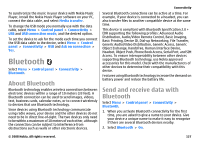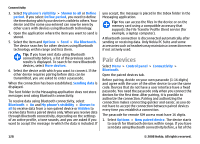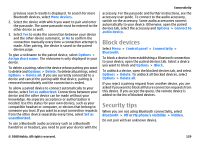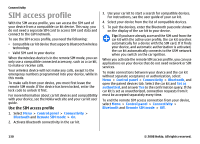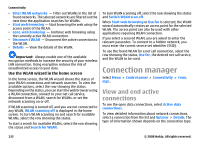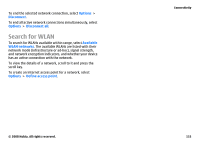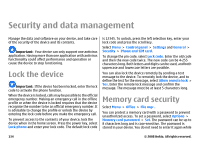Nokia E75 Nokia E75 User Guide in English and in Spanish - Page 129
Block devices, Security tips, accessory. For the passcode and further instructions, see
 |
UPC - 758478017975
View all Nokia E75 manuals
Add to My Manuals
Save this manual to your list of manuals |
Page 129 highlights
previous search results is displayed. To search for more Bluetooth devices, select More devices. 2. Select the device with which you want to pair and enter the passcode. The same passcode must be entered to the other device as well. 3. Select Yes to make the connection between your device and the other device automatic, or No to confirm the connection manually every time a connection attempt is made. After pairing, the device is saved to the paired devices page. To give a nickname to the paired device, select Options > Assign short name. The nickname is only displayed in your device. To delete a pairing, select the device whose pairing you want to delete and Options > Delete. To delete all pairings, select Options > Delete all. If you are currently connected to a device and cancel the pairing with that device, pairing is removed immediately and the connection is ended. To allow a paired device to connect automatically to your device, select Set as authorized. Connections between your device and the other device can be made without your knowledge. No separate acceptance or authorization is needed. Use this status for your own devices, such as your compatible headset or computer, or devices that belong to someone you trust. If you want to accept connection requests from the other device separately every time, select Set as unauthorized. To use a Bluetooth audio accessory such as a Bluetooth handsfree or headset, you need to pair your device with the Connectivity accessory. For the passcode and further instructions, see the accessory user guide. To connect to the audio accessory, switch on the accessory. Some audio accessories connect automatically to your device. Otherwise, open the paired devices tab, select the accessory and Options > Connect to audio device. Block devices Select Menu > Control panel > Connectivity > Bluetooth. To block a device from establishing a Bluetooth connection to your device, open the paired devices tab. Select a device you want to block and Options > Block. To unblock a device, open the blocked devices tab, and select Options > Delete. To unblock all blocked devices, select Options > Delete all. If you reject a pairing request from another device, you are asked if you want to block all future connection requests from this device. If you accept the query, the remote device is added to the list of blocked devices. Security tips When you are not using Bluetooth connectivity, select Bluetooth > Off or My phone's visibility > Hidden. Do not pair with an unknown device. © 2008 Nokia. All rights reserved. 129