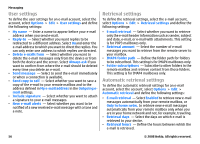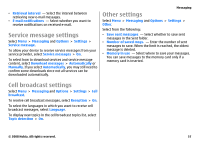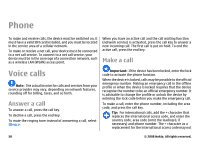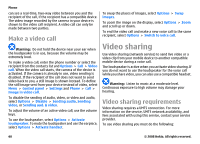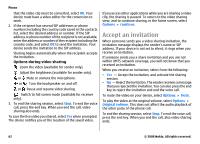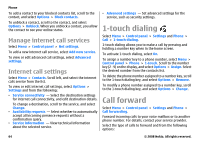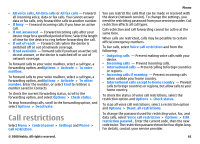Nokia E75 Nokia E75 User Guide in English and in Spanish - Page 60
Make a video call, Video sharing, Video sharing requirements - mobile
 |
UPC - 758478017975
View all Nokia E75 manuals
Add to My Manuals
Save this manual to your list of manuals |
Page 60 highlights
Phone can see a real-time, two-way video between you and the recipient of the call, if the recipient has a compatible device. The video image recorded by the camera in your device is shown to the video call recipient. A video call can only be made between two parties. Make a video call Warning: Do not hold the device near your ear when the loudspeaker is in use, because the volume may be extremely loud. To make a video call, enter the phone number or select the recipient from the contacts list and Options > Call > Video call. When the video call starts, the camera of the device is activated. If the camera is already in use, video sending is disabled. If the recipient of the call does not want to send video back to you, a still image is shown instead. To define the still image sent from your device instead of video, select Menu > Control panel > Settings and Phone > Call > Image in video call. To disable the sending of audio, video, or video and audio, select Options > Disable > Sending audio, Sending video, or Sending aud. & video. To adjust the volume of an active video call, use the volume keys. To use the loudspeaker, select Options > Activate loudspeaker. To mute the loudspeaker and use the earpiece, select Options > Activate handset. To swap the places of images, select Options > Swap images. To zoom the image on the display, select Options > Zoom and scroll up or down. To end the video call and make a new voice call to the same recipient, select Options > Switch to voice call. Video sharing Use video sharing (network service) to send live video or a video clip from your mobile device to another compatible mobile device during a voice call. The loudspeaker is active when you activate video sharing. If you do not want to use the loudspeaker for the voice call while you share video, you can also use a compatible headset. Warning: Listen to music at a moderate level. Continuous exposure to high volume may damage your hearing. Video sharing requirements Video sharing requires a UMTS connection. For more information on the service, UMTS network availability, and fees associated with using this service, contact your service provider. To use video sharing you must do the following: 60 © 2008 Nokia. All rights reserved.