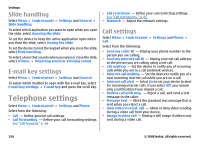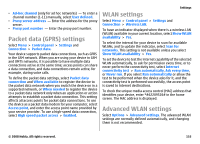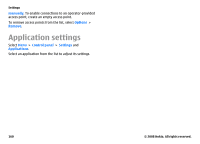Nokia E75 Nokia E75 User Guide in English and in Spanish - Page 155
Packet data (GPRS) settings, WLAN settings, Advanced WLAN settings, Show WLAN availability
 |
UPC - 758478017975
View all Nokia E75 manuals
Add to My Manuals
Save this manual to your list of manuals |
Page 155 highlights
• Ad-hoc channel (only for ad hoc networks) - To enter a channel number (1-11) manually, select User defined. • Proxy server address - Enter the address for the proxy server. • Proxy port number - Enter the proxy port number. Packet data (GPRS) settings Select Menu > Control panel > Settings and Connection > Packet data. Your device supports packet data connections, such as GPRS in the GSM network. When you are using your device in GSM and UMTS networks, it is possible to have multiple data connections active at the same time; access points can share a data connection, and data connections remain active, for example, during voice calls. To define the packet data settings, select Packet data connection and When available to register the device to the packet data network when you switch the device on in a supported network, or When needed to register the device to a packet data network only when an application or action attempts to establish a packet data connection. This setting affects all access points for packet data connections. To use the device as a packet data modem for your computer, select Access point, and enter the access point name provided by your service provider. To use a high-speed data connection, select High speed packet access > Enabled. Settings WLAN settings Select Menu > Control panel > Settings and Connection > Wireless LAN. To have an indicator displayed when there is a wireless LAN (WLAN) available in your current location, select Show WLAN availability > Yes. To select the interval for your device to scan for available WLANs, and to update the indicator, select Scan for networks. This setting is not available unless you select Show WLAN availability > Yes. To set the device to test the internet capability of the selected WLAN automatically, to ask for permission every time, or to never perform the connectivity test, select Internet connectivity test > Run automatically, Ask every time, or Never run. If you select Run automatically or allow the test to be performed when the device asks for it, and the connectivity test is performed successfully, the access point is saved to internet destinations. To check the unique media access control (MAC) address that identifies your device, enter *#62209526# in the home screen. The MAC address is displayed. Advanced WLAN settings Select Options > Advanced settings. The advanced WLAN settings are normally defined automatically, and changing them is not recommended. © 2008 Nokia. All rights reserved. 155