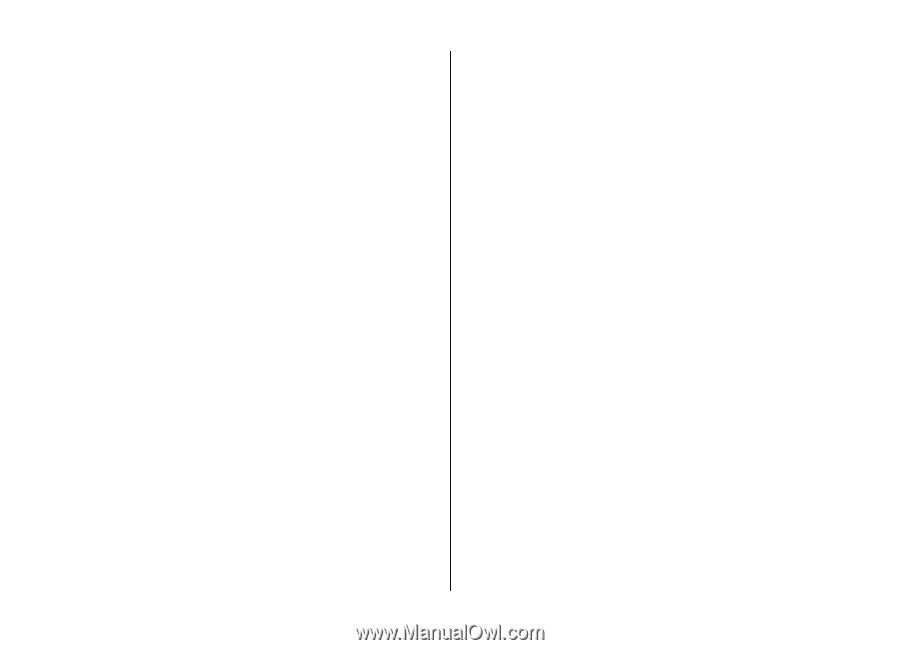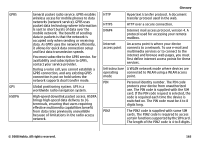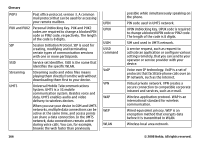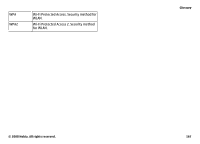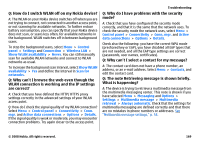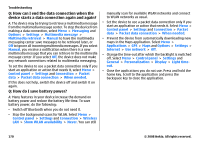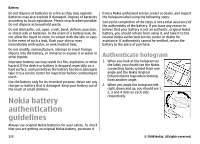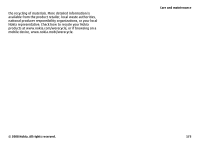Nokia E75 Nokia E75 User Guide in English and in Spanish - Page 170
Q: How can I end the data connection when the, device starts a data connection again and again?, Q:
 |
UPC - 758478017975
View all Nokia E75 manuals
Add to My Manuals
Save this manual to your list of manuals |
Page 170 highlights
Troubleshooting Q: How can I end the data connection when the device starts a data connection again and again? A: The device may be trying to retrieve a multimedia message from the multimedia message center. To stop the device from making a data connection, select Menu > Messaging and Options > Settings > Multimedia message > Multimedia retrieval > Manual to have the multimedia messaging center save messages to be retrieved later, or Off to ignore all incoming multimedia messages. If you select Manual, you receive a notification when there is a new multimedia message that you can retrieve in the multimedia message center. If you select Off, the device does not make any network connections related to multimedia messaging. To set the device to use a packet data connection only if you start an application or action that needs it, select Menu > Control panel > Settings and Connection > Packet data > Packet data connection > When needed. If this does not help, switch the device off and switch it on again. Q: How do I save battery power? A: Many features in your device increase the demand on battery power and reduce the battery life time. To save battery power, do the following: • Switch off Bluetooth when you do not need it. • Stop the background scans for WLAN. Select Menu > Control panel > Settings and Connection > Wireless LAN > Show WLAN availability > Never. You can still manually scan for available WLAN networks and connect to WLAN networks as usual. • Set the device to use a packet data connection only if you start an application or action that needs it. Select Menu > Control panel > Settings and Connection > Packet data > Packet data connection > When needed. • Prevent the device from automatically downloading new maps in the Maps application. Select Menu > Applications > GPS > Maps and Options > Settings > Internet > Use network > Off. • Change the time-out after which the backlight is switched off. Select Menu > Control panel > Settings and General > Personalization > Display > Light timeout. • Close the applications you do not use. Press and hold the home key. Scroll to the application and press the backspace key to close the application. 170 © 2008 Nokia. All rights reserved.