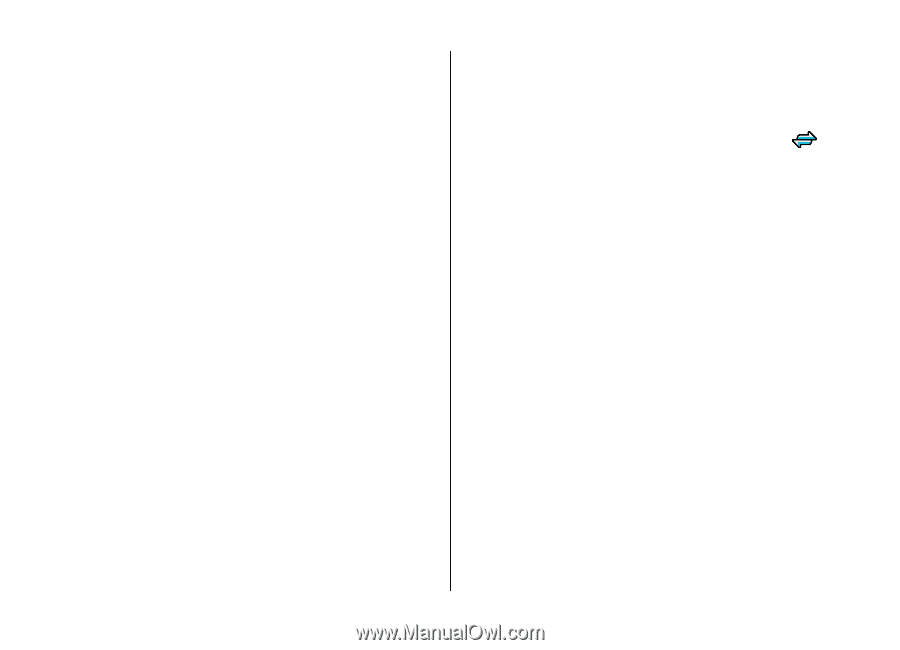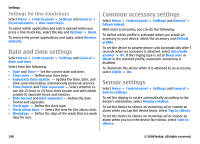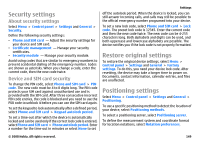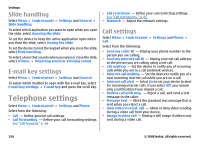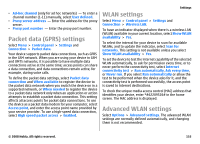Nokia E75 Nokia E75 User Guide in English and in Spanish - Page 153
Create access point groups, Packet data access points, data connection
 |
UPC - 758478017975
View all Nokia E75 manuals
Add to My Manuals
Save this manual to your list of manuals |
Page 153 highlights
Create access point groups Select Menu > Control panel > Settings and Connection > Destinations. Some applications allow you to use access point groups to connect to a network. To avoid selecting which access point to use every time the device attempts to connect to a network, you can create a group that contains various access points, and define the order in which the access points are used to connect to a network. For example, you can add wireless LAN (WLAN) and packet data access points to an internet access point group and use the group for browsing the web. If you give the WLAN access point the higher priority, the device connects to the internet through a WLAN if available and through a packet data connection if not. To create a new access point group, select Options > Manage > New destination. To add access points to an access point group, select the group and Options > New access point. To copy an existing access point from another group, select the group, scroll to an existing access point, and select Options > Organize > Copy to other dest.. To change the priority order of access points within a group, scroll to an access point and Options > Organize > Change priority. Settings Packet data access points Select Menu > Control panel > Settings and Connection > Destinations > Access point, and follow the instructions on the display. Or, open one of the access point groups, select an access point marked with , and select Edit. Use the instructions provided by your service provider to edit the following: • Access point name - The access point name is provided by your service provider. • User name - The user name may be needed to make a data connection, and is usually provided by your service provider. • Prompt password - If you want to set the device to ask for a password every time you log into a server, or if you do not want to save your password in the device, select Yes. • Password - A password may be needed to make a data connection and is usually provided by your service provider. • Authentication - Select Secure to always send your password encrypted or Normal to send your password encrypted when possible. • Homepage - Depending on the access point type you are setting up, enter the web address or the address of the multimedia message center. • Use access point - Select After confirmation to set the device to ask for confirmation before the connection using this access point is created, or Automatically to set the © 2008 Nokia. All rights reserved. 153