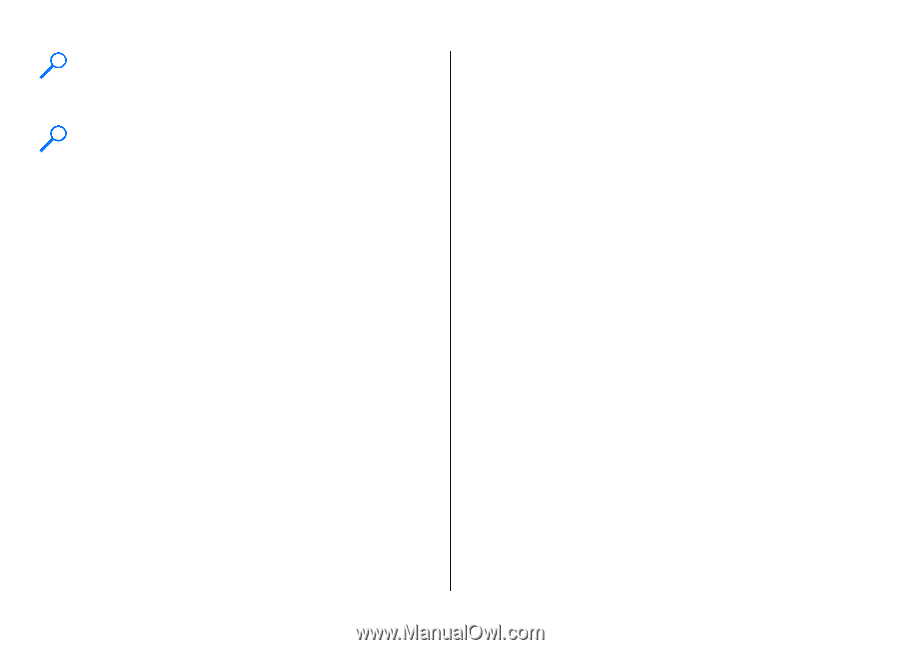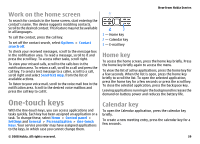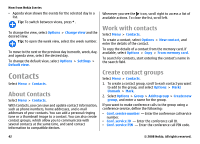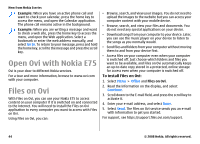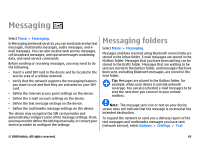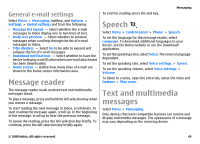Nokia E75 Nokia E75 User Guide in English and in Spanish - Page 44
Open Ovi with Nokia E75, Files on Ovi - t mobile
 |
UPC - 758478017975
View all Nokia E75 manuals
Add to My Manuals
Save this manual to your list of manuals |
Page 44 highlights
New from Nokia Eseries Example: When you have an active phone call and want to check your calendar, press the home key to access the menu, and open the Calendar application. The phone call remains active in the background. Example: When you are writing a message and want to check a web site, press the home key to access the menu, and open the Web application. Select a bookmark or enter the web address manually, and select Go to. To return to your message, press and hold the home key, scroll to the message and press the scroll key. Open Ovi with Nokia E75 Ovi is your door to different Nokia services. For a tour and more information, browse to www.ovi.com with your computer. Files on Ovi With Files on Ovi, you can use your Nokia E75 to access content on your computer if it is switched on and connected to the internet. You will need to install the Files on Ovi application to every computer you want to access with Files on Ovi. Using Files on Ovi, you can: • Browse, search, and view your images. You do not need to upload the images to the website but you can access your computer content with your mobile device. • Browse, search, and view your files and documents. You do not need any special applications on your device. • Download songs from your computer to your device. Later, you can use the music player on your device to listen to the songs as you normally would. • Send files and folders from your computer without moving them to and from your device first. • Access files on your computer even when your computer is switched off. Just choose which folders and files you want to be available, and Files on Ovi automatically keeps an up-to-date copy stored in a protected, online storage for access even when your computer is switched off. To install Files on Ovi: 1. Select Menu > Office and Files on Ovi. 2. Read the information on the display, and select Continue. 3. Scroll down to the E-mail field, and press the scroll key to activate it. 4. Enter your e-mail address, and select Done. 5. Select Send. The Files on Ovi service sends you an e-mail with information to get you started. For support, see https://support.files.ovi.com/support. 44 © 2008 Nokia. All rights reserved.