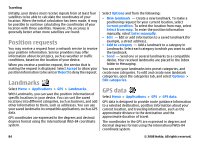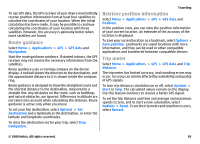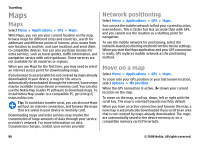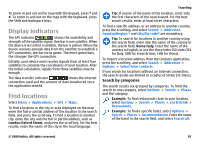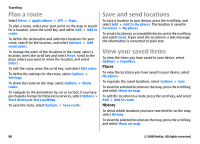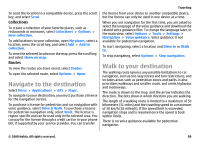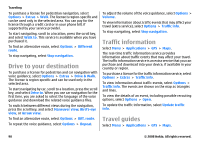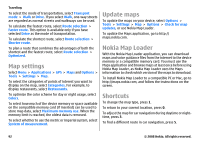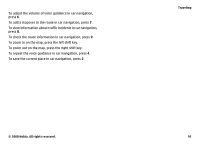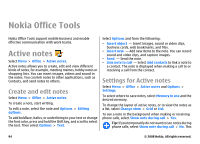Nokia E75 Nokia E75 User Guide in English and in Spanish - Page 89
Navigate to the destination, Walk to your destination, Collections, Routes
 |
UPC - 758478017975
View all Nokia E75 manuals
Add to My Manuals
Save this manual to your list of manuals |
Page 89 highlights
To send the location to a compatible device, press the scroll key, and select Send. Collections To create a collection of your favorite places, such as restaurants or museums, select Collections > Options > New collection. To add locations to your collection, open My places, select a location, press the scroll key, and select Add > Add to collection. To view the selected location on the map, press the scroll key, and select Show on map. Routes To view the routes you have saved, select Routes. To open the selected route, select Options > Open. Navigate to the destination Select Menu > Applications > GPS > Maps. To navigate to your destination, you must purchase a license for the navigation service. To purchase a license for pedestrian and car navigation with voice guidance, select Drive & Walk. To purchase a license for pedestrian navigation only, select Walk. The license is region-specific and can be used only in the selected area. You can pay for the license through a credit card or in your phone bill, if supported by your service provider. You can transfer Traveling the license from your device to another compatible device, but the license can only be used in one device at a time. When you use navigation for the first time, you are asked to select the language of the voice guidance and download the related voice guidance files. To change the language later, in the main view, select Options > Tools > Settings > Navigation > Voice guidance. Voice guidance is not available for pedestrian navigation. To start navigating, select a location and Drive to or Walk to. To stop navigating, select Options > Stop navigation. Walk to your destination The walking route ignores any possible limitations to car navigation, such as one-way streets and turn restrictions, and includes areas such as pedestrian zones and parks. It also prioritizes walkways and smaller roads, and omits highways and motorways. The route is drawn to the map, and the arrow indicates the direction. The dots show in which direction you are walking. The length of a walking route is limited to a maximum of 50 kilometers (31 miles) and the traveling speed to a maximum of 30 km/h (18 miles/h). If the speed limit is exceeded, navigation stops and is resumed once the speed is back within limits. There is no voice guidance available for pedestrian navigation. © 2008 Nokia. All rights reserved. 89