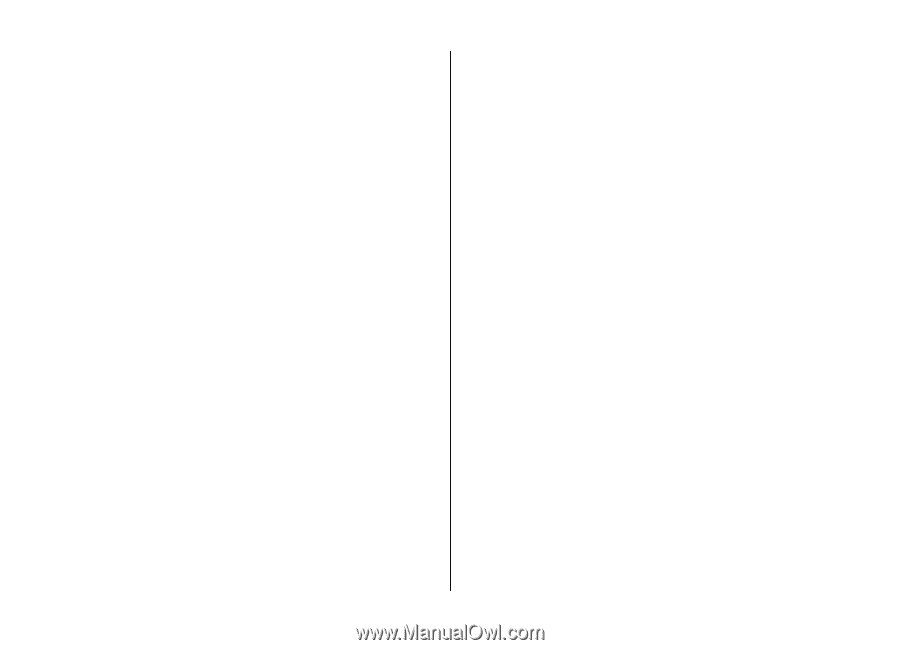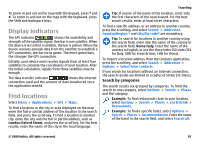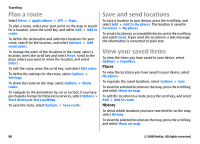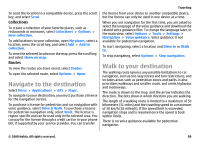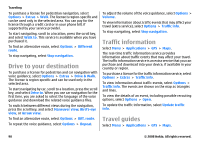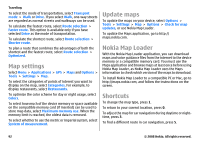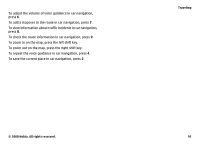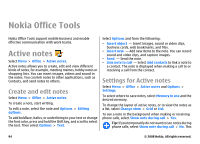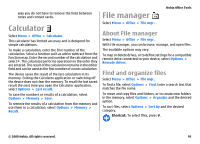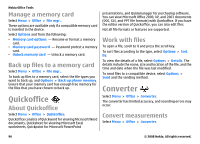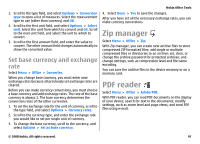Nokia E75 Nokia E75 User Guide in English and in Spanish - Page 92
Map settings, Update maps, Nokia Map Loader, Shortcuts, as Nokia Map Loader uses the Maps
 |
UPC - 758478017975
View all Nokia E75 manuals
Add to My Manuals
Save this manual to your list of manuals |
Page 92 highlights
Traveling To select the mode of transportation, select Transport mode > Walk or Drive. If you select Walk, one-way streets are regarded as normal streets and walkways can be used. To calculate the fastest route, select Route selection > Faster route. This option is available only if you have selected Drive as the mode of transportation. To calculate the shortest route, select Route selection > Shorter route. To plan a route that combines the advantages of both the shortest and the fastest route, select Route selection > Optimized. Map settings Select Menu > Applications > GPS > Maps and Options > Tools > Settings > Map. To select the categories of points of interest you want to display on the map, select Categories. For example, to display restaurants, select Restaurants. To optimize the color scheme for day or night usage, select Colors. To select how much of the device memory or space available on the compatible memory card (if inserted) can be used to store map data, select Maximum memory use. When the memory limit is reached, the oldest data is removed. To select whether to use the metric or imperial system, select System of measurement. Update maps To update the maps on your device, select Options > Tools > Settings > Map > Options > Check for map updates, or use Nokia Map Loader. To update the Maps application, go to http:// maps.nokia.com. Nokia Map Loader With the Nokia Map Loader application, you can download maps and voice guidance files from the internet to the device memory or a compatible memory card. You must use the Maps application and browse maps at least once before using Nokia Map Loader, as Nokia Map Loader uses the Maps information to check which version of the maps to download. To install Nokia Map Loader to a compatible PC or Mac, go to http://maps.nokia.com, and follow the instructions on the screen. Shortcuts To change the map type, press 1. To return to your current location, press 0. To adjust the map for car navigation during daytime or nighttime, press 3. To find a different route in car navigation, press 5. 92 © 2008 Nokia. All rights reserved.