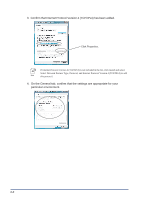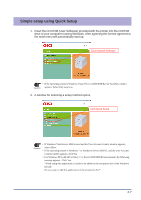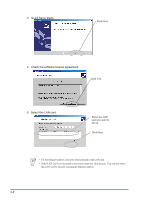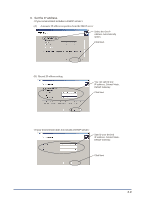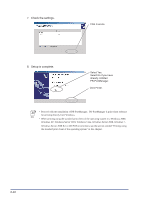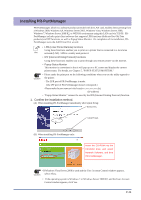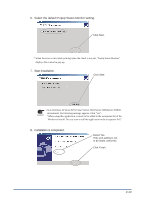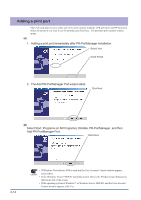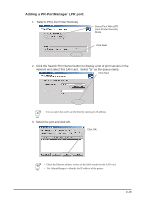Oki PT330 PT330/331 LAN Card Manual - Page 31
Installing PR-PortManager, Confirm the installation method.
 |
View all Oki PT330 manuals
Add to My Manuals
Save this manual to your list of manuals |
Page 31 highlights
Installing PR-PortManager PR-PortManager, which is a software product provided with the LAN card, enables direct printing from a Windows 2000, Windows XP, Windows Server 2003, Windows Vista, Windows Server 2008, Windows 7, Windows Server 2008 R2, or WEPOS environment using this LAN card via TCP/IP. PRPortManager includes print client software that supports LPR functions (dedicated for Oki Data products) and IPP functions, as well as Popup Status Monitor. On completion of its installation, PRPortManager starts the Add Printer Port wizard. • LPR (Linter Printer Remote) functions Using these functions enables you to print on a printer that is connected to a local area Hint network (LAN). LPR is a widely used protocol. • IPP (Internet Printing Protocol) functions Using these functions enables you to print through any remote printer via the Internet. • Popup Status Monitor This monitor is convenient in that it will pop up on a PC screen and display the current printer status. For details, see Chapter 5, "POPUP STATUS MONITOR." • Please make the print port on the following conditions when you use the utility append to Caution the printer. - The LPR port of PR-PortManager is made. (The IPP port of PR-PortManager doesn't correspond.) - Please make the port name an initial state(xxx.xxx.xxx.xxx:lp). (IP address) • "Popup Status Monitor" cannnot be used by the IPP (Internet Printing Protocol) function. 1. Confirm the installation method. (A) When installing PR-PortManager immediately after Quick Setup: Select Yes. Click Finish. (B) When installing PR-PortManager only: Insert the CD-ROM into the CD-ROM drive and select Network Software, and then PR-PortManager. • If Windows Vista/Server 2008 is used and the User Account Control window appears, Caution select Allow. • If the operating system is Windows 7 or Windows Server 2008 R2, and the User Account Control window appears, click Yes. 3-11