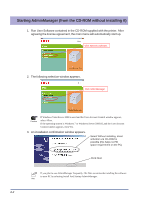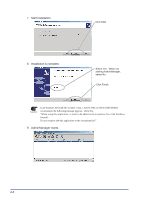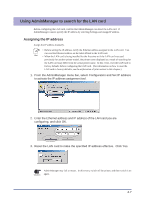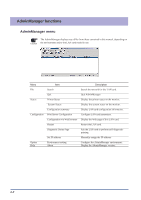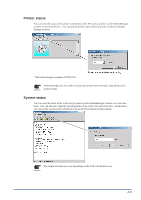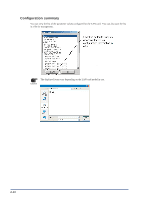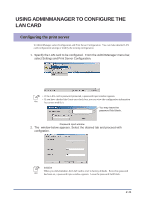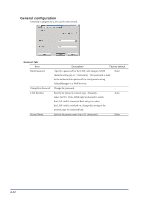Oki PT330 PT330/331 LAN Card Manual - Page 63
Using AdminManager to search for the LAN card, Assigning the IP address
 |
View all Oki PT330 manuals
Add to My Manuals
Save this manual to your list of manuals |
Page 63 highlights
Using AdminManager to search for the LAN card Before configuring the LAN card, confirm that AdminManager can detect the LAN card. If AdminManager cannot, specify the IP address by selecting Settings and Assign IP address. Assigning the IP address Assign the IP address manually. • Before setting the IP address, verify the Ethernet address assigned to the LAN card. You can read the Ethernet address on the label affixed to the LAN card. Hint • When the LAN card is being installed for the first time or if the LAN card was used previously for another printer model, the printer name displayed as a result of searching for the LAN card may differ from the actual printer name. In this event, reset the LAN card to factory defaults before configuring the LAN card. (For information on how to reset the LAN card to factory defaults, see the explanation of print servers in this chapter.) 1. From the AdminManager menu bar, select Configuration and Set IP address to activate the IP address assignment tool. 2. Enter the Ethernet address and IP address of the LAN card you are configuring, and click OK. 3. Reset the LAN card to make the specified IP address effective. Click Yes. AdminManager may fail to restart. In this event, switch off the printer, and then switch it on Caution again. 4-7